Setting options – Grass Valley Aurora Edit LD v.6.5 Installation User Manual
Page 49
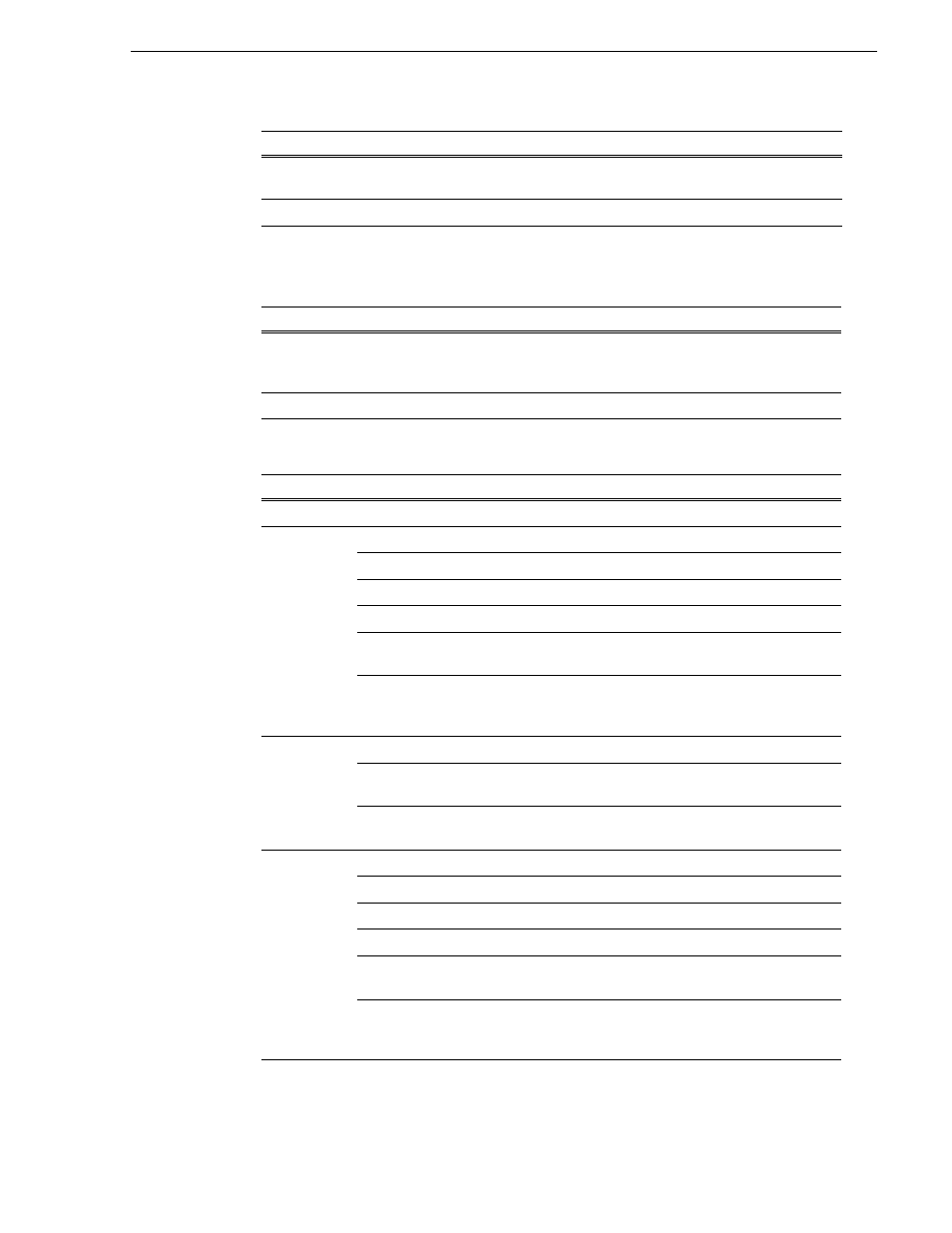
November 25, 2008
Aurora Edit Installation Guide
35
Setting Options
*Aurora Edit LD supports Profile, Publish, and GXF ftp types only.
4. Select the
Send Type
options:
5. Configure the
Destination
based on the
Send Type
:
DV Video ES Select
DV Video ES
to send completed sequences as a DV video elementary streams;
used for Publison NewsMix.
Media Send
Select
Media Send
to send completed sequences as an .asf media export.
Send Type
Description
Option
Description
Use Video ID
Check
Use Video ID
if you will be linking to stories on a Newsroom Computer
System (NRCS) that uses Video IDs. When you send an Aurora Edit sequence to
this location, the system uses the Video ID as the file name.
Include Graphics
Check
Include Graphics
to keep all graphics with the sequence.
Send Type
Option
Description
Vibrint
Send to
Click
Browse
and select the file destination path.
Profile
Send to
Enter the drive letter and destination folder; e.g., V: \ default.
Host Name
Enter the destination server name; e.g., Profile 1.
User Name
Defaults to
movie
; leave as-is.
Password
Leave this field blank.
Aurora Playout
Destination
Check
Aurora
Playout
Destination
if this send location is an
Aurora Playout server.
Send as MPEG2
Check
Send as MPEG2
to send the Aurora Edit sequence as a
GXF stream with MPEG2 LGOP compression. To adjust the
MPEG options, click the
Settings
button.
Publish
Send to
Click
Browse
and select the file destination path.
Render All Effects
Check
Render All Effects
to render all transitions and effects
before sending.
Aurora Playout
Destination
Check
Aurora Playout Destination
if this send location is an
Aurora Playout server.
GXF FTP
Send to
Click
Browse
and select the file destination path.
Host Name
Enter the name of the server computer.
User Name
Enter your user name.
Password
Enter the password for the send location, if you have one.
Aurora Playout
Destination
Check
Aurora Playout Destination
if this send location is an
Aurora Playout server.
Send as MPEG2
Check
Send as MPEG2
to send the Aurora Edit sequence as a
GXF stream with MPEG2 LGOP compression. To adjust the
MPEG options, click the
Settings
button.
