Connecting external controllers, Connecting a jog/shuttle controller, Connecting a motorized fader or effects controller – Grass Valley Aurora Edit LD v.6.5 Installation User Manual
Page 20
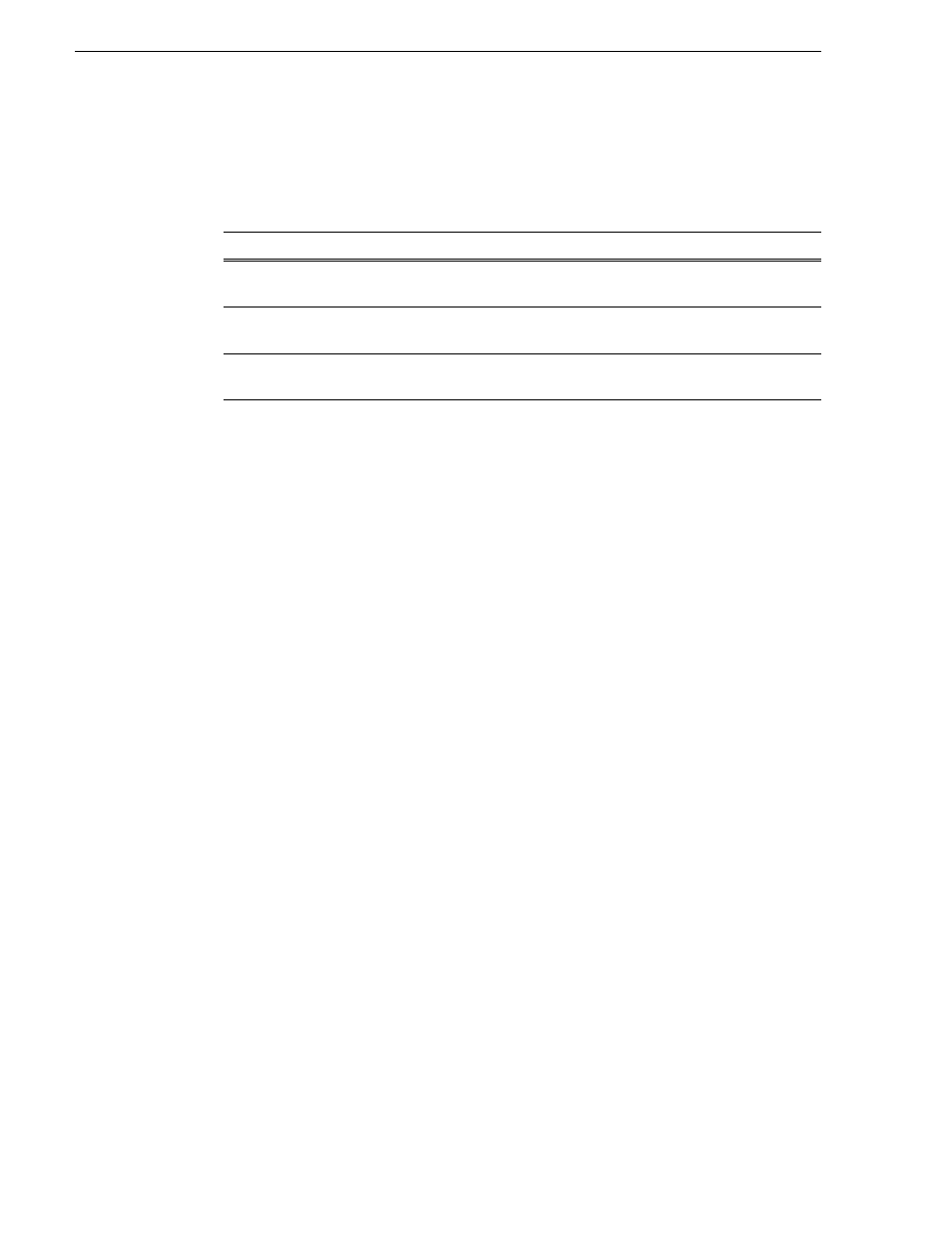
6
Aurora Edit Installation Guide
November 25, 2008
Chapter 1 Introducing the Aurora Edit System
Connecting External Controllers
Aurora Edit supports three types of external controllers: the Motorized Fader Controller,
the Jog/Shuttle Controller, and the Effects Controller.
Connecting a Jog/Shuttle Controller
1. Plug the controller’s 9-pin connector into the lower RS-422 port on the back of the
Aurora Edit workstation (COM4).
2. Plug the controller’s power connector into a DC power adapter connection.
3. Verify that the following information appears on the controller’s display when it
powers up:
Grass Valley
Aurora Edit
Rev x.xx
4. Turn on your Aurora Edit workstation.
Connecting a Motorized Fader or Effects Controller
1. Plug the controller’s USB connector into one of the two available USB ports on the
back of your Aurora Edit workstation (usually COM5 for the Motorized Fader
Controller and COM6 for the Effects Controller).
2. If you are connecting the Motorized Fader Controller, plug the controller’s power
connector into a DC power adapter connection.
The Effects Controller is powered via the USB cable.
3. Turn on your Aurora Edit workstation.
4. When the New Hardware Wizard appears, follow the directions on the screen.
5. When asked for the controller’s driver, insert the Aurora Edit CD and navigate to
\Drivers\JLC USB Drivers
.
6. Finish the new hardware installation.
7. Configure Windows and Aurora Edit COM ports as described in the following two
sections.
Controller
Description
Jog/Shuttle
Assists editing with a jog/shuttle wheel for convenient searching, buttons to
minimize keyboard strokes, and a backlit LCD timecode display.
Motorized Fader
Assists audio mixing with four touch-sensitive, motorized faders, 16 channel
switches, 4 function keys, and bank shift buttons.
Effects
Assists effects editing with a 3–axis joystick mechanism, five rotary encoders, and
10 switches.
