Performing basic configurations at the cli, Configuring the system name for the l1000-a – H3C Technologies H3C SecPath L1000-A Load Balancer User Manual
Page 37
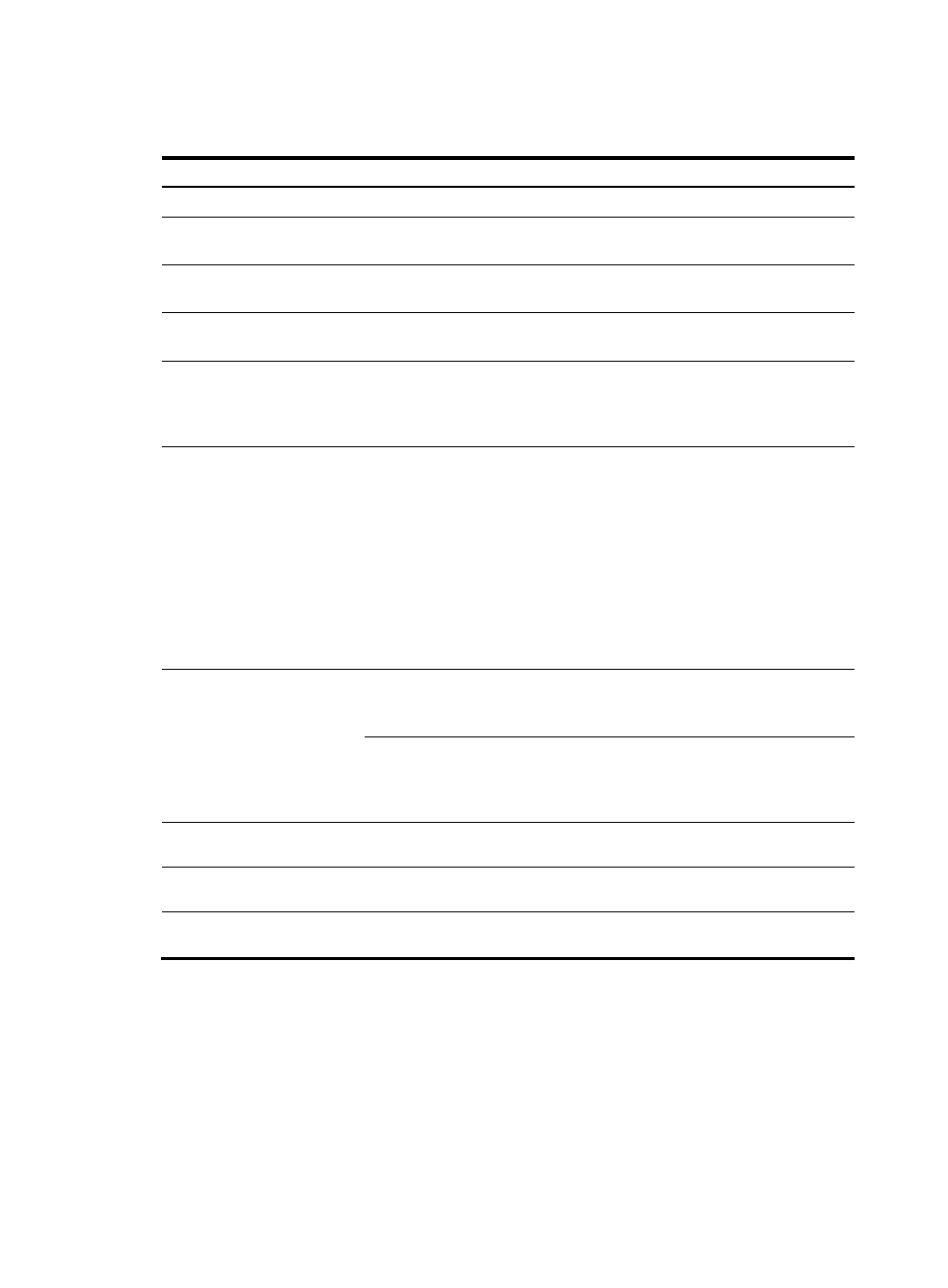
29
Performing basic configurations at the CLI
Step Command
Remarks
1.
Enter system view.
system-view N/A
2.
Set the system name.
sysname sysname
By default, the system name is
H3C.
3.
Enable the Telnet server. telnet server enable
By default, the Telnet server is
disabled.
4.
Enter Ethernet interface
view.
interface interface-type
interface-number
N/A
5.
Assign an IP address to
the interface.
ip address ip-address { mask-length |
mask } [ sub ]
By default, GigabitEthernet 0/0
has an IP address (192.168.0.1)
and the other interfaces have no IP
addresses.
6.
Configure dynamic NAT.
•
To create a NAT address group:
nat address-group group-number
start-address end-address [ level
level ]
•
To associate the ACL to the address
group:
nat outbound acl-number
[ address-group group-number
[ vpn-instance vpn-instance-name ]
[ no-pat | port-preserved ] ] [ track
vrrp virtual-router-id ]
N/A
7.
Add the interface to a
security zone.
zone name zone-name [ id zone-id ]
Five security zones are predefined
in the system: Management, Local,
Trust, DMZ, and Untrust.
import interface interface-type
interface-number [ vlan vlan-list ]
By default, GigabitEthernet 0/0
belongs to the management zone,
and other interfaces do not belong
to any zone.
8.
Return to the upper-level
view.
quit
N/A
9.
Save the running
configuration.
save [ safely ]
N/A
10.
Display the running
configuration.
display current-configuration N/A
Performing basic configurations in the Web interface
Configuring the system name for the L1000-A
1.
Log in to the Web interface, and select System > Device Management > Device Basic Info from
the navigation tree.
Figure 27 Configuring the system name
