Installation and uninstallation, Installing the ips manager, Registering the ips manager – H3C Technologies H3C SecCenter IPS Manager User Manual
Page 8
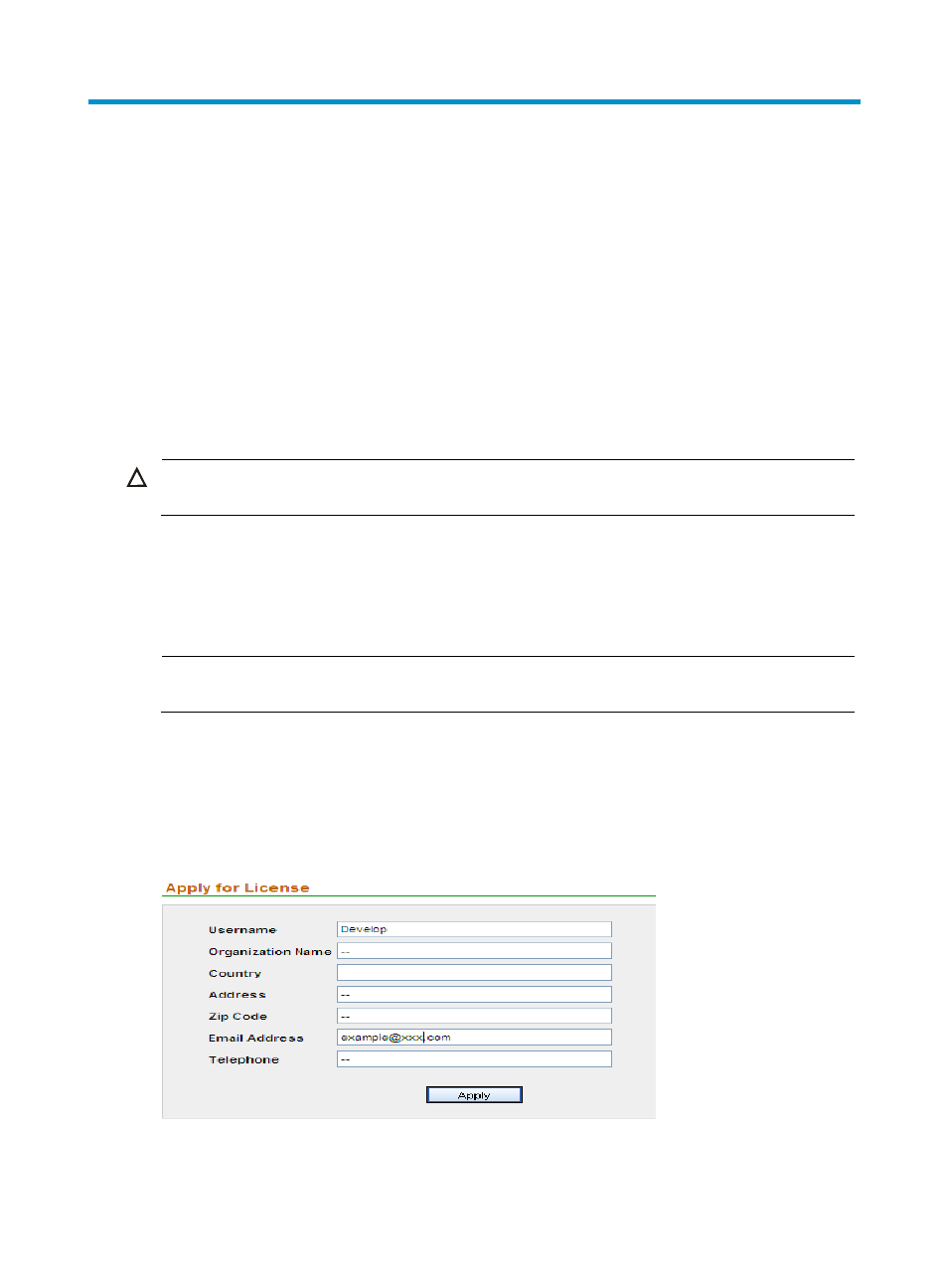
2
Installation and uninstallation
Installing the IPS Manager
The software and hardware requirements of the IPS Manager are as follows:
•
Hardware: P4 2.0 CPU or above, 1.5G memory or more, 80G disk or more.
•
Operating system: Windows 2003 Server (recommended) or Windows XP, installed with the
up-to-date patches.
•
Browser: IE 6.0 or above
To install H3C SecCenter IPS Manager, you only need to run the executable file install.exe, which is
under the installation directory, and proceed as prompted.
CAUTION:
After finishing installation, you must restart the operating system.
Registering the IPS Manager
In the address bar of the browser, enter http://localhost/ to open the login page. The default login
username and password are admin and admin1 respectively.
NOTE:
The last character of the password is digit 1.
When you log in to the IPS Manager for the first time, you will see the license information page and the
message “You haven’t registered. Please register to use the system normally.” To register the IPS
Manager, follow these steps:
1.
From the navigation tree, select License Application under License Management to enter the user
information page, as shown in
.
Figure 1 Input user information
2.
Type your information as required and click Apply. The following page appears, as shown in
.
