Configuration guide, Template list, Adding a template – H3C Technologies H3C SecCenter IPS Manager User Manual
Page 13
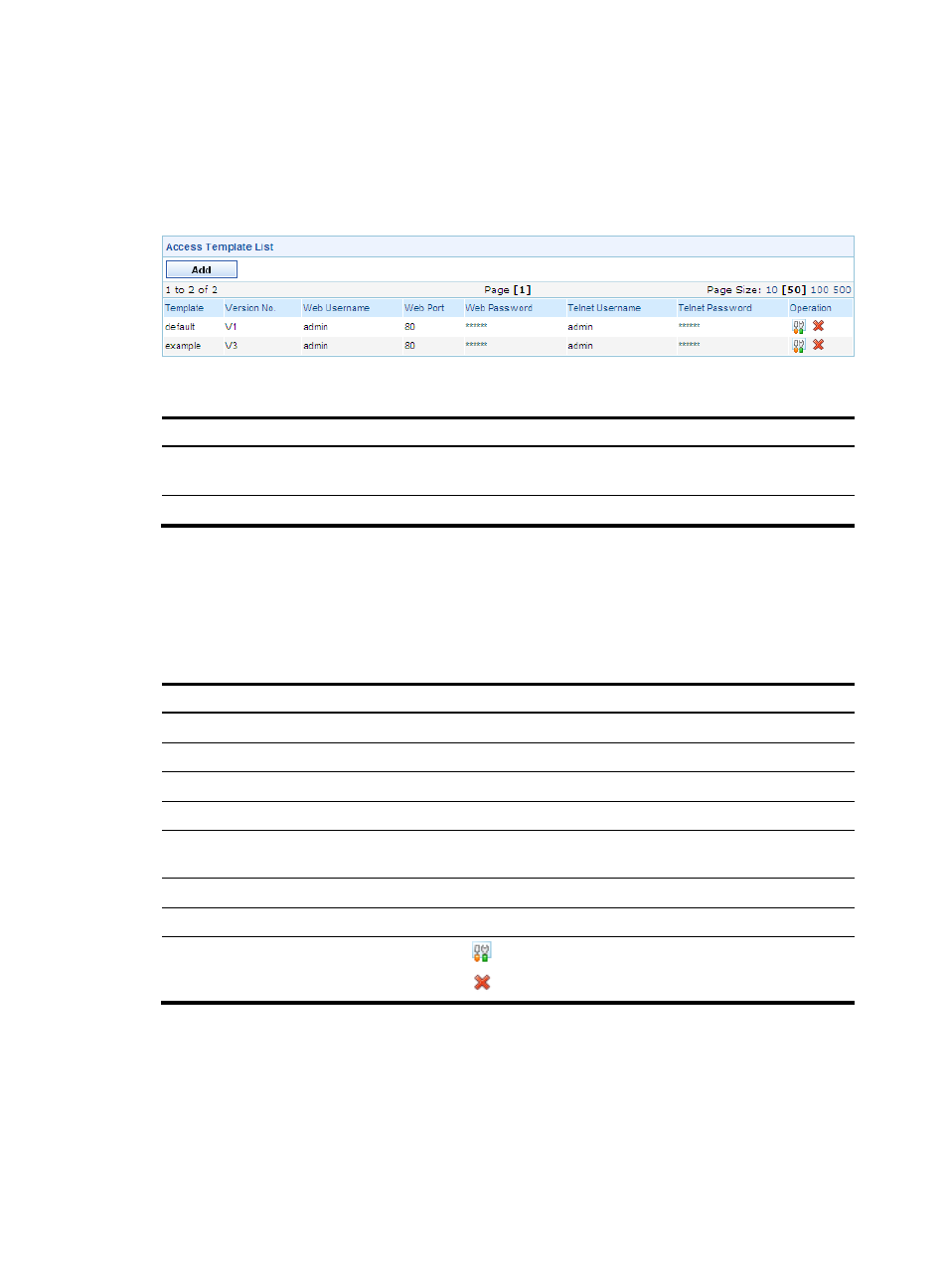
7
Configuration guide
From the navigation tree of the system management component, select Access Template List under Device
Management. The access template management page appears, as shown in
describes
the template management functions.
Figure 7 Access template management page
Table 4 Template management functions
Function
Description
Allows you to view details about access templates, and modify and delete
templates.
Allows you to add templates.
Template list
From the navigation tree of the system management component, select Access Template List under Device
Management. The access template management page appears, as shown in
. Details of all
access templates are displayed.
describes the fields of the template list.
Table 5 Fields of the template list
Field
Description
Template
Name of the template
Version No.
Version of the template
Web Username
Username for managing the device through web
Web Port
Port of the device providing web access service
Web Password
Password for managing the device through web, displayed as a string of
asterisks (*)
Telnet Username
Username for telneting to the device
Telnet Password
Password for telneting to the device, displayed as a string of asterisks (*)
Operation
•
Click the
icon of a template to modify the template.
•
Click the
icon of a template to delete the template.
Adding a template
1.
From the navigation tree of the system management component, select Access Template List under
Device Management.
2.
Click Add to enter the page for adding a template, as shown in
.
3.
describes the template configuration items.
