Signature files list, Uploading a signature file – H3C Technologies H3C SecCenter IPS Manager User Manual
Page 41
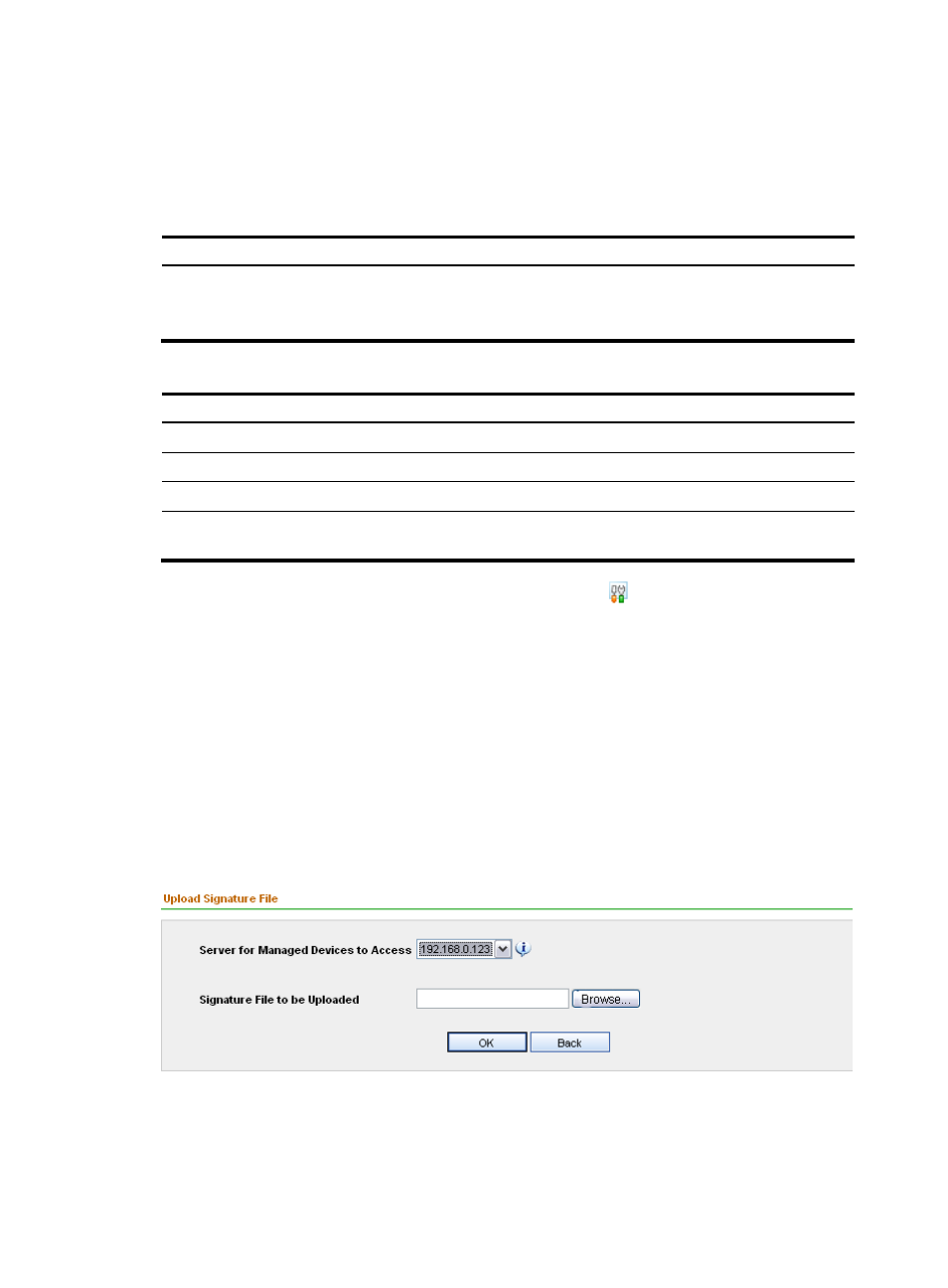
35
Signature files list
From the navigation tree of the IPS management component, select Signature Files under Device
Management to enter the signature file management page.
describes query options on the
signature file management page, and
describes the fields of the signature files list.
Table 37 Query options on the signature file management page
Option Description
Type
Query signature files by type.
There are two types of signature files: Attack signature file and AV
signature file.
Table 38 Fields of the signature files list
Field Description
Filename
Name of the signature file
Version
Version information of the file
Type
Type of the file, either Attack signature file or AV signature file.
Path
Path where the file is saved in the IPS Manager. You can click the link to
download the file.
In the Operation column of the signature files list, you can click the icon of a file to enter the page for
modifying the storage path of the file. For more information, see “
Signature file management functions
Uploading a signature file
This function allows you to save a signature file to a specified location.
1.
From the navigation tree of the IPS management component, select Signature Files under Device
Management to enter the signature file management page.
2.
Click Upload to enter the Upload Signature File page, as shown in
.
3.
describes the configuration items for adding a signature file.
4.
Click OK. The signature file will be uploaded to the specified server.
Figure 33 Upload a signature file
