Attack protection policies list, Adding an attack protection policy, Table 58 – H3C Technologies H3C SecCenter IPS Manager User Manual
Page 66
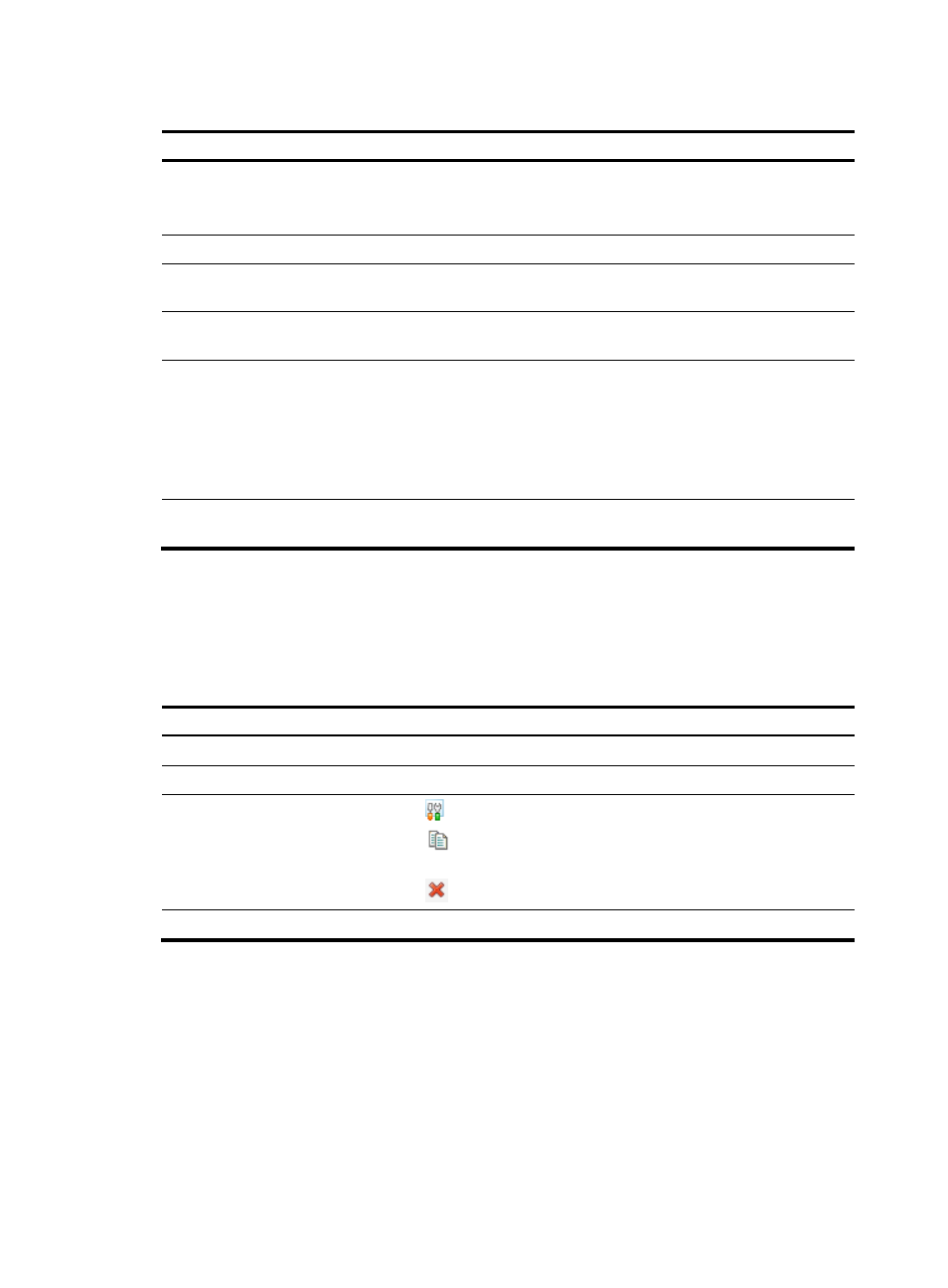
60
Table 58 Attack policy management functions
Function Description
Querying policies
Allows you to query policies by policy name.
Type a policy name keyword and click Query. The system will display all
attack protection policies whose names contain the keyword.
Attack protection policies list
Allows you to view all attack protection policies.
Allows you to add a new attack protection policy.
Deleting attack protection
policies
Allows you to delete attack protection policies.
Authorizing operators
Authorizes specific operators to manage the attack protection policies.
Follow these steps:
1.
Select the check boxes before the policies that you want to permit
operators to manage.
2.
Click Authorize.
3.
Select the operators, and click Apply.
Canceling authorization
Removes operators from the authorized operators of the task. The operation
procedure is similar to operator authorization procedure.
Attack protection policies list
From the navigation tree of the IPS management component, select Attack Protection Policies under
Policy Management. The attack protection policy list appears, as shown in
describes
the fields of the attack protection policies list.
Table 59 Fields of the attack protection policies list
Field Description
Name
Name of the attack protection policy
Description
Description of the attack protection policy
Operation
•
Click the
icon of a user-defined policy to modify the policy.
•
Click the
icon of a user-defined policy to create a new policy by copying
rules from a selected policy.
•
Click the
icon of a user-defined policy to delete the policy.
Authorized Operators
Operators that are authorized to manage the policy.
Attack protection policies management page
Adding an attack protection policy
1.
From the navigation tree of the IPS management component, select Attack Protection Policies under
Policy Management to enter the attack protection policies management page.
2.
Click Add to enter the page for adding an attack protection policy, as shown in
3.
Configure an attack protection policy as described in
.
4.
Click OK.
