Policy application list, Adding a policy application, Table 69 – H3C Technologies H3C SecCenter IPS Manager User Manual
Page 74
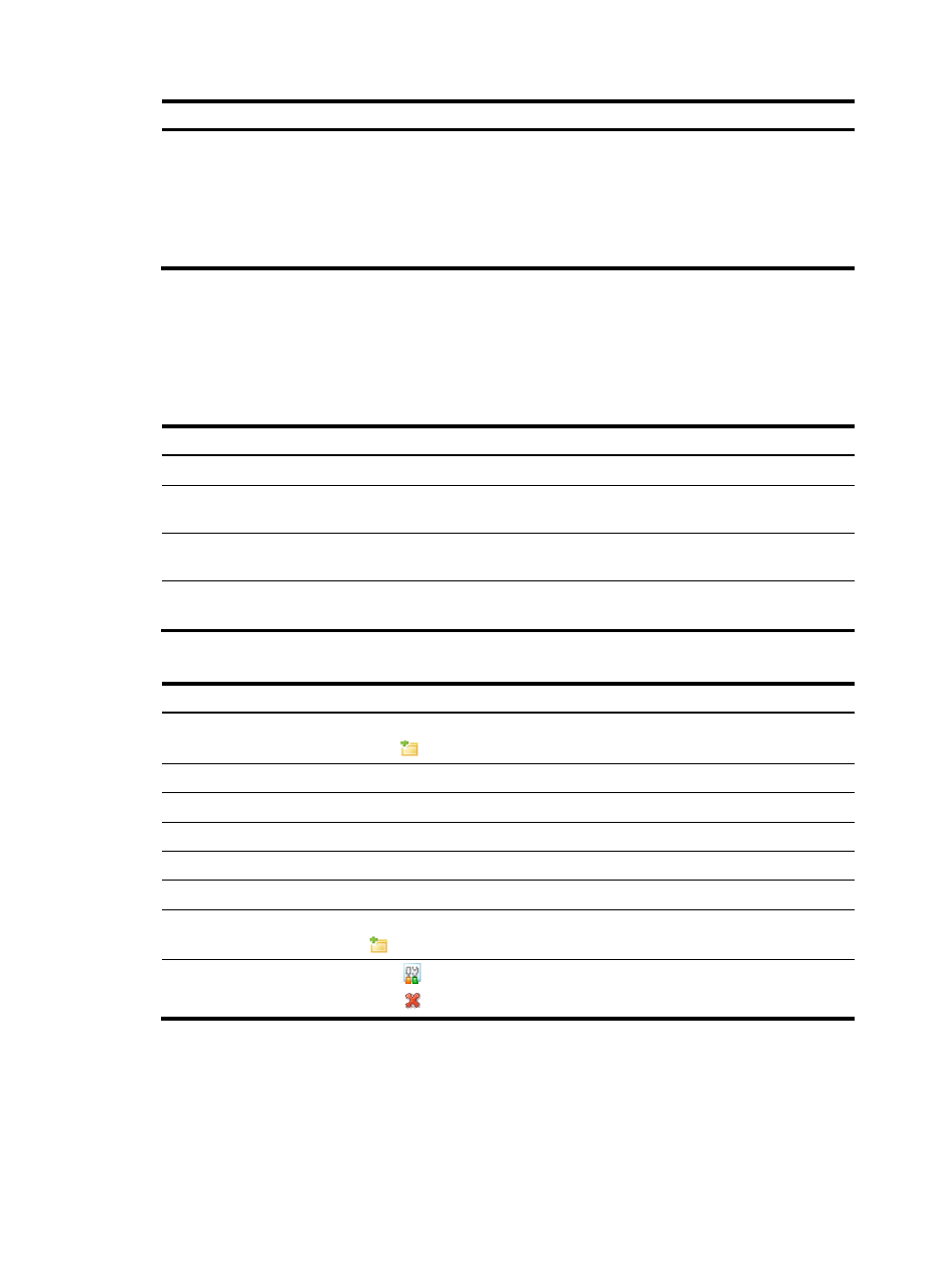
68
Function Description
Redeploying a policy application
Allows you to change the policy or change the device for a policy
application.
Follow these steps:
1.
Select the check boxes before the policy applications that you want to
redeploy.
2.
Click Redeploy.
Policy application list
From the navigation tree of the IPS management component, select Policy Applications under Policy
Management. The policy application list appears, as shown in
describes the query
options and
describes fields of the policy application list.
Table 69 Query options on the policy application list page
Option Description
Device
Select a device to display policies for the device.
Policy Type
Select a policy type to display policies of the type. Options include all, attack
protection policy, and anti-virus policy.
Direction
Select a direction to which policies apply. Options include outbound, inbound,
bidirectional, and all.
Policy Application
Select a policy application status to display polices in the specified application
status.
Table 70 Fields of the policy application list
Field Description
Segment
Segment where the policy application is configured. When you place your cursor
over the
icon, the segment information is displayed.
Policy Name
Name of the applied policy
Policy Type
Type of the applied policy
Direction
Policy’s application direction: Outbound, inbound, or bidirectional
Policy Application
Status of the policy application, enabled, or disabled
Result
Result of the policy application deployment, succeeded or failed
Details
Detailed information of the policy application. When you place your cursor over
the
icon, the policy application details are displayed.
Operation
•
Click of a policy application to modify the application.
•
Click
of a policy application to delete the application.
Policy application management functions
Adding a policy application
1.
From the navigation tree of the IPS management component, select Policy Applications under
Policy Management to enter the policy application management page
2.
Click Add to enter the policy application configuration page, as shown in
.
