Eneo EKR-32/8 User Manual
Page 132
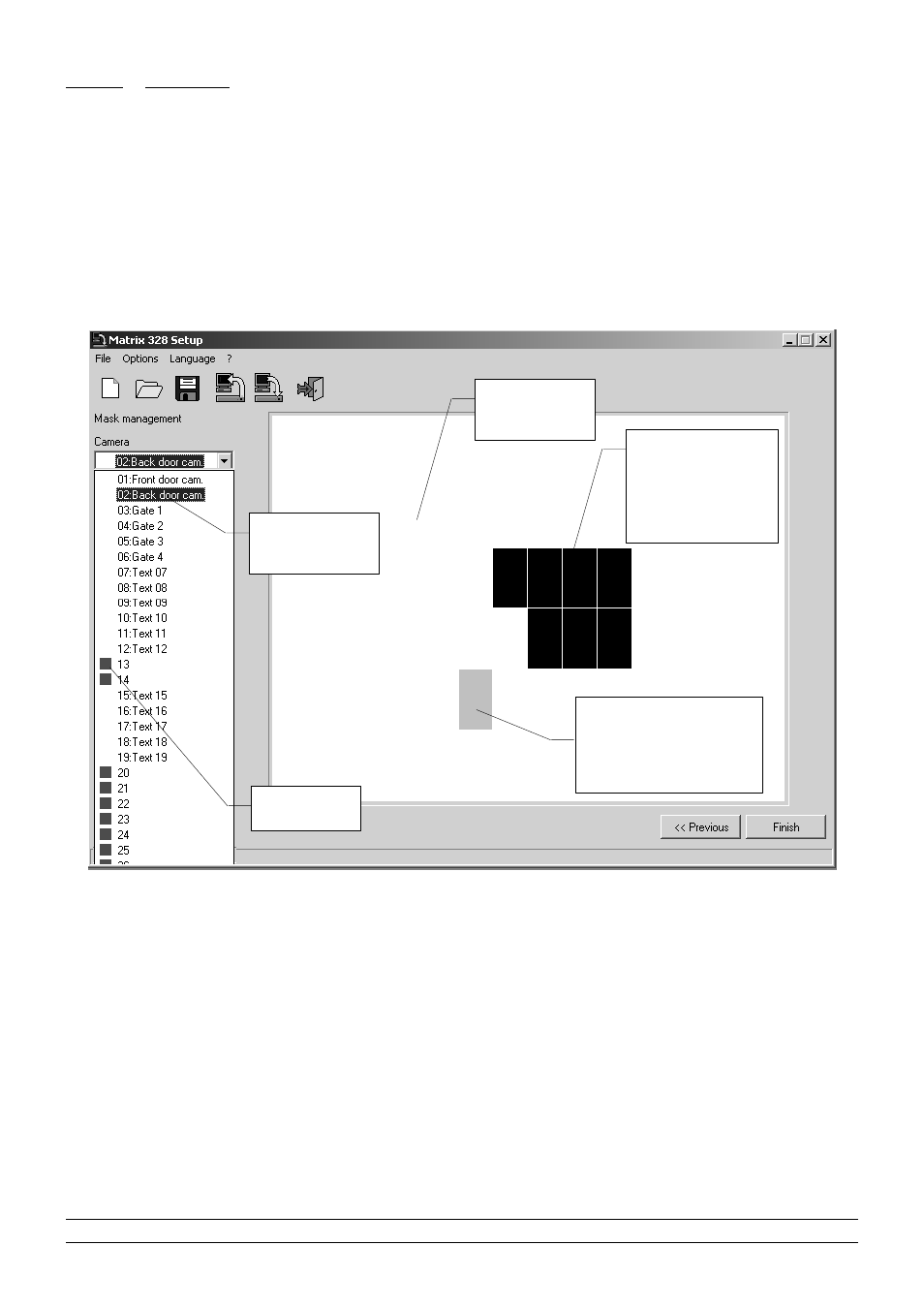
8.3.16
Masking
To mask a video signal, select each of the cameras involved by clicking on the arrow of the “Camera”
ComboBox.
The white window simulates the screen of a monitor. When the mouse is moved onto this window, a grey
rectangle appears that highlights what part of the image is obscured when the mouse is clicked. On
clicking with the mouse, the grey rectangle becomes black and remains fixed to the screen. If the mouse is
moved a new grey rectangle appears on the window. The masking is done by suitably placing the various
rectangles next to each other.
To remove a black rectangle, click on it.
Click on the “<< Back” button to return to the previous screen.
Click on the “End” button to terminate the preparation of the setup file.
•
8. Configuration software
Page 64/65
MNNCEKR328_0439
figure 22: Masking
Window that
simulates the
monitor screen
Select the
camera the mask
refers to
When the mouse is
clicked the grey area
becomes black and
masks the portion of
the image
underneath.
Grey rectangle that
appears in the area
under the mouse shows
the user the portion of the
image that is masked
Video input
not enabled
