Eneo GLS-2302H User Manual
Page 63
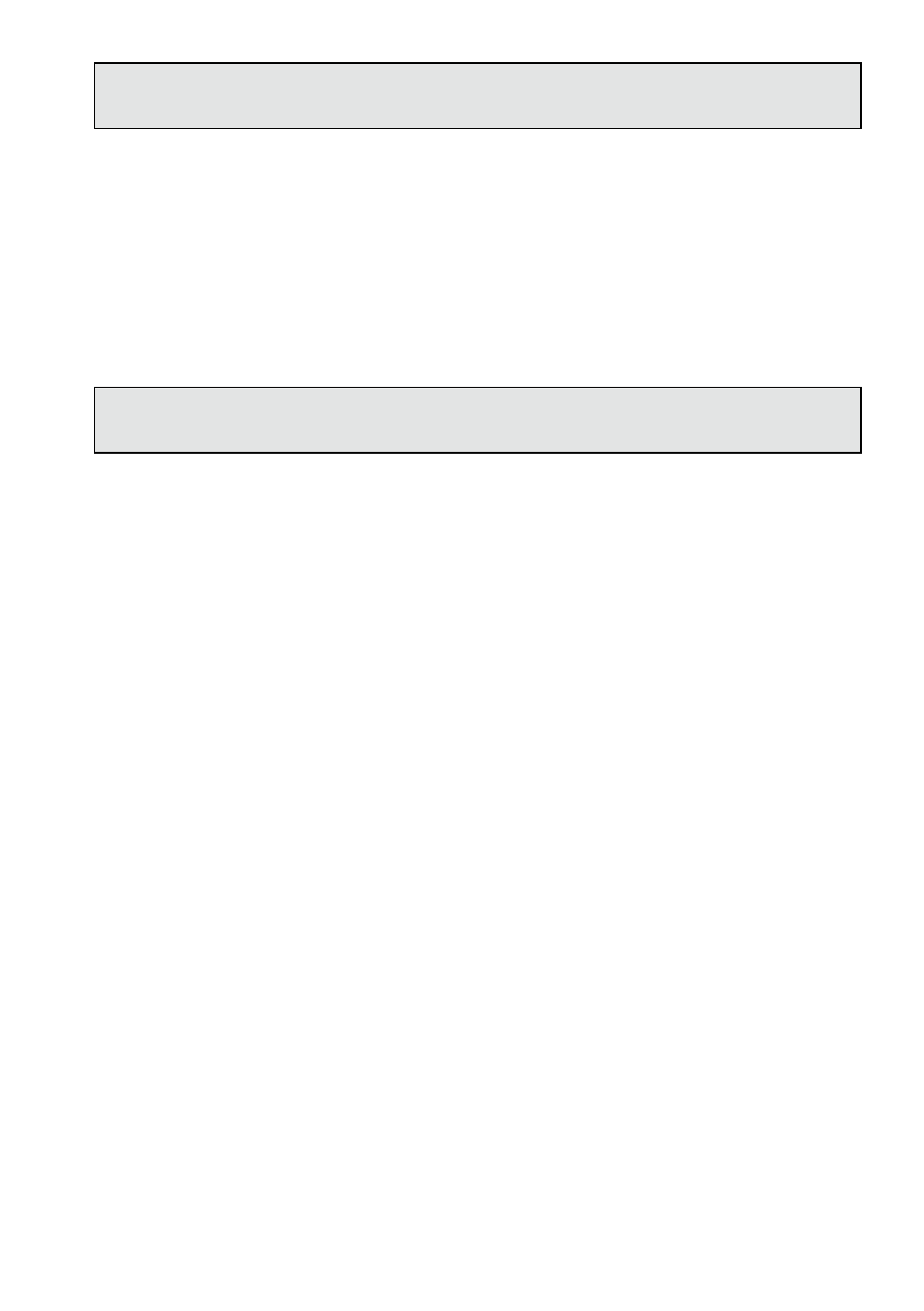
6
Question 4:
How do I set up the motion detection area and its sensitivity ?
• Set up the motion detection
. Activate the Web browser and key in the Video Server IP Address.
. SETUP –> Application button –> Motion Detection button.
. Select „Enable Video Motion”.
4. Set up the target zone you want and setup the Sensitivity and Percentage.
5. Click the Submit button to submit the setting.
6. When any person or object moves within the target zone under a setting, the Motion Detection will display the
response signal in the Live Video and Video Out.
Question 5:
How do I use the DynDNS to connect the Video Server by using its Sub Hostname via the intranet ?
• Set the DDNS function
. Click the Network button in the Setup page.
. Click the Dynamic DNS button on the left side of the page to enter the „Dynamic DNS” setting page.
. Check on the „Enable DDNS” Function to activate it.
4. Enter the DDNS Host Name, DDNS Account and DDNS Password which you created in the www.dyndns.com
website.
5. Click on the Submit button to submit the setting.
NOTE: Please refer to the APPENDIX 2 for more details.
• Set the PPPoE function
. Click the Network button in the Setup page.
. Click the PPPoE button on the left side of the page to enter the „PPPoE” setting page.
. Check on the „Enable” Function to activate it.
4. Enter the User Name and the Password which are provided from your ISP.
5. Click the Submit button to submit the setting.
NOTE: Please refer to section 6.1.3.8 for more details.
• Use the Sub Hostname to view the Video Server
. Click the URL block at the top of the PC screen.
. Enter the DDNS Host Name of the Video Server into the URL block and press the „Enter” button to enter the
login page.
. Enter the user name and fill in the password.
4. Click the „OK” button and enter the home page of the Video Server.
