2 change video setting – Eneo GLS-2302H User Manual
Page 28
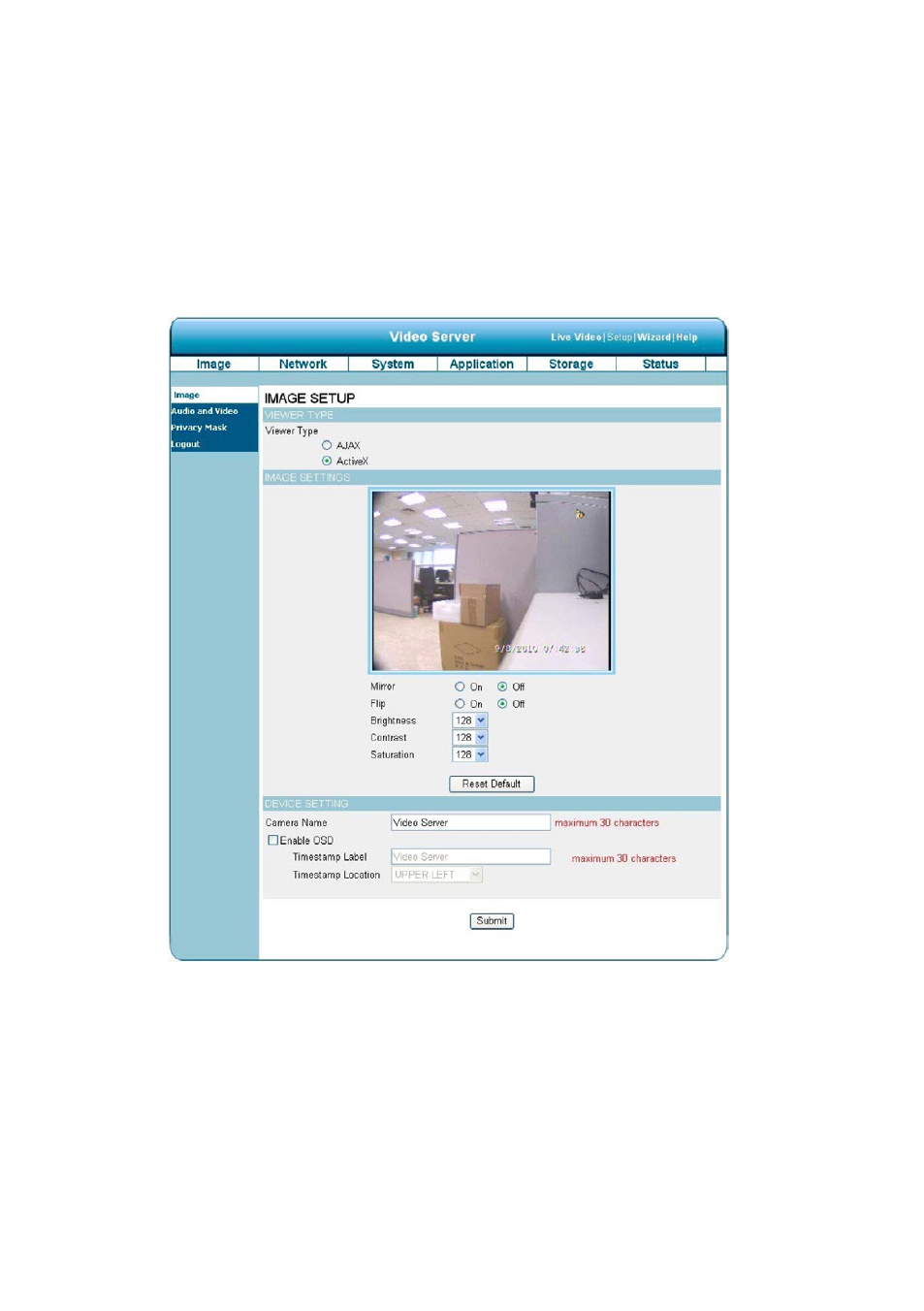
8
6.1.3.2 Change Video Setting
Please follow the steps below to change the video setting through the network as necessary. A preview of the image
will be shown in the window of Live Video. Click
Submit to activate and save your changes.
• The Image Setup setting page
. Click on the
Image button to enter the image-setting page.
. Adjust the „Viewer Type”. Click to choose the viewer type of the „AJAX” or „ActiveX” mode.
. Adjust the „Image Settings”, including „Mirror”, „Flip”, „Brightness”, „Contrast” and „Saturation” as necessary.
4. Adjust the ”Device Settings” including „Video Server Name” and „Timestamp”.
• Click „
Enable OSD” to checkmark the box and activate the function.
• Enter the „Timestamp Color„ you have chosen.
• Enter the „Timestamp Location„ you have chosen.
• Enter the „Timestamp Format„ you have chosen.
5. Click on the
Submit button to submit the new image setting.
