Eneo GLS-2302H User Manual
Page 23
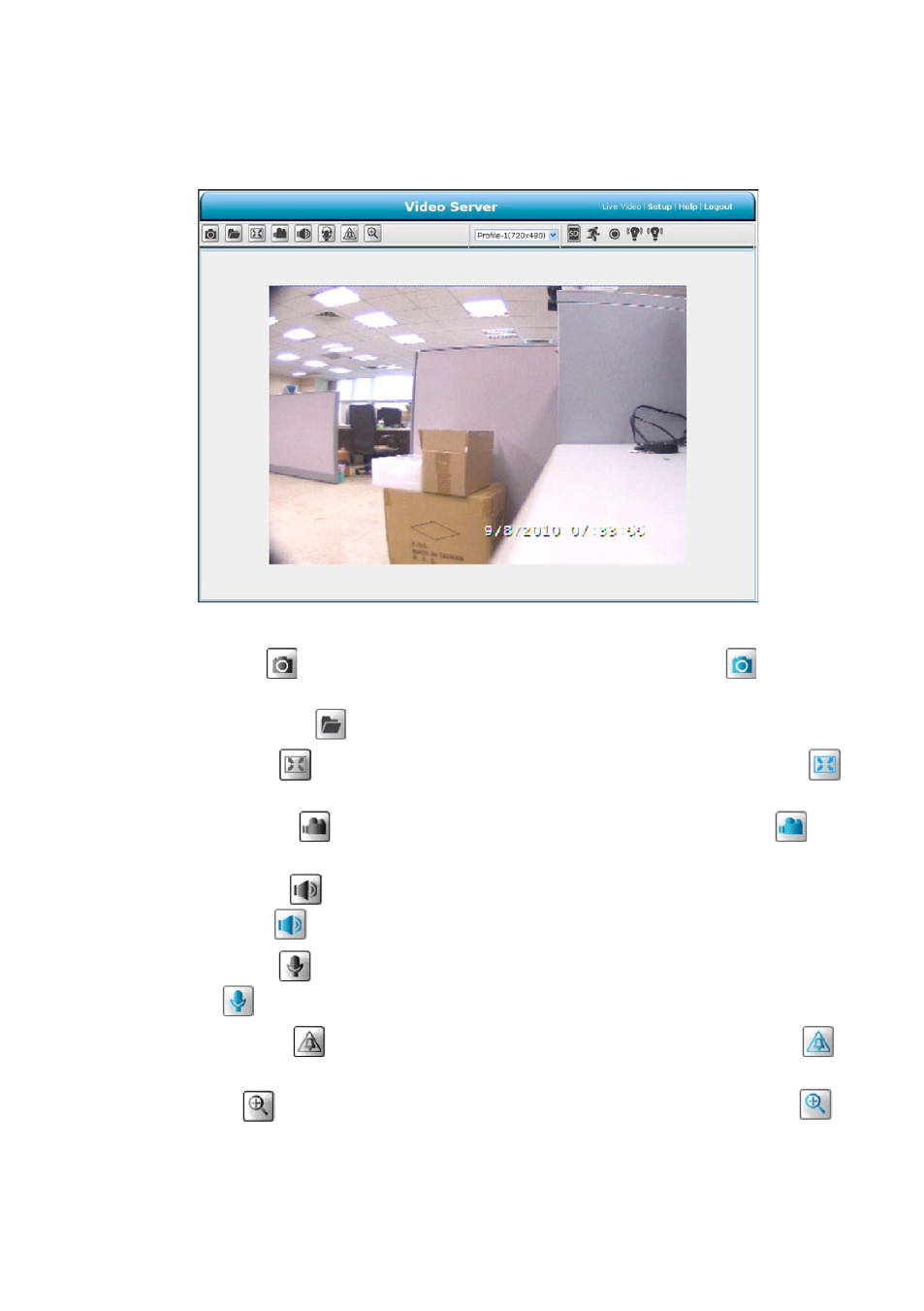
The ActiveX viewer type:
You can select from the available thumbnails for your option of taking a Snapshot, setting the Storage Folder, selecting
the Full Screen mode, Recording, Listen, Talk, and Zoom.
• Snapshot: Click on the
button to take a snapshot. The icon will change to a blue colour
while working
effectively.
• Set Storage Path: Click on the
button to set a storage folder for saving the snapshot and the video clips.
• Full Screen: Click on the
button to enter the full screen mode. The icon will change to a blue colour
while working effectively.
• Record switch: Click on the
button to record a video clip. The icon will change to a blue colour
while
working effectively.
• Audio switch: Click on the
button to start/stop the audio-in function (listen/stop listening). The icon will
change to a blue colour
while working effectively.
• Talk switch: Click on the
button to start/stop the audio out function (talk/stop talking). The icon will change
to a blue colour
while working effectively.
• Digital output: Click on the
button to start/stop digital output. The icon will change to a blue colour
while working effectively.
• Zoom: Click on the
button to bring a popup „Zoom” window. The icon will change to a blue colour
while working effectively. Move the scrollbar „square” right or left to zoom in or zoom out the Live View, and the
red „Active Frame” will be narrowed down or enlarged. You can drag the „Active Frame” to the desired position to
see the detail of the live image.
