Eneo GLS-2302H User Manual
Page 56
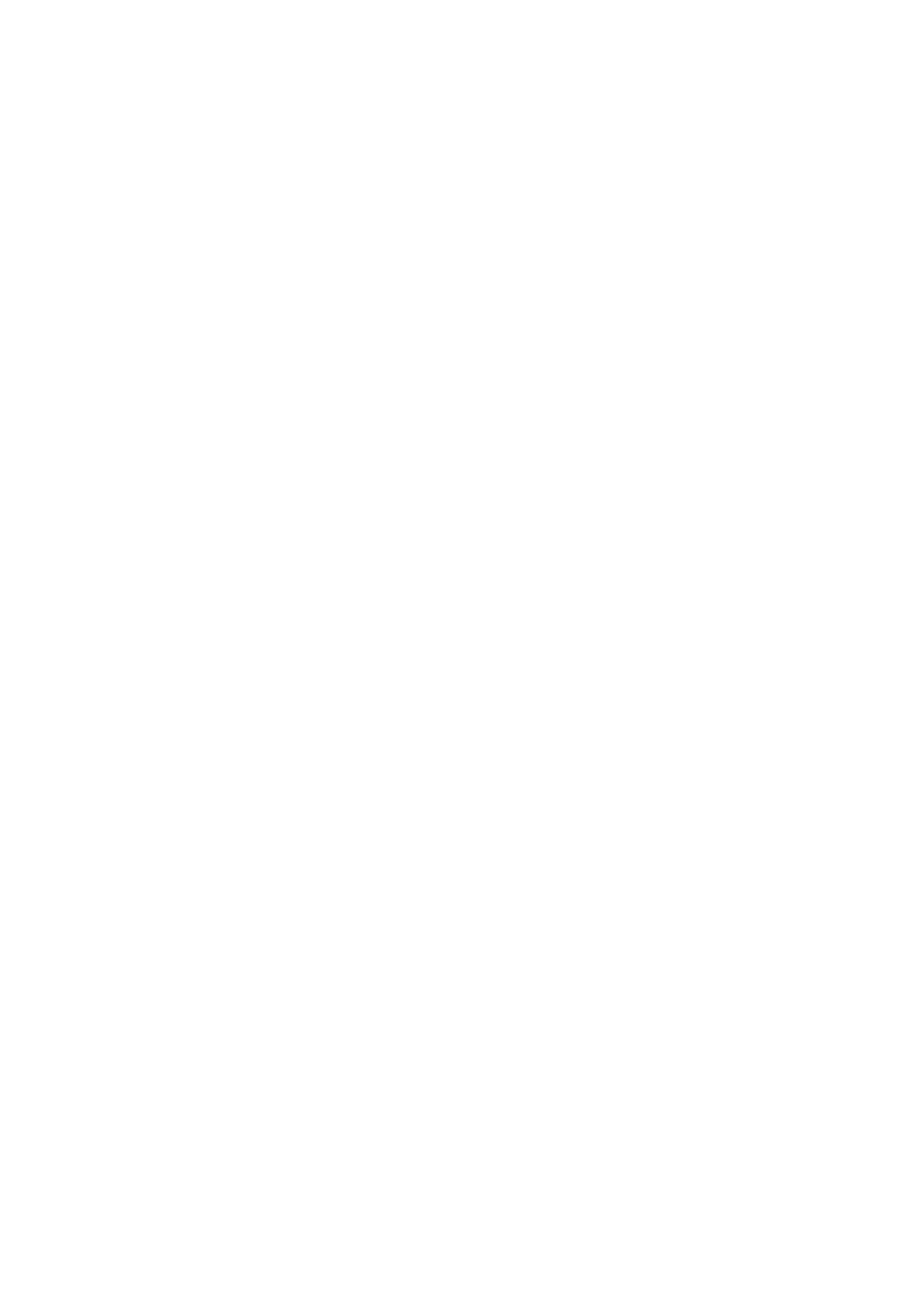
56
Event settings:
() Click
Add under the Event column on Event Settings page to open the Event setting page.
On this page, you can arrange three parts –Trigger, Event Schedule, and Action to set an event.
A total of event settings can be configured.
() Enter the Event Name for the event setting.
() Select „Enable this event” option to enable the event setting.
(4) Set the event priority from: „normal”, „high” and „highest”. Events with a higher priority will be executed first.
(5) Enter the duration in seconds to pause motion detection after a motion is detected (for the trigger types - motion
detection and digital input – use only).
(6) An event is an action initiated by a user-defined trigger source; it is the causal arrangement of the following
three parts: Trigger, Event Schedule, and Action. Set the event details of each part.
Trigger: This option defines when to trigger the Video Server. The trigger source can be configured to use
the Video Server’s built-in motion detection mechanism, periodic, external digital input devices or system
boot. There are several choices of trigger sources as shown below.
(a) Video motion detection: This option makes use of the built-in motion detection mechanism as a
trigger source. To enable this function, you need to configure a motion detection windows first.
NOTE: For example, when the event status is on, once an event is triggered by motion
detection, the Video Server will automatically send snapshots, video clips or System
log via the server type as your settings.
(b) Periodic: This option allows the Video Server to trigger periodically for every other defined minute(s).
Up to 99999 minutes.
(c) Digital input: This option allows the Video Server to use an external digital input device or sensor as
a trigger source. Depending on your application, there are many choices of digital input devices on
the market which helps to detect changes in temperature, vibration, sound, and light, etc.
(d) System boot: This option triggers the Video Server when the power to the Video Server is
disconnected.
Event Schedule: Specify the period for the event.
(a) Select the days of the week.
(b) Set the recording schedule in the 4-hour time format.
Action: Define the actions to be performed by the Video Server when a trigger is activated.
(a) Trigger D/O for ~ seconds: Select this option to turn on the external digital output device when a
trigger is activated. Specify the length of the trigger interval in the text box.
(b) If you want to set an event with recorded video or snapshots, it is necessary to configure the server
and media settings first so that the Video Server will know what action to take (such as which
server to send the media files to) when a trigger is activated.
Checkmark the one of the Server Names which you have set already, then select the Attached
media (the media name) from the drop-down list.
(7) When completed, click Submit to enable the settings to exit this page. The new event settings will appear on the
Event Settings page.
NOTE: The new event settings / server settings / media settings will appear in the event drop-down list on
the „Application > Event >” page.
