8 pppoe & ddns – Eneo GLS-2302H User Manual
Page 61
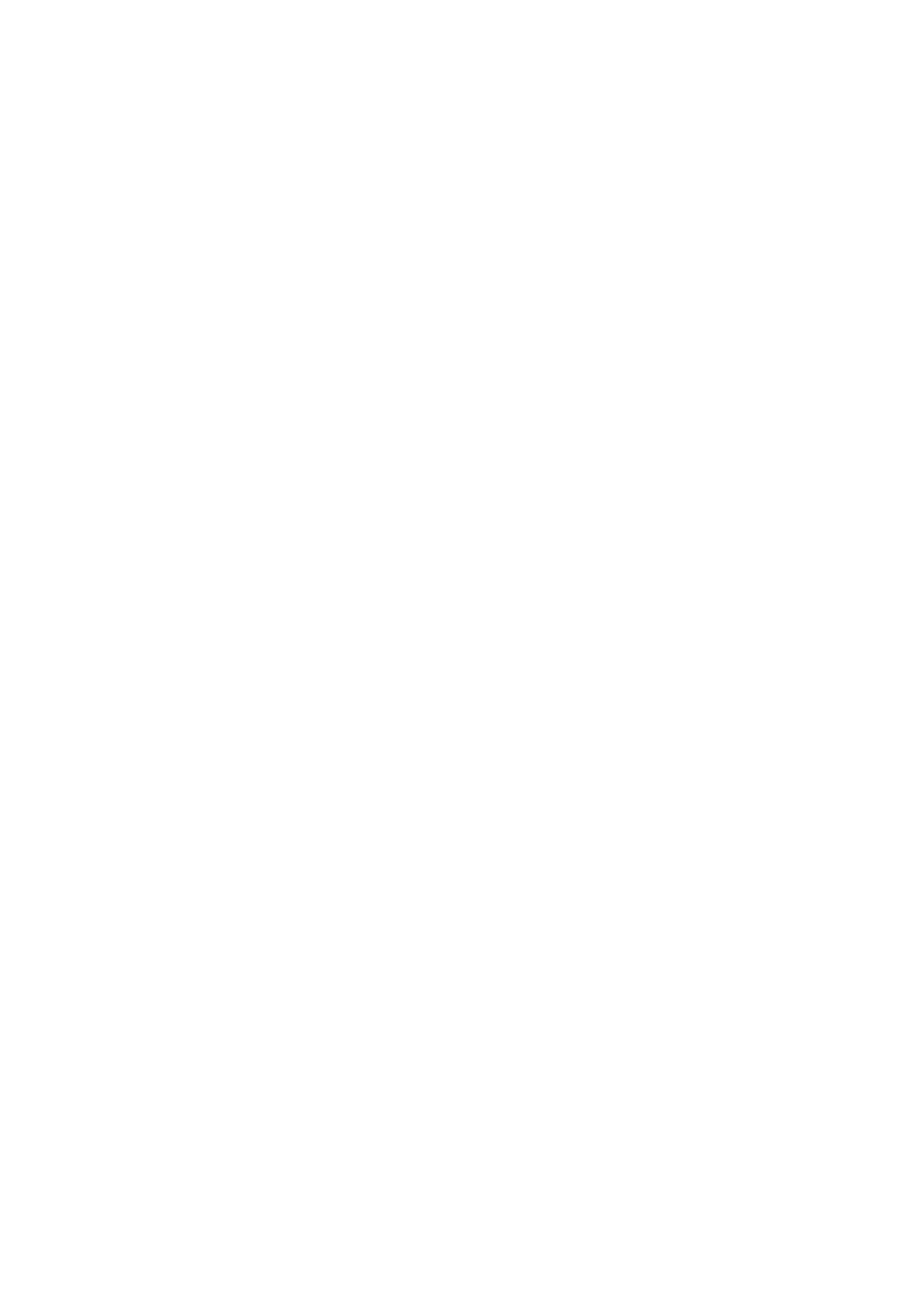
6
6.1.3.8 PPPoE & DDNS
Using the PPPoE
. Install the XDSL software (obtained from your ISP dealer) in your PC.
. Search your Video Server‘s IP address: you can connect the Video Server and the Video monitor.
The monitor screen will show the IP address on its right side.
. Turn off the DHCP function (of the Video Server) if it is “ON”.
4. Installing an IP address in your PC or notebook.
Desktop –> Move the mouse focus to the Network neighborhood and click the right key of the mouse –>
Choose the properties –> Choose your local connection –> Choose the properties and select the configuration
–> Select the TCP / IP –> Choose the properties –> Enter the IP address in a four-part formula, for example
„9. 68. .0” (the first three parts must be identical to the above numbers, only the last part can be
changed to your own number, which must never exceed 55) –> Click on the mask and the mask input, namely
„55. 55. 55. 0” (a fixed formula) –> Click „OK” –> Click „OK”.
5. Desktop –> Choose IE browser –> Enter the Video Server IP address in the URL (check step # above) –>
Enter –> Video Server images will appear.
PPPoE Settings
. Enter the Video Server home page –> Choose the network –> Enter „User Name: admin” and „Password: 9999”
–> Click „OK”.
. Choose PPPoE –> PPPoE mode: Select „ON” –> Enter „Account” –> Enter „Password” –> Submit –>
Unplug the power connection.
. Plug in the Video Server, and it will receive an IP address from the ISP dealer (this IP address is dynamic – every
time you unplug and plug in again you’ll get a new IP address).
Test: Go to the Internet.
. Set your PC to enter the Internet.
. Desktop –> IE browser –> Enter the Video Server IP address (the same address as in the PPPoE settings and
step above) –> You can see the Video Server images.
DDNS settings
. Check your Video Server’s IP address (monitor) –> open your IE browser –> Use the address to connect to the
Video Server or view the images –> Choose the network –> Enter „User name : admin” and „Password : 9999”
–> Click „OK” .
. Choose the „DDNS” –> Click „Enable DDNS” –> Enter the „DDNS host name”, for example
„abc. homeip.net” –> Enter „DDNS Account”, for example „abc” –> Enter the „DNS Password”,
for example „7777” –> Submit –> The settings are now complete –> Close the IE browser.
. Open the IE browser again –> Enter the Website address you just applied for, such as „abc.homeip.net” –>
You can look at your Video Server images right away. The procedure is complete.
Note: These settings are only for your ADSL Dynamic IP configuration. If your configuration is fixed
(true IP), you don’t need to proceed with the PPPoE and DDNS settings. The DDNS is just for your
convenience.
