Monitor setup ʳ ʳ ʳ, Show camera title, Screen center adjust – ARM Electronics DVRHD OSD User Manual
Page 28: Vga resolution, Show color bar
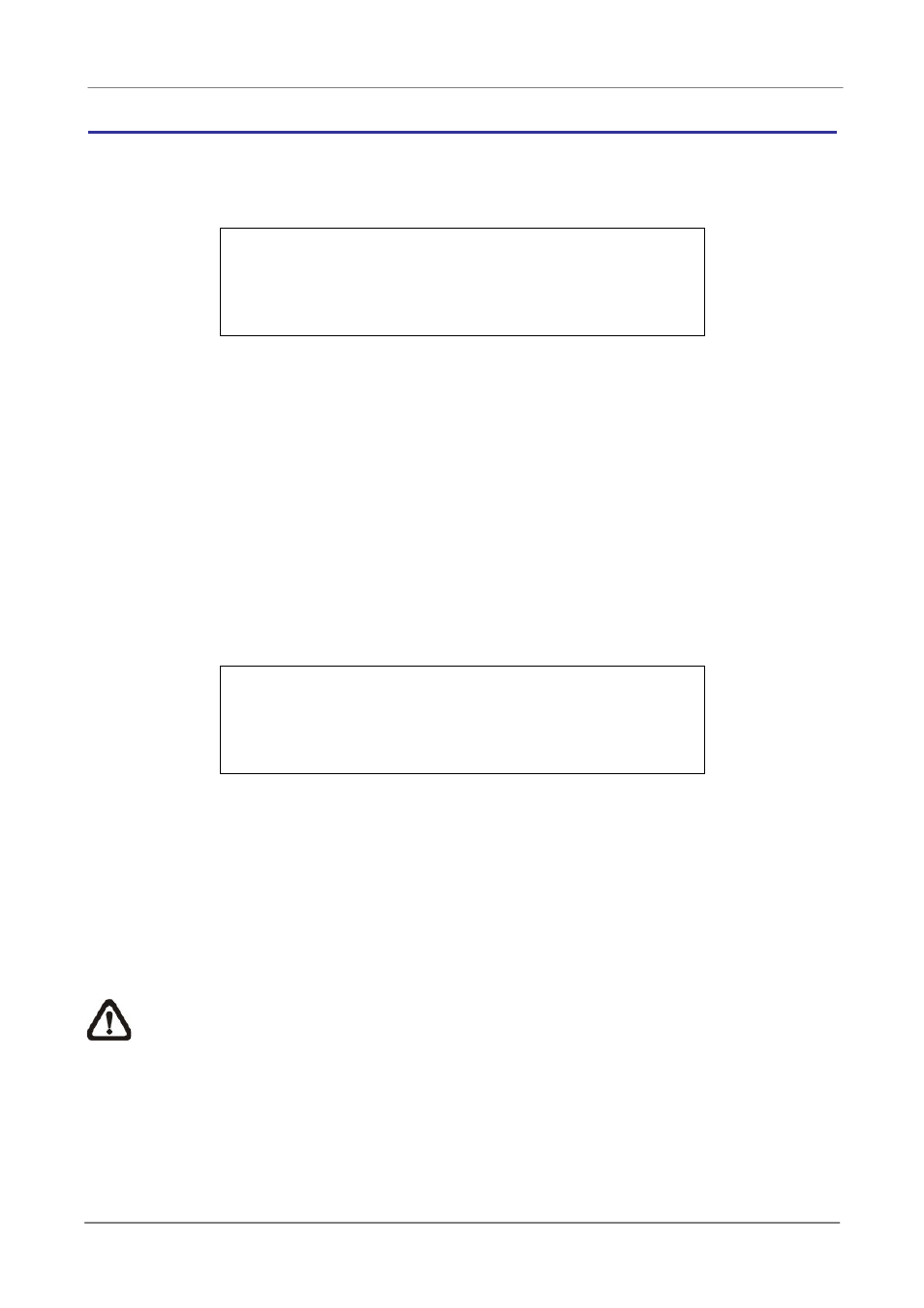
OSD Setup Manual
27
Monitor Setup
ʳ ʳ ʳ
The Monitor Setup menu allows users to adjust the quality of the displayed image. Select
Monitor Setup
Show Camera Title
Screen Center Adjust
VGA Resolution
Show Color Bar
Yes
800×600
Execute
< Show Camera Title >
This item allows users to choose whether to display the camera title on the screen or not.
The default is
< Screen Center Adjust >
This item is used to adjust the screen center of the main monitor display area.
Follow the steps to set the center point.
x Select
ENTER. The adjusting screen is as follows.
Screen Center Adjust
Ÿ
Ż + Ź
ź
x Position the screen center position using the Direction keys.
x Press ENTER to exit when finished.
< VGA Resolution >
This item allows users to select appropriate VGA resolution for the VGA monitor connected
to the DVR. The options are <800×600> (default), <1024×768> and <1280×1024>.
NOTE: If the selected VGA resolution is too high that the monitor cannot support, the
message “No Signal’’ will be shown on screen. Then please press ESC on the front
panel to restore the original setting.
< Show Color Bar >
Choose this item to display color bar pattern on the screen. The color bar helps to adjust
the monitor hue, saturation, text color, and display options. Press ESC to exit the color bar
pattern display and return to the OSD menu.
