Current automated export – Wavetronix Command Collector (CMD-DCx) - User Guide User Manual
Page 78
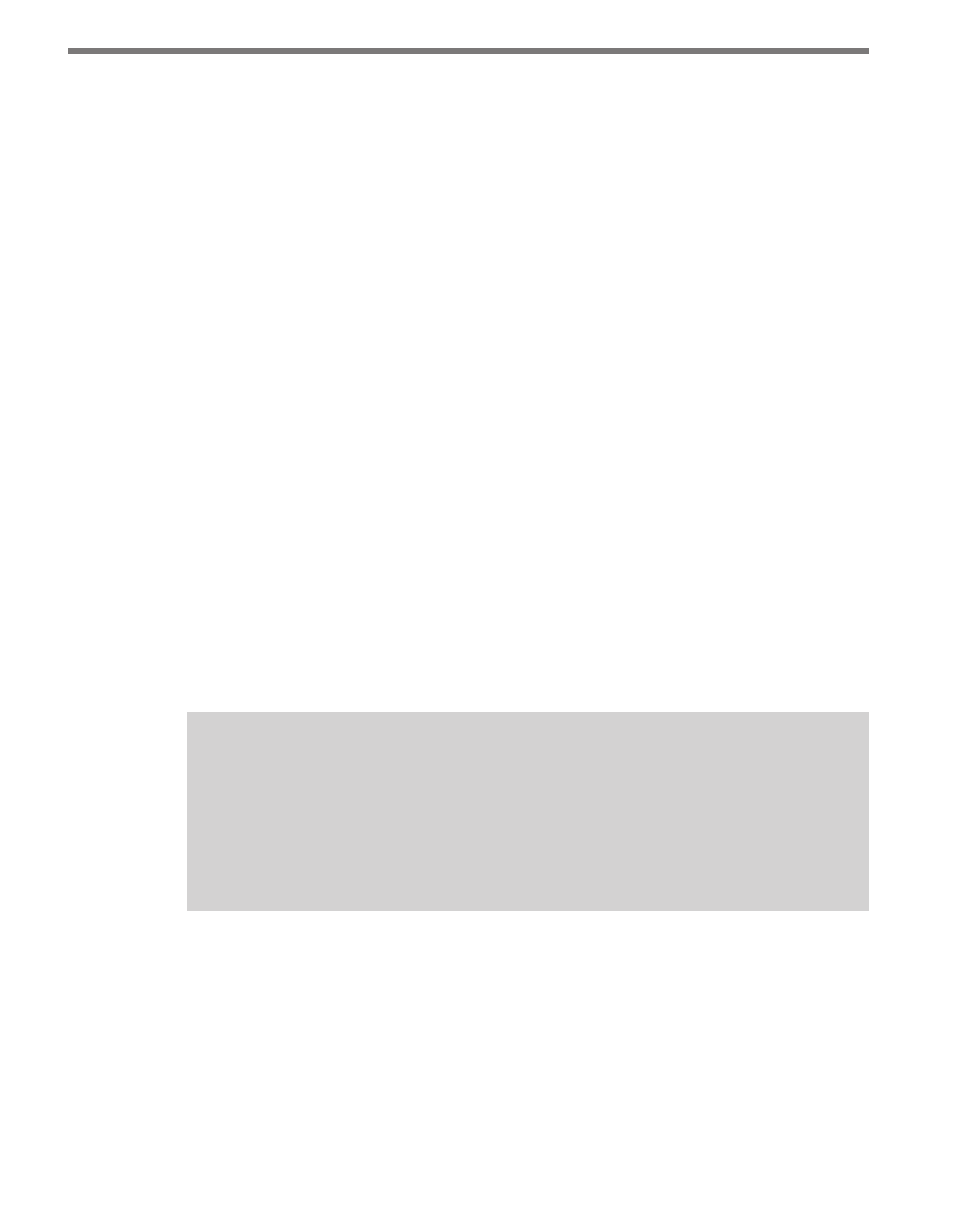
CHAPTER 6 • DATA PAGE
77
Follow the steps below to create a custom automated data export in report form:
1 Select a report template. The Report Template drop-down list contains all currently
created report templates on the system. Select the desired template to use as the basis
for data export. If a new template was just created on the Reports tab before switching
over to the Export tab, the new template may not be visible in the drop-down list; click
the Refresh button to reload the templates.
2 Assign a schedule using either the Basic or Advanced tab in the Schedule box. The Ba-
sic tab handles simple schedules consisting of a constant interval between data outputs;
the Advanced schedule tab allows for more complex and robust schedules, including a
start date, end date and user-defined options for days of the week or months of the year
on which to run. Click the Add button once the schedule is defined.
3 Select Sequential or Overwrite as the file operation. Selecting Overwrite from the File
Operation drop-down list will overwrite the previous file with the new file every time
the data export operation is run; selecting Sequential will save a copy of the report
under the same file name with a timestamp attached. These files will not be overwritten
and will remain in the file system.
4 Set any desired options such as XSLT or email. To use these options, click the appropri-
ate checkbox and fill in a file name or email address in the proper field. Multiple email
addresses can be added by separating each address with a semicolon.
The XSLT option is used to transform an existing XML document into a new document.
This new document can be in the form of any text-based document including XML, HTML
or plain text. The most effective way to create an XSLT file is to use a commercially available
tool that assists with designing and debugging. Once a correct XSLT file is created, Col-
lector can process that file against a Collector XML export file in order to create the final
desired format.
Note
Collector is unable to determine if there are problems with the XSLT transformation
(the file is not compatible with the produced export file). If there are problems with
the XSLT transformation, the end result file may be blank. Additional custom XSLT
development may be necessary to debug any transformation issues if the export
file is not in the proper form when applying a transformation.
5 Click the Create Export Schedule button. Only one automated export can be defined
for Collector at one time. Creating a new export schedule will fail unless the previous
schedule is cancelled first. Once a schedule is created, it will appear in the Current
Automated Export box.
Current Automated Export
Details about the current automated export will be visible anytime you open the Export tab
in the Current Automated Export box (see Figure 6.13).
