Common web interface features, Main menu – Wavetronix Command Collector (CMD-DCx) - User Guide User Manual
Page 20
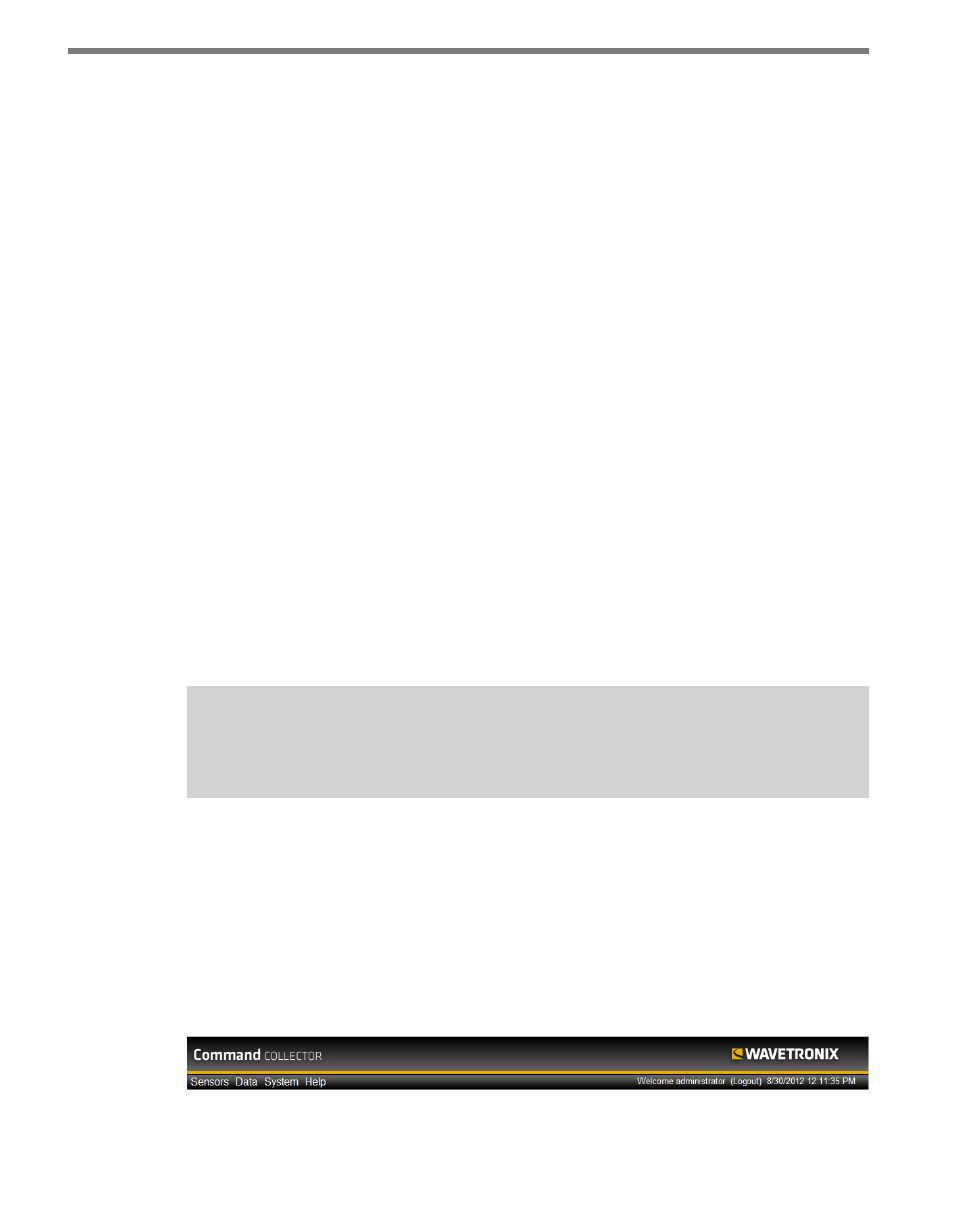
CHAPTER 2 • USING THE COLLECTOR WEB INTERFACE
19
3 If the service is not started, start it manually by right clicking on the entry and selecting
Start; a Windows message will appear if the attempt was successful.
4 Right click on the Collector Service entry to make sure the service is set to automati-
cally start upon system startup.
5 Select Properties.
6 Set the service startup type to Automatic.
Follow the steps below if the service still has not started and cannot be started manually:
1 Open the Control Panel on your machine.
2 Select Administrative Tools > Event Viewer.
3 Click Application and check the application log for error messages related to Collector.
The following are some of the possible errors that will prevent Collector from starting prop-
erly:
˽
Invalid license file – The license file for Collector could either not be found or is con-
figured incorrectly for the given Collector installation. Contact Wavetronix Technical
Services if the license file for Collector is either missing or incorrect.
˽
Problem communicating with the SQL Server database – Collector depends on the
SQL Server service being active in order to communicate with the database. If the SQL
Server service has not started properly, Collector will not be able to function. If the
Collector service cannot communicate with the database, the Login page will display
an error. Check the SQL Server service in the Windows services list to see if it has in-
deed failed to start, and check for entries in the event log related to SQL Server. Contact
Wavetronix Technical Services if the cause of the SQL Server failure is still unknown.
Note
SQL Server can be installed on a separate server.
Common Web Interface Features
The following features are common to the Collector Web interface pages:
Main Menu
The Collector main menu bar contains the server time, the name of the user who is logged
in and the following five options (see Figure 2.2):
Figure 2.2 – Main Menu Bar
