Modem support using com ports, Adding ranges of sensors – Wavetronix Command Collector (CMD-DCx) - User Guide User Manual
Page 37
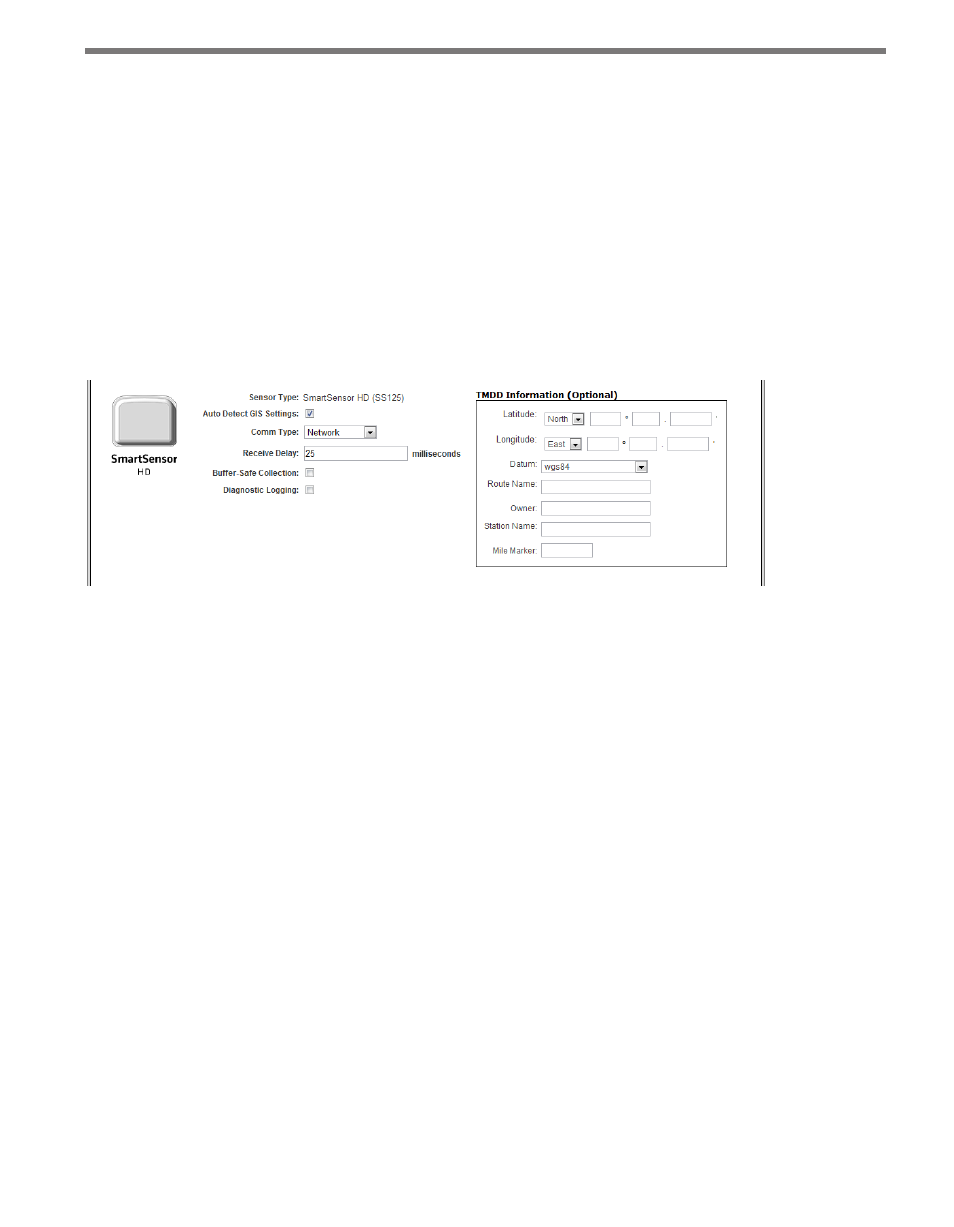
36
CHAPTER 4 • SENSOR TOOLBAR
driver supports multi-drop communication. In most cases, checking this option will
cause the Multi-drop ID field next to the Port field to be displayed, allowing you to
input an individual ID for this sensor.
The network panel contains a checkbox for each sensor network currently configured
in the system. Checking a network box will add the sensor to the network.
5 Enter the custom properties for the sensor type. Because each sensor brand has its own
unique properties, the Add Sensor page will be different for each sensor (see Figure
4.5). The custom panel will load a unique control and may have additional controls that
will add other properties to the initial sensor configuration, depending on the sensor
type selected (see Chapter 8 or any manual addendum that came with the driver soft-
ware for specifics on these custom controls and how to configure them).
Figure 4.5 – Custom Panel
6 Click the Add button once all properties and options are set and Collector will add
the new sensor to the sensor list. If data collection is enabled, Collector will attempt to
download the sensor configuration to the Collector database and start collecting data
immediately.
Modem Support Using COM Ports
COM ports are used when dialing to a sensor via an attached serial modem. To use a single
COM port, simply enter the port number in the Port field.
If more than one modem is present, then you will need to set each dialup sensor to use
every available COM port. This is accomplished by using a special notation to enter a range
or list of COM ports. Use the following notation to enter a continuous range of ports: {5-9}.
Use the following notation to enter a list of COM ports: {4,8,13,16}.
Adding Ranges of Sensors
The IP/Hostname and Port fields support range notation for adding multiple sensors at
once. The notation for adding a range of ports is [
will add every number between the start number and end number inclusive as the Port
numbers.
