Networks – Wavetronix Command Collector (CMD-DCx) - User Guide User Manual
Page 46
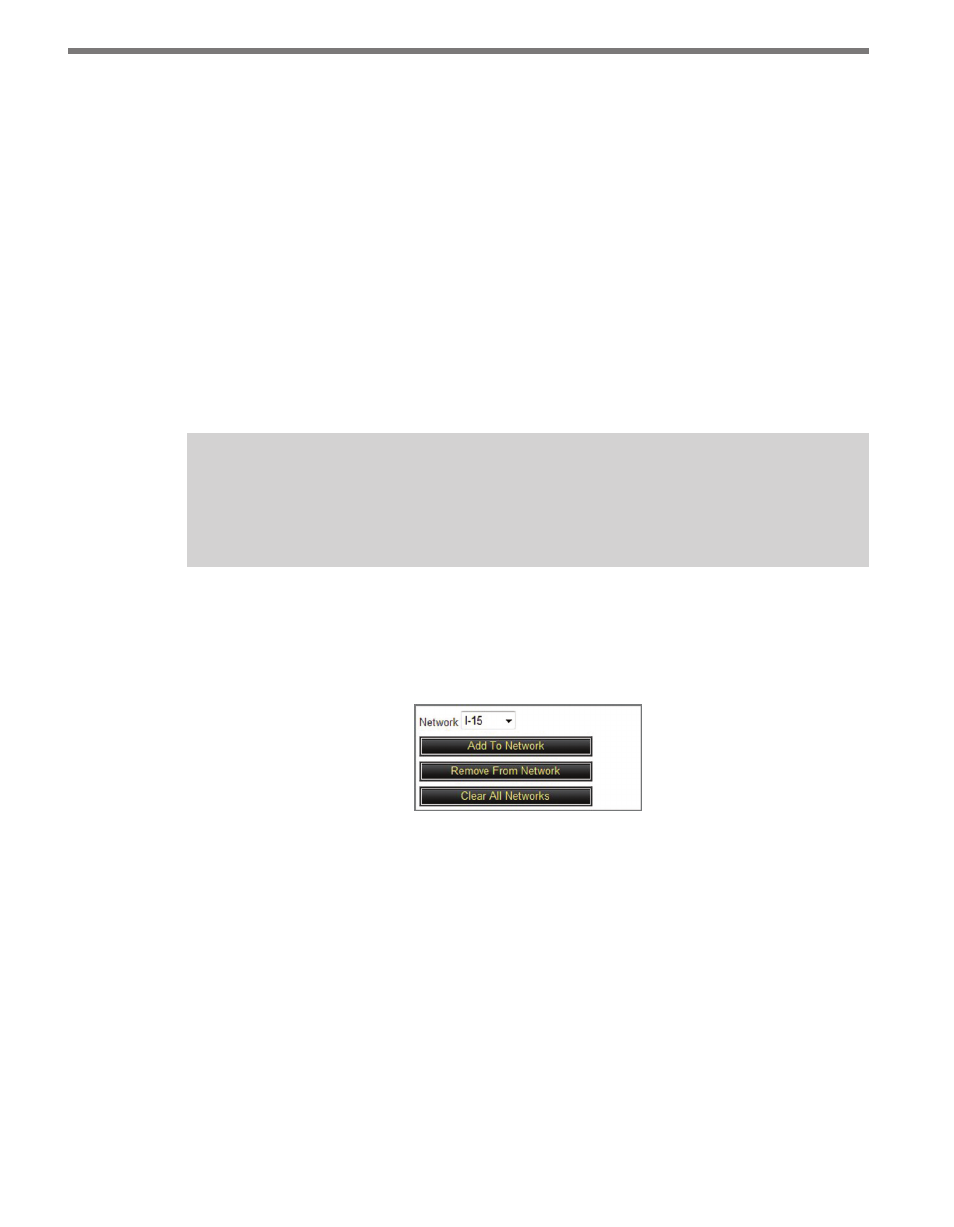
CHAPTER 4 • SENSOR TOOLBAR
45
˽
Synchronize Time – Causes Collector to attempt to connect with the selected sensors and
set their onboard clocks to the server’s time. Collector will regularly attempt to synchronize
the time on each sensor based on the Synchronize Clock Timer setting (see Chapter 6). The
sensor’s firmware must support the Synchronize Time command for it to work.
˽
Collect Data – Immediately starts data collection jobs for the selected sensors. Collec-
tor immediately starts collecting data once you click Collect Data, rather than waiting
for the next regular collection time. The manually started collection jobs will function
the same as automatic jobs, including storing data in SQL Server.
˽
Collect All Data – Runs jobs on the selected sensors to retrieve all data that is available
on their onboard buffers (this could take a few hours). When supported by the sensors,
this command provides a nice way to bring in all data that was gathered before Collec-
tor was introduced to the environment.
˽
Collect Data From a Selected Date/Time Range – Retrieves data for the specified time
period. The extent to which you can retrieve historical data depends on the sensor type.
Note
Some sensor drivers support additional commands that are included as custom
commands on the
Sensor Commands tab of the Sensor Config page.
Networks
The Networks button opens the Network window (see Figure 4.15).
Figure 4.16 – Network Box
The list below contains information about the Networks window:
˽
Network – Contains all previously created Collector networks.
˽
Add To Network – Adds all selected sensors to the selected network. Sensors can be-
long to more than one network.
˽
Remove From Network – Removes the selected sensors from the selected network, but
will not affect any other network affiliation for those sensors.
˽
Clear All Networks – Removes the network affiliations from all selected sensors.
