Type details button, Delete service button, Ds0 monitor details screen – Verilink WANsuite 7205 (34-00317.B) Product Manual User Manual
Page 49: Type details button -19 delete service button -19, Ds0 monitor details screen -19
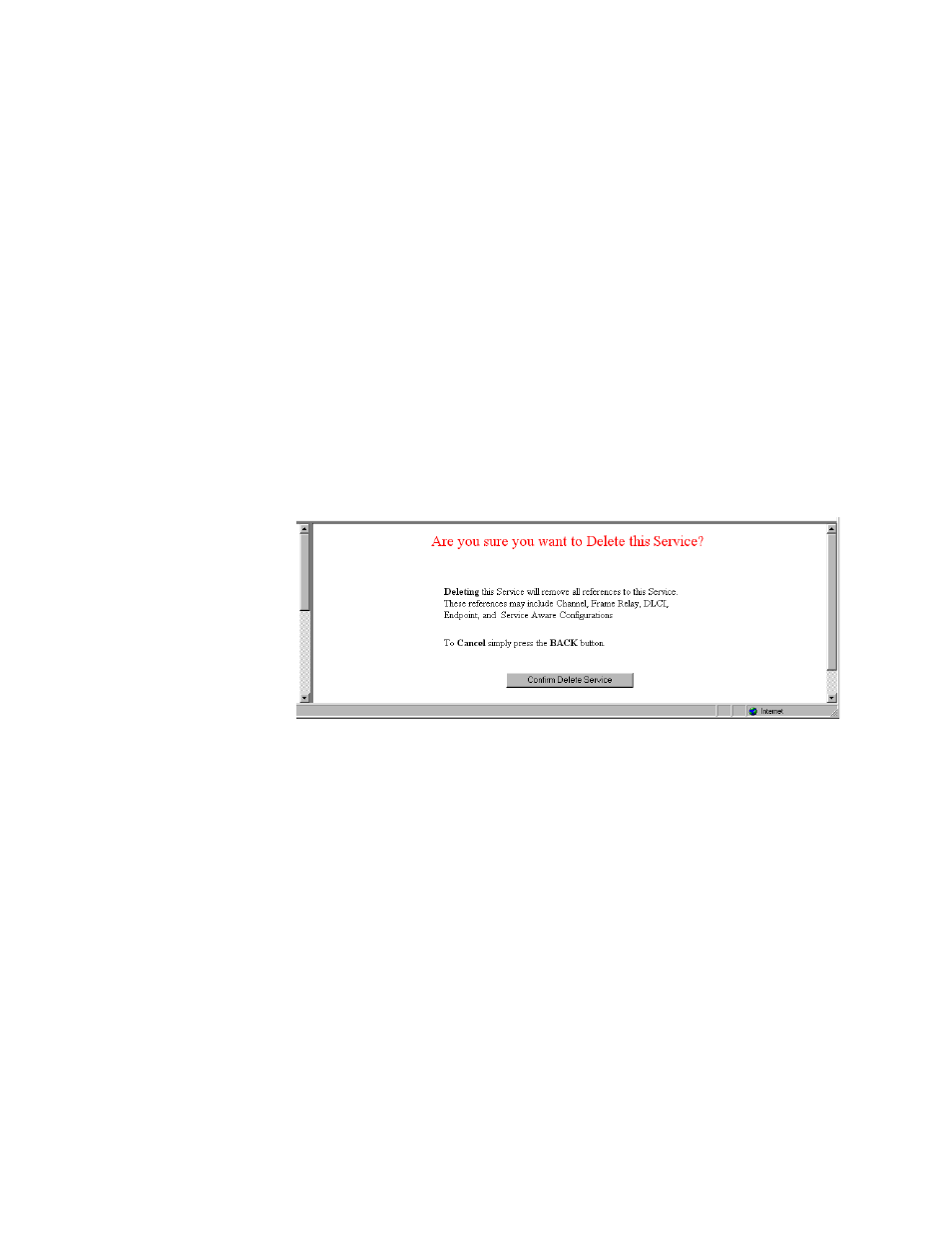
W e b S e r v e r I n t e r f a c e
3-19
Type Details Button
Clicking the “Type Details” button on the Service Details screen lets you
view (and, in some cases, change) interface parameters for the specified
service. The details displayed depend on the type of service currently in effect
for the selected service. You will see this same screen if you click on the
service under the “Type” column on the Services screen. Type Details screens
for the various services are presented below.
Delete Service Button
Click the “Delete Service” button to remove the currently configured service
identified by the Service Details screen. Deleting the selected service will
remove all references to this service. These references may include channel,
frame relay, DLCI, endpoint, and Service Aware configurations.
After clicking the “Delete Service” button, you will be presented with a
confirmation screen (Figure 3.14). Click the “Confirm Delete Service” button
to confirm the removal of the selected service. To cancel, simply invoke your
browser’s “Back” function.
Figure 3.14
Confirm Delete Service Screen
DS0 Monitor Details Screen
To access the DS0 Monitor Details Screen, click on “TDM” in the Type
column on the Service Details screen. This screen lets you configure what are
considered high and low DS0 utilization parameters, and will report alarms if
the monitored statistics rise above or fall below those specified settings. This
helps determine customer load patterns so that channel bandwidth can be
reallocated as necessary.
