Adding a service, Service details screen, Adding a service -17 – Verilink WANsuite 7205 (34-00317.B) Product Manual User Manual
Page 47: Service details screen -17
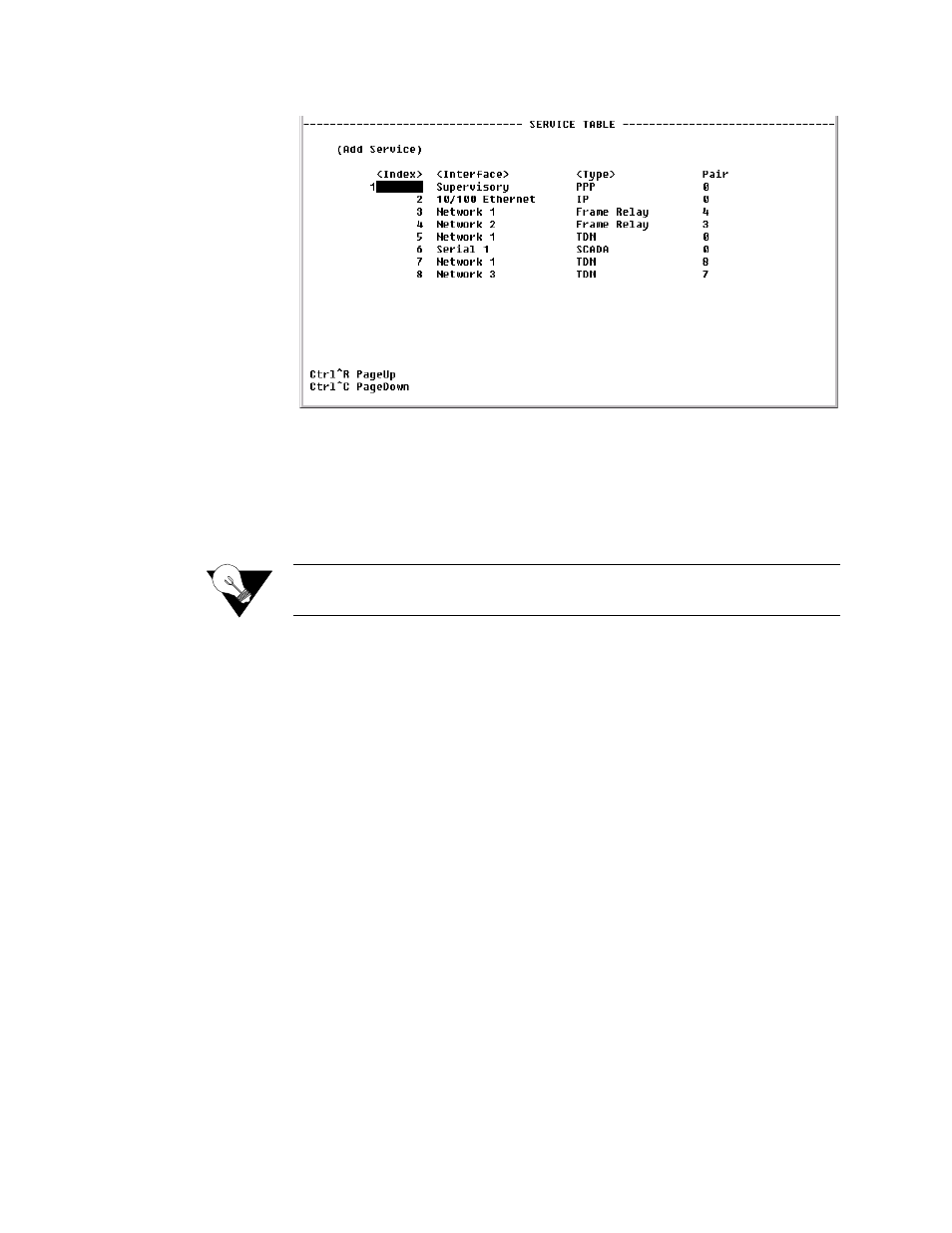
W e b S e r v e r I n t e r f a c e
3-17
Figure 3.12
Services Screen
The table in the center of the screen displays the available services listed by
index number. To view more detailed information about a service, click on
the index number associated with the desired service on the above screen and
then click on one of the user-activated “Details” buttons on the Service
Details screen as described below. A “Refresh” button is also provided on this
screen.
NOTICE:
Any changes to settings in the Service Table require a “Save and
Restart” for them to take effect.
Adding a Service
To add a service, begin by clicking the “Add Service” button on the Services
screen. A new service listed by the next incremental index number will appear
on screen. The Interface for the newly added service will be “Unassigned.” To
assign an interface for the new service, click on its index number, which will
take you to the Service Details screen described below.
Service Details Screen
Click the “Service Details” button on the Services screen to display a Service
Details screen (Figure 3.13) such as the one shown below. (In this example,
the selected service type is TDM.)
