Using the level control function, 4 – recording – Teac DR-40 User Manual
Page 50
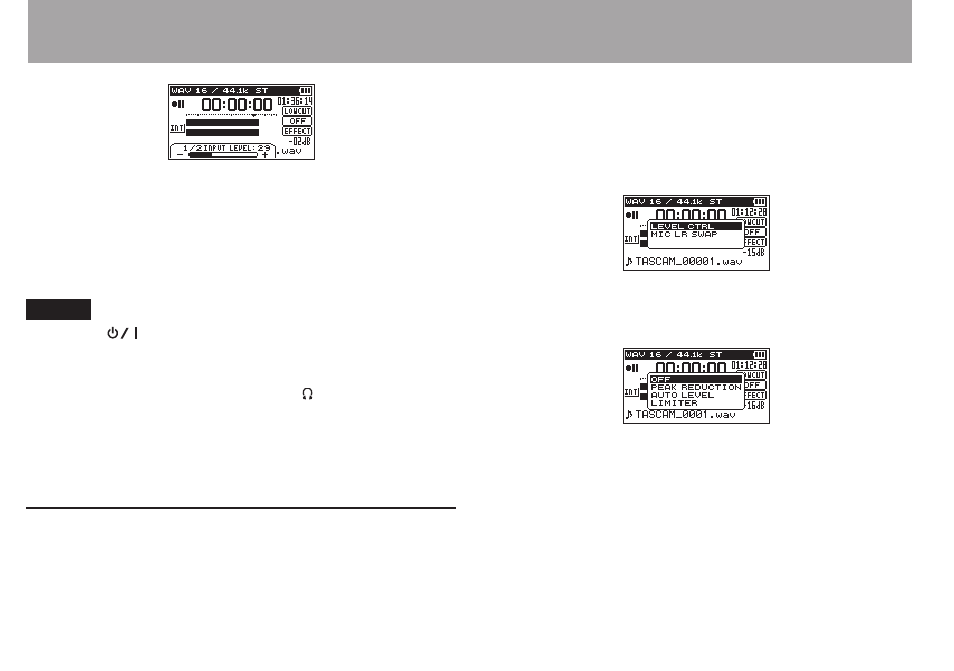
50
TASCAM DR-40
The PEAK indicator to the right of the display lights red
when the input level is too high.
A b mark is provided at –12 dB on the level meters. Set
the input level so that the indicator bars move to and fro
with this mark at about the center without causing the
PEAK indicator to light red when the loudest sounds occur.
NOTE
Press the
•
(HOME) [
8
]
button to exit recording standby.
When in recording standby or during recording, the speaker
•
does not output sound even if the
SPEAKER
setting is
enabled. Connect headphones to the /LINE OUT jack if
you want to adjust the level or record while monitoring the
input. Use the + or − button in the Home Screen to adjust
the monitoring volume. This does not affect the sound to be
recorded.
Using the Level Control Function
The level control function for recording through a microphone
is set as follows.
1 Press the RECORD [0] button to bring the unit in
recording standby. The indicator will flash and the
recording screen will appear.
2 Press the QUICK button.
The Quick menu screen will appear.
3 Use the + or − button to select (highlight)
LEVEL CTRL
,
and press the ENTER/MARK button.
The level control setting screen will appear.
Options:
OFF
(default),
PEAK REDUCTION
,
AUTO LEVEL
,
LIMITER
4 Use the + or − button to select (highlight) a mode, and
press the ENTER button to enable the mode and return
to the recording screen.
The selected mode is shown with an icon in the recording
screen.
4 – Recording
