Network settings, Keyboard operation, Using the web interface – Sierra Video View Multi-Viewer MV-XX User Manual
Page 40
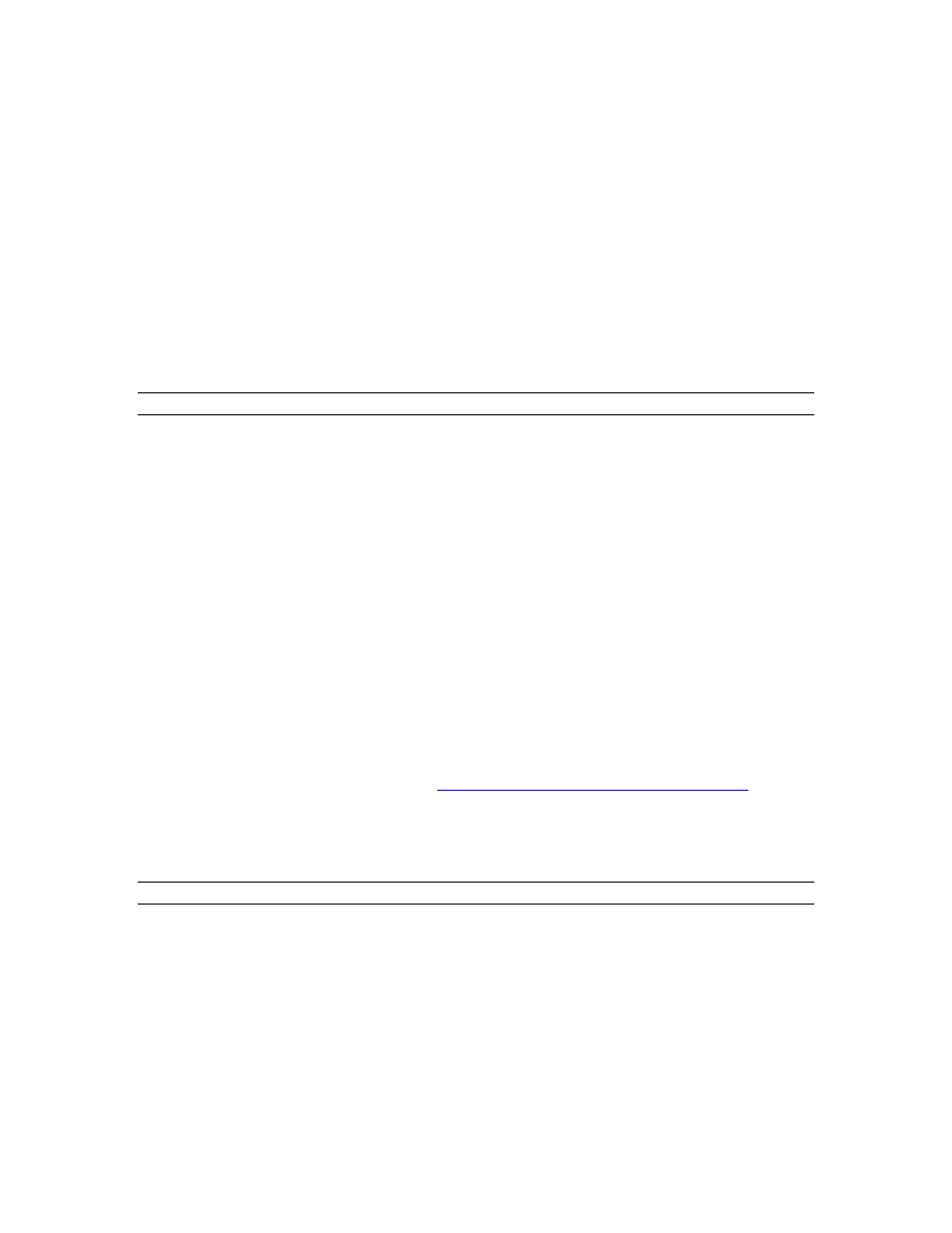
SIERRA VIDEO
34
Network settings
These settings only need to be manually entered if DHCP is not to be used. This would
be required for a network that uses fixed IP addresses and does not rely on a DHCP
server to allocate them automatically.
IP settings can be configured manually via the multi-viewer web interface by using a PC
or MAC connected directly or via a LAN. Direct connection is generally easier, since the
SV-xx default IP address may not match the current LAN settings (refer to the section on
Using the web interface).
Both the single and dual frame types are fitted with a pair of LAN ports. Note that only the
upper LAN port is operative on the single type frame. In the case of the dual frame, the
lower port serves the system on the left side of the frame when viewed from the front.
Note:
The IP address must be unique on the network. Please see your system administrator if
these details are required.
Keyboard Operation
Any HID compliant USB keyboard can be used for the entry and editing of UMDs. The
keyboard is connected to the USB port on the front panel of the Sierra View, or
alternatively, the SV-Remote remote control unit. Note that a keyboard connected to a
remote control unit that has been assigned to more than one multi-viewer at a time
(‘collective mode’) can serve no function (see the Remote Panel section).
The Tab key activates the cursor on the topmost UMD. Successive Tab key operation
moves the cursor on to the next UMD in sequence. The Esc key deactivates the cursor.
All multi-viewer factory default settings (including the IP address) are restored with the
Ctrl-Alt-Del command.
Using the web interface
The Sierra View is controlled via a browser using web pages hosted by the frame itself.
Note that Java must first be installed on the PC or MAC that is to be used. This is
available as a free download from:
http://www.java.com/en/download/manual.jsp
Ensure that the unit has been connected via the correct LAN port (see section on
Network settings). To access the web interface, type the IP Address configured for the
frame into a browser. The Java application should launch immediately, but be aware that
Windows security precautions may block the file download.
Note:
The default IP address is 192.168.0.120
