Powerful alarms, Captions and umds, Using bitmaps – Sierra Video View Multi-Viewer MV-XX User Manual
Page 10: Keeping time
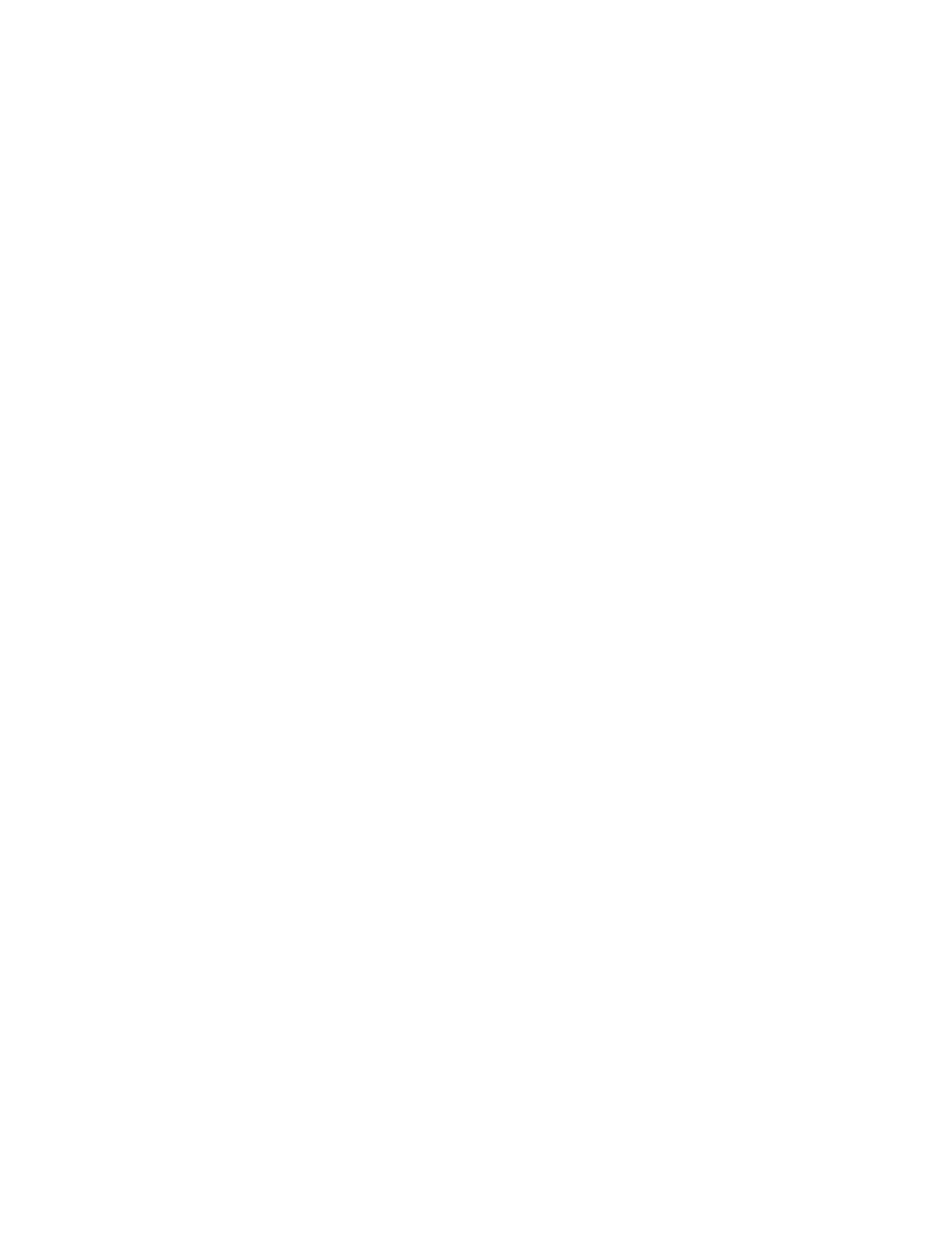
SIERRA VIDEO
4
Powerful alarms
Alarms may be created for video sync loss, black (loss of luminance), freeze-frame, embedded
audio loss, external audio loss, over level, out of phase (of chosen pairs), teletext loss, closed
caption loss and V-chip loss.
The colors used for on-screen alarms are as follows:
Audio Loss: Yellow – position (left or right) indicates channel
Audio Over: Red – position (left or right) indicates channel
Anti-Phase: Cyan – middle alarm
Carrier Loss: White – middle alarm
If carrier loss occurs, only that alarm will flash, unless audio loss had already been active for the
same channel.
The decoding of closed caption is available on each scaler, together with an associated alarm.
Analog Teletext decoding is available in the scaler.
On screen alarm indication may be a stationary or flashing colored tile border. External alarm
indication may be via the GPI I/O or the LAN/software application.
Optional triggering of SNMP traps for each alarm function or group is also supported.
Tiles have an optional color coded border to provide status indication, such as tally or alarms.
VITC loss is indicated by the burnt in VITC display flashing. Burnt in VITC is available from SDI
sources only.
Captions and UMDs
Captions or Under Monitor Display (UMD) information may be generated manually from a
keyboard connected to a front panel USB-2 port, the SV-Remote USB-2 port, or automatically
from remote sources via the LAN, using browser software operating on a remote PC, or via the
RS232/422 port using TSL or other protocols. Up to two lines of UMD text can be left, centre, or
right justified and may be placed anywhere in the tile.
Using bitmaps
There is storage capacity (approximately 200MB) for bitmaps. These can be used as
backgrounds, or to display station idents, etc. The bitmaps must be in bmp or png file format and
can be uploaded to the frame via the LAN. Up to four bitmaps may be displayed at any one time.
Keeping time
Clock/date display data can be derived from several sources; the system clock, NTP
synchronisation, LTC, or VITC from a chosen SDI input. The clock source is set by going to the
Set Time item in the Module menu. Here there are two tabs, Timezone and Time. The timezone
should be set to the appropriate region before adjusting the clock.
To set the clock mode, go to the Time tab and select the desired mode – Manual, NTP, LTC or
VITC. The setup procedures for each mode are:
Manual: In this mode the time and date of the system clock will be shown and can be adjusted.
Press the Get button to show the current time. To adjust the time enter the new time and date in
the appropriate fields and then press the Set button. A battery on the CPU board ensures that
time data is retained should the unit be powered down.
NTP: In this mode the time is sourced from an NTP server (or multiple NTP servers can be
entered). Press the Add button to add a new server, and enter the host name or IP address of the
new server.
