Activate pattern function, Border setup, Activate border function – Q-See QC40198 User Manual
Page 82: 9 flip, Auxiliary menu
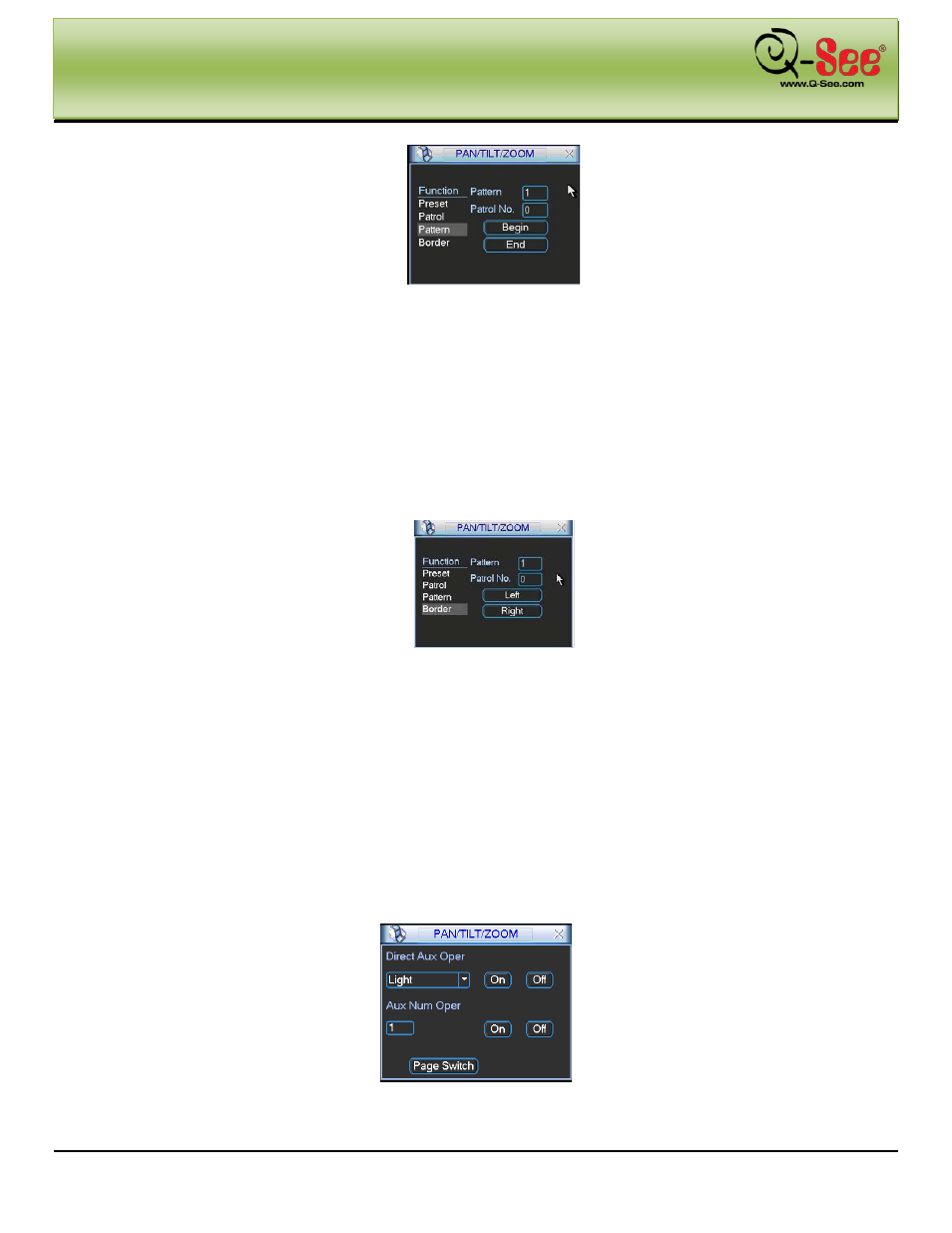
AUXILIARY MENU
QC40198 User Manual
73 |
P a g e
6.3.6 Activate Pattern Function
In Figure 6-6 input mode value in the No. blank, and click pattern button.
6.3.7 Border Setup
In Figure 6-5, click border button. The interface is shown in Figure 6-10.
Please go to Figure 6-2, use direction arrows to select camera left limit, and then please go to Figure 6-10 and click
left limit button
Repeat the above procedureto set right limit.
6.3.8 Activate Border Function
In Figure 6-6, click auto scan button, the system begins auto scan. Correspondingly, the auto scan button changes
to stop button.
Click stop button to terminate scan operation.
6.3.9 Flip
In Figure 6-6, click page switch button, you will see the interface shown below. See Figure 6-11. Here you can set
auxiliary function.
Click page switch button again, system goes back to Figure 6-2.
Figure 6-11
