Backup, 1 detect device, Navigation and controls – Q-See QC40198 User Manual
Page 47
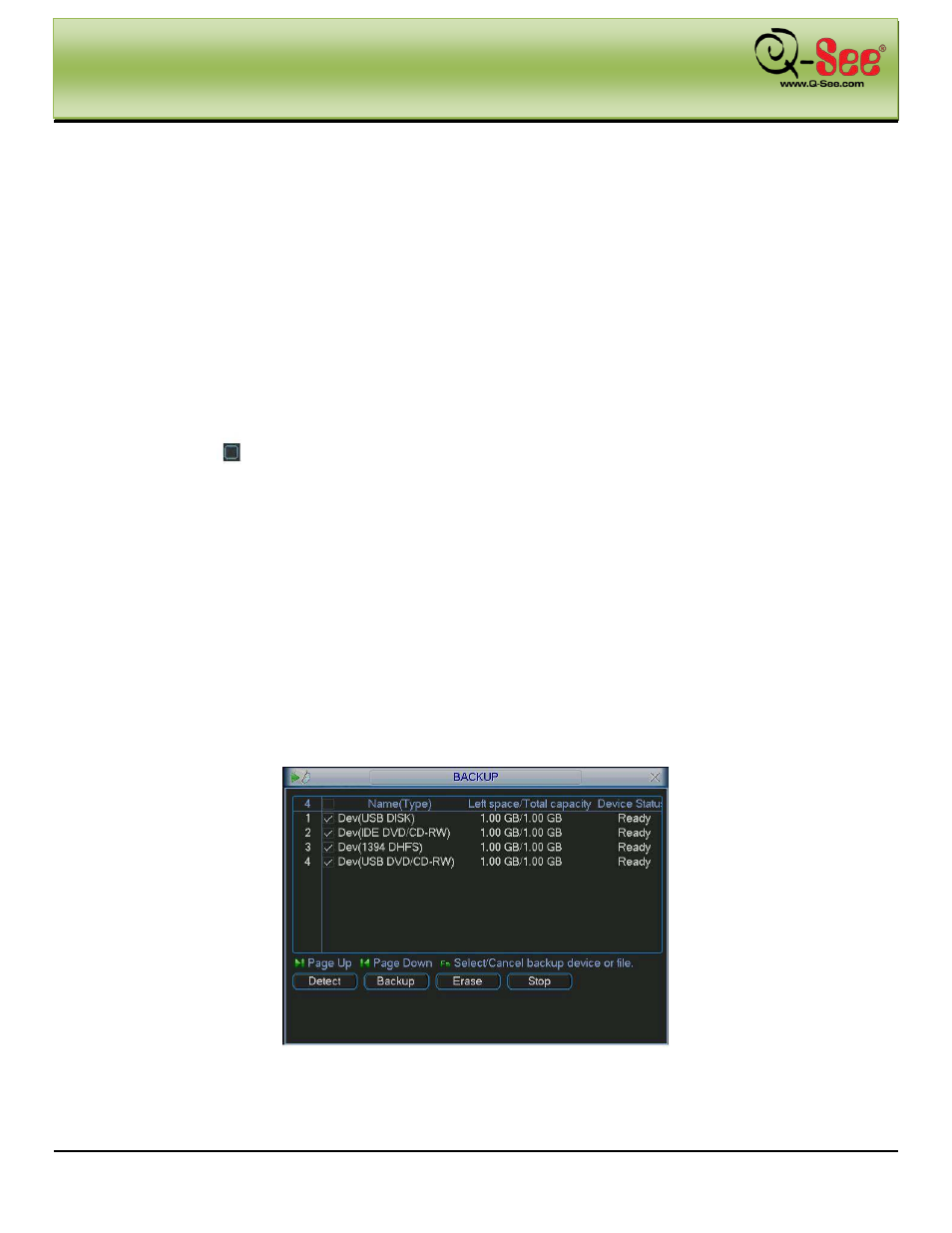
NAVIGATION AND CONTROLS
QC40198 User Manual
38 |
P a g e
Anti-dither: Here you can set anti-dither time. This is the time you would want the system to delay before
starting recording on a motion alarm.
Show message: System can display a message to alert you in the local host screen if you have enabled this
function.
Alarm upload: System can upload the alarm signal to the network (including alarm center) if you enabled
current function.
Send email: System can send out email to alert you when alarm occurs.
Record channel: you can select proper channel to record alarm video (Multiple choices). At the same time you
need to set alarm record in schedule interface (Main Menu->Setting->Schedule) and select schedule record in
manual record interface (Main Menu->Advance->Manual Record).
Latch: Here you can set a time to continue recording after motion stops. Value ranges from 10 to 300 seconds.
System delays this long before turning off alarm and de-activating output after external alarm is cancelled.
Tour: Here you can enable tour function when alarm occurs. It is a one-window tour: go to chapter 5.3.9
Display for tour interval setup.
For snapshot operation, please refer to chapter 4.4.3.
Please highlight icon
to select the corresponding function. After setting all the setups please click save
button, system goes back to the previous menu.
4.7
Backup
Combo DVR supports USB device backup and network download. Here we cover USB backup. You can refer
to Chapter 7 Web Operation for network download backup operation.
4.7.1
Detect Device
Click the backup button to generate the interface shown in Figure 4-31. Here you can view device information
such as total capacity and status.
You can view backup device name and its total space and free space. The devices include USB burner, flash
drive, SD card and USB hard drive.
Figure 4-31
