My q-see ddns – Q-See QC40198 User Manual
Page 129
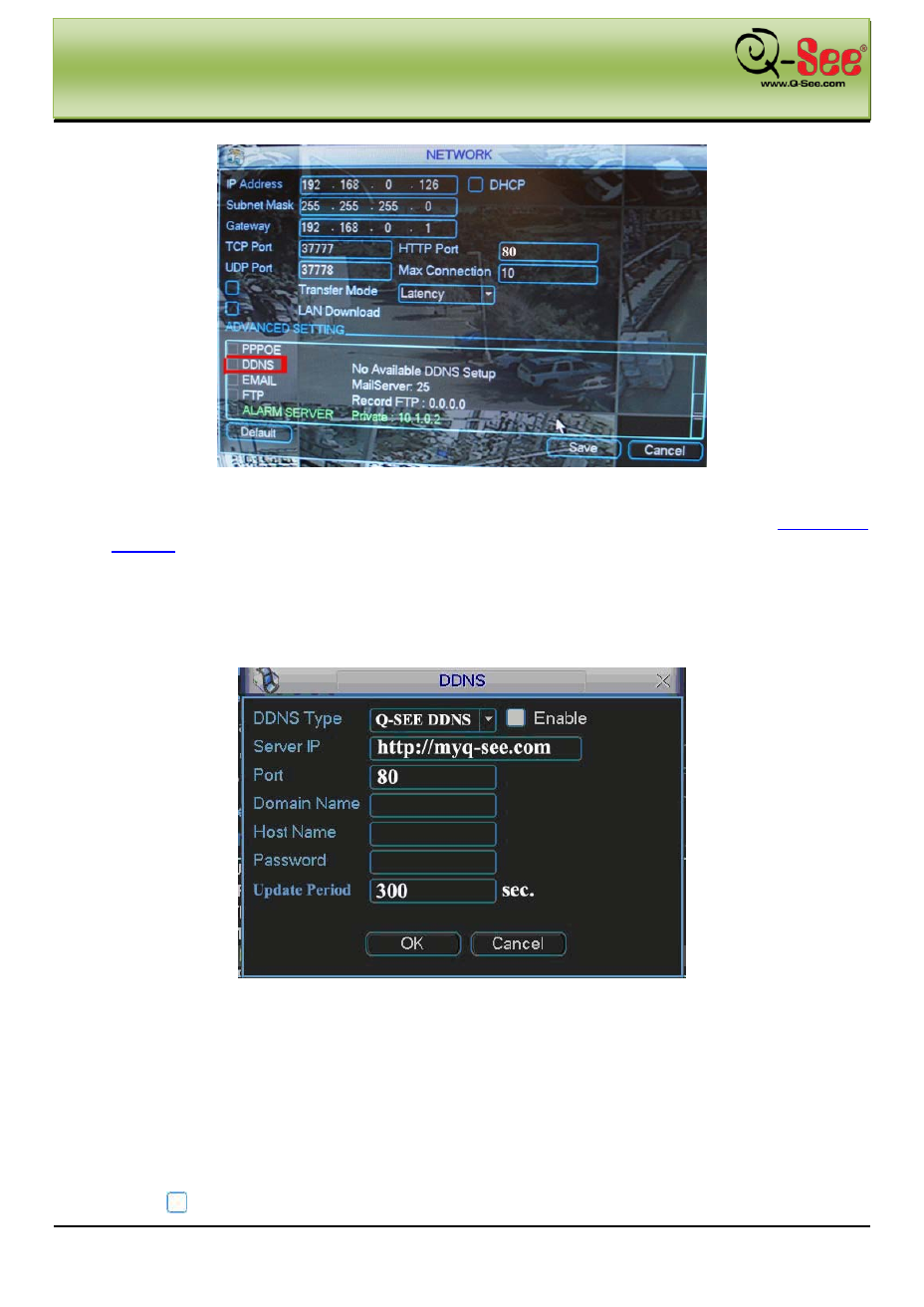
MY Q-SEE DDNS
QC40198 User Manual
120 |
P a g e
Figure 8-4
g. Enter the User Name, Password and Domain Name that you registered for throug
Click the [APPLY] button at the bottom of the screen and then the [EXIT] button. This
should return you to the Network Setup menu.
h. Click the [APPLY] button and then the [EXIT] button at the bottom of the Network Setup Screen and
your DDNS setup is complete.
Figure 8-5
DDNS Type: You can select Q-SEE DDNS from the dropdown list.
Server IP: You can use ping command to get server’s IP
Port: input server port here.
Domain Name: Get the domain name you get from your DDNS service provider.
User: Get the user name you get from your DDNS service provider.
Password: Enter corresponding password.
Highlight the icon
in front of Enable to enable the DDNS server configuration.
