2 intelligent positioning key, Preset /patrol / pattern /border function, Auxiliary menu – Q-See QC40198 User Manual
Page 80
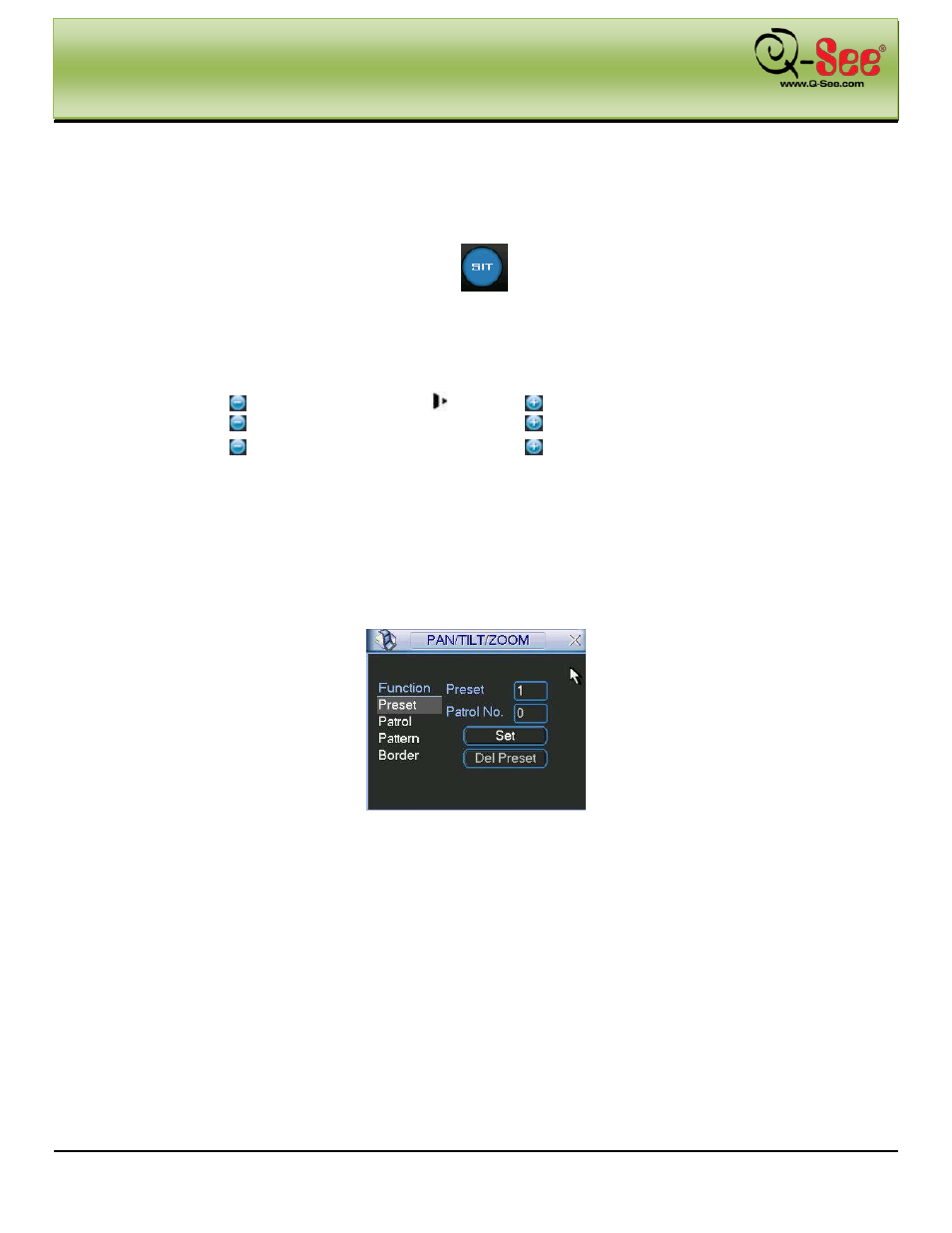
AUXILIARY MENU
QC40198 User Manual
71 |
P a g e
6.2 Intelligent Positioning Key
In the middle of the eight direction arrows, there is a 3D intelligent positioning key. See Figure 6-4 . Please make
sure your protocol supports this function and you need to use mouse to control.
Click this button, system goes back to the single screen mode. Drag the mouse in the screen to adjust section size.
Figure 6-4
Here is a chart for your reference:
Name
Function
key
function
Shortcut
key
Function
key
function
Shortcut
key
Zoom
Near
Far
Focus
Near
│
Far
►
│
Iris
close
Open
6.3
Preset /Patrol / Pattern /Border Function
In Figure 6-2 click the set button. The interface is shown below:
Here you can set the following items:
Preset
Patrol
Pattern
Border
Figure 6-5
In Figure 6-2, click page switch button, you will see the interface in Figure 6-6.
Here you can activate the following functions:
Preset
Tour (Patrol)
Pattern
Auto scan
Auto pan
Flip
Page Switch
