D-Link DI-1162 User Manual
Page 28
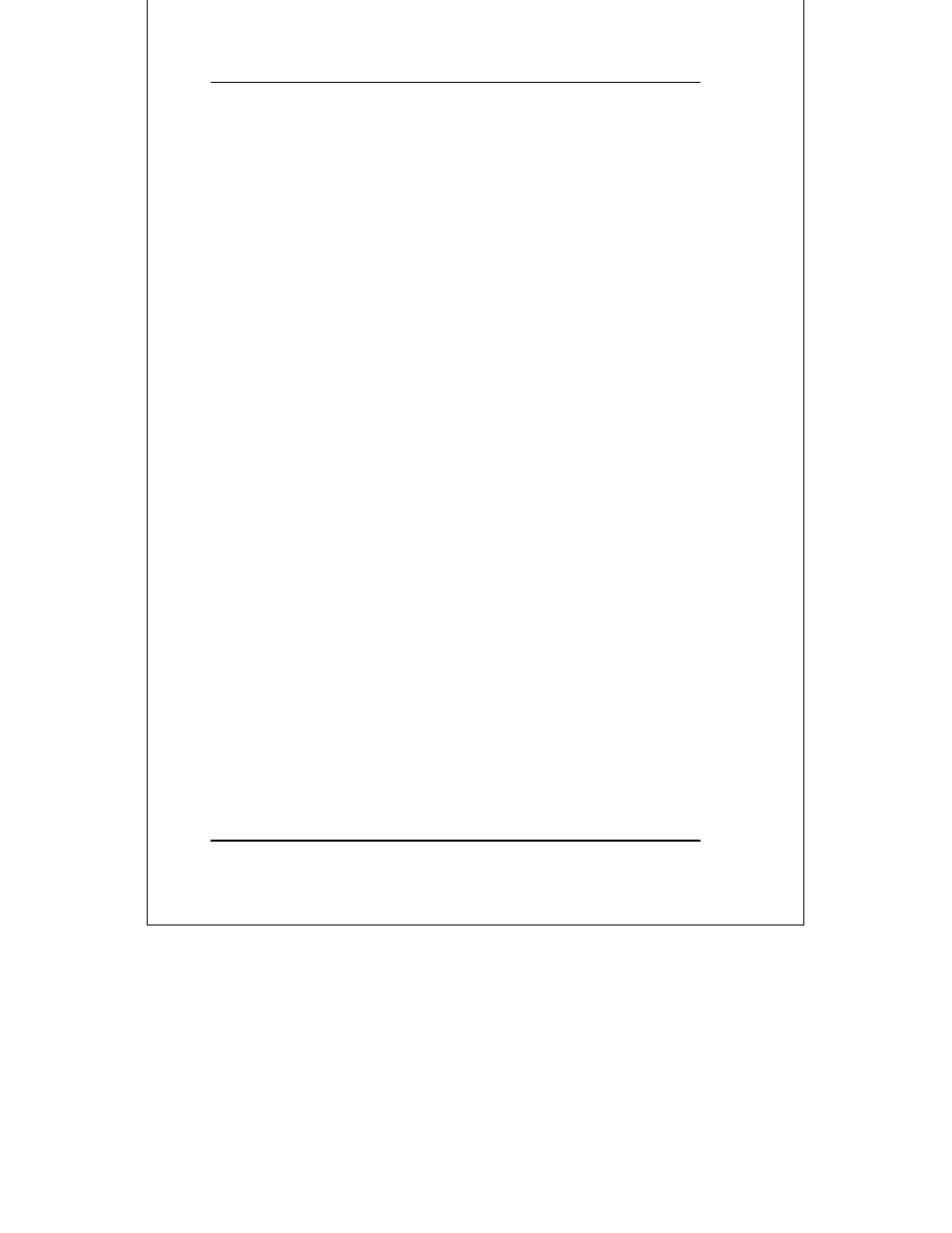
DI-1162 Remote Access Router
18
Installation
♦
Choose Exit in the sub-menus to return to the Main Menu.
2. Enable IP Networking
♦
Choose
Network Configuration, IP
Configuration.
♦
Position the cursor over the last item
IP Networking
and press
Enable
it
.
♦
Position the cursor on the
Save
option at the bottom of the
screen and press
3. Assign an IP address to the LAN port in the
Network
Configuration
sub-menu of the Main Menu.
♦
Still in
Network Configuration, IP
Configuration
submenu from Step 2 above, choose
IP
Stack Configuration, LAN 1.
♦
Enter a valid IP address for the LAN in the first item. You may
also enter a Netmask if you wish. For more information about IP
Addresses and Subnet masks, please refer to Appendix C – IP
Concepts.
♦
Position the cursor on the
Save
option at the bottom of the
screen and press
♦
Choose Exit in the sub-menus to return to the Main Menu
The router can now be accessed via the LAN by Telnet, the Windows-
based DI-1162 Router Configuration Utility (included with the router)
and other SNMP management applications.
