Figure 63: navigation modes screen, Figure 64: rtk mode screen – NavCom SF-3050 Rev.I User Manual
Page 76
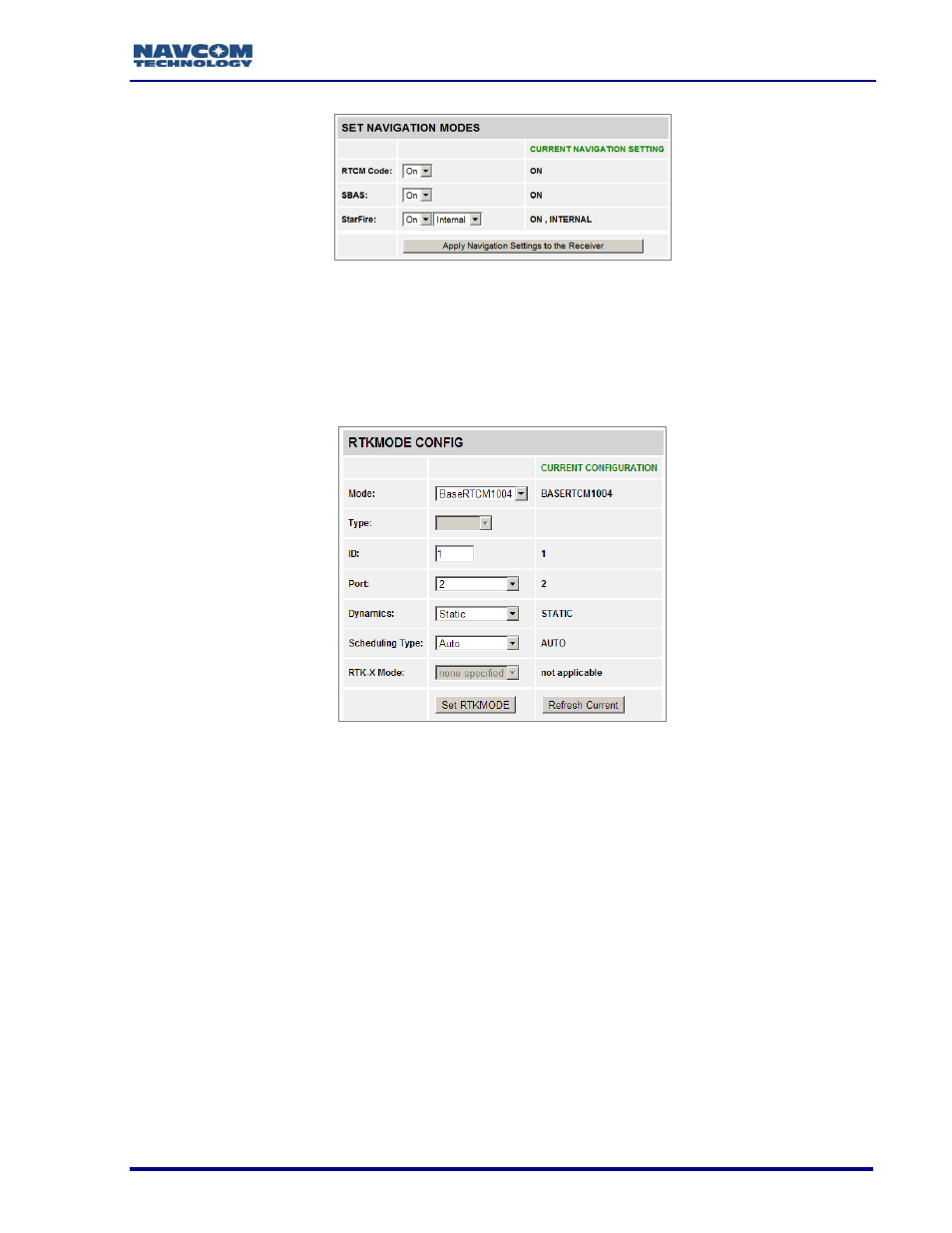
SF-3050 GNSS Product User Guide
– Rev I
57
Figure 63: Navigation Modes Screen
Click Apply Navigation Settings to the Receiver button to enable the settings.
RTK Mode
Configures the RTK mode as follows:
Figure 64: RTK Mode Screen
Mode: Configures the mode as Rover or Base
Type: For a rover, this is a required field. It is used to validate the Site ID based on
the correction type. For a base, this field must be empty.
ID: Set ID range for rover site ID and base station. Receiver will use default value if
this field is empty.
Port: Enter port number if base. This field must be empty for rover mode.
Dynamics: This is an optional field. The default is static or none specified. When
setting the base station to output moving base DGPS/RTK corrections or setting the
moving base RTK rover, set this field to Dynamic.
Scheduling Type: This is an optional field specifying if messages are automatically
scheduled. The default setting is AUTO.
RTK-X: This is an optional field specifying whether or not the user would like the
receiver to transition into RTK-X mode. If the user does not specify this keyword,
nothing changes and the receiver will stay in the current mode. ON indicates RTK-X
is enabled. This is the default mode. OFF indicates RTK is disabled.
