Figure 103: internet protocol window, Figure 103) – NavCom SF-3050 Rev.I User Manual
Page 108
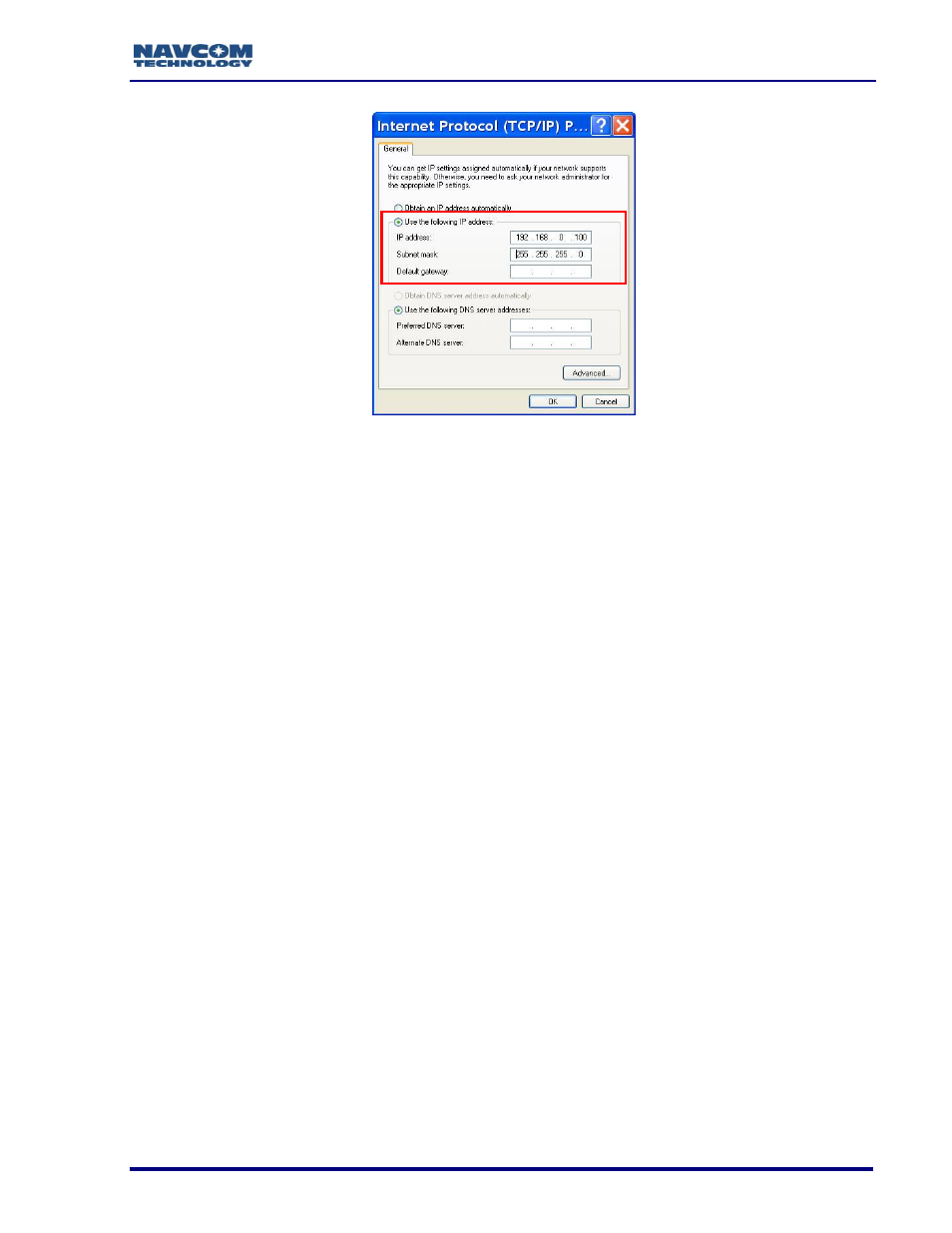
SF-3050 GNSS Product User Guide
– Rev I
89
Figure 103: Internet Protocol Window
7. Enter the IP address for the PC. In this case, enter 192.168.0.100
The first part of the IP address, 192.168.0, is the same for both the SF-
3050 and the PC. The last part of the IP address must be unique for every
device. In this case, it is 100 for the PC.
8. Press the Tab button on the keyboard. The Subnet mask is automatically populated.
9. Click the OK button in this window and also in the Local Area Connection window.
10. Continue to the next section for connection instructions.
Connect SF-3050 to PC
1. Open StarUtil 3000 on the PC.
2. Click the Connections button to establish communications between the PC and the
SF-3050. The Port Configuration dialog box opens.
Refer to Figure 104 for the steps below:
3. Select Ethernet as the Connection Type.
Do not change the default Ethernet Settings: 192.168.0.2 is the factory
default IP address of the SF-3050. The default virtual COM port is 4361.
