MK Products CobraTig 150 XM User Manual
Page 12
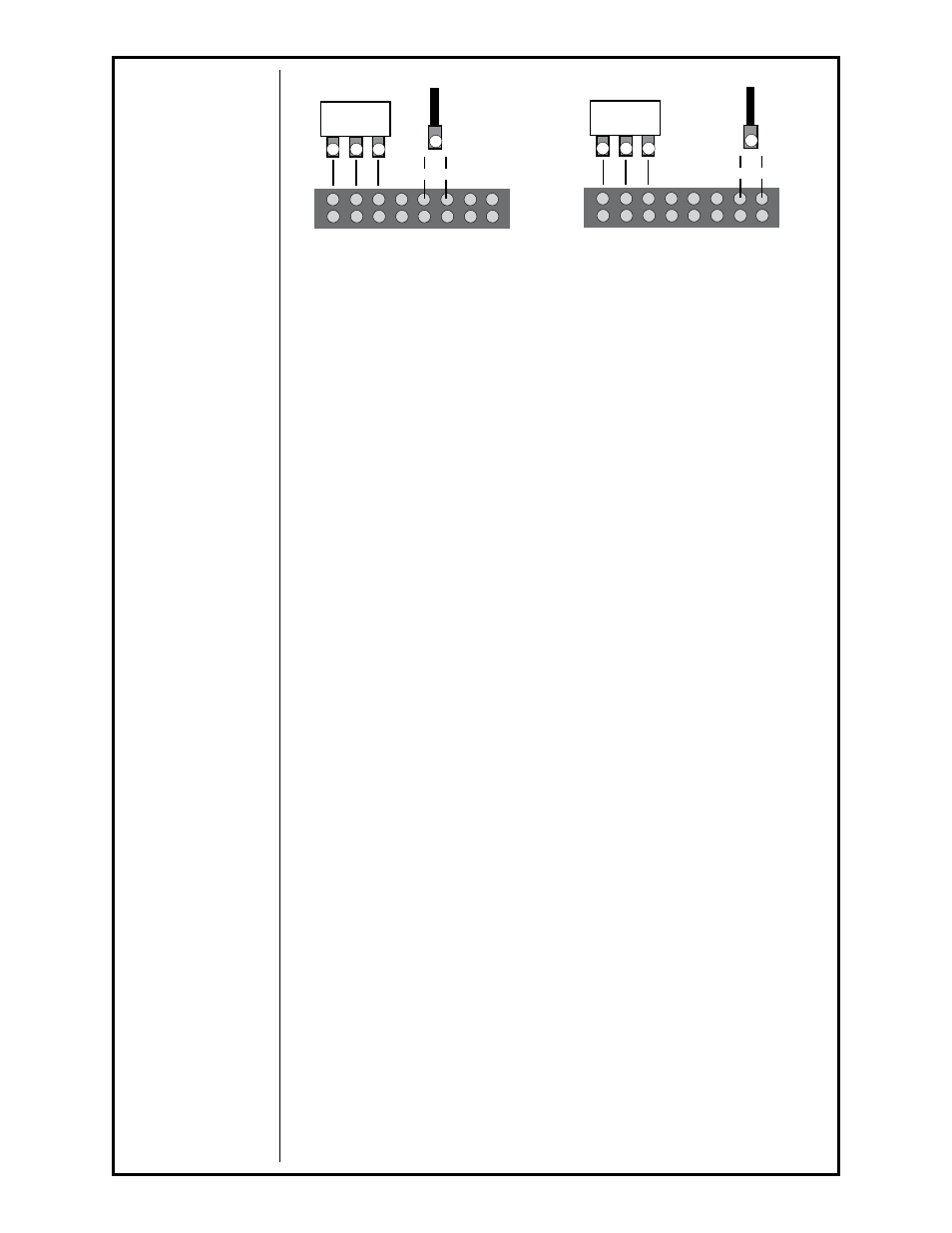
CobraTig 150 Owner's Manual P/N 091-0417 - Page 12
Move “Voltage Selector Cable” to the corresponding input voltage terminal of
TB1 for 100V, 120V, 208V, or 230V.
After the input voltage taps have been configured, then change the plug on
the end of the power cable to match.
SmartArc® Software Update
When viewing the MAIN MENU of the CobraTig® 150 XM, the currently
loaded software version will appear across the middle of the screen. Once
the software update is properly performed, this version number will show the
newly loaded version number.
In order to update the SmartArc® software in the CobraTig® 150 XM, the fol-
lowing items are needed:
• CobraTig® 150 XM
• PC running DOS
• RS-232 serial cable/null modem wiring (female connector both ends)
• Diskette with UPDAT150.exe and UPGRADE.150 files
The SmartArc® software updating procedure is as follows:
1. Connect the RS-232 serial cable between the PC (9 or 25 pin - where
mouse usually connects) and the rear panel of the CobraTig® 150 XM (9
pin).
2. Simultaneously while pressing the F10 button (lower-right hand button)
on the CobraTig® 150 XM front panel, turn on the CobraTig® 150 XM.
The screen should display a “READY TO RECEIVE…” prompt, as shown
1 2 3 4 5 6 7 8
TB1 Configured
for 100/120VAC
100V 120V 208V 230V
100/120V
1 2 3 4 5 6 7 8
TB1 Configured
for 208/230VAC
100V 120V 208V 230V
208/230V
Jumper Configuration
