Graphical interface navigation – MK Products Advanced Color Logic User Manual
Page 43
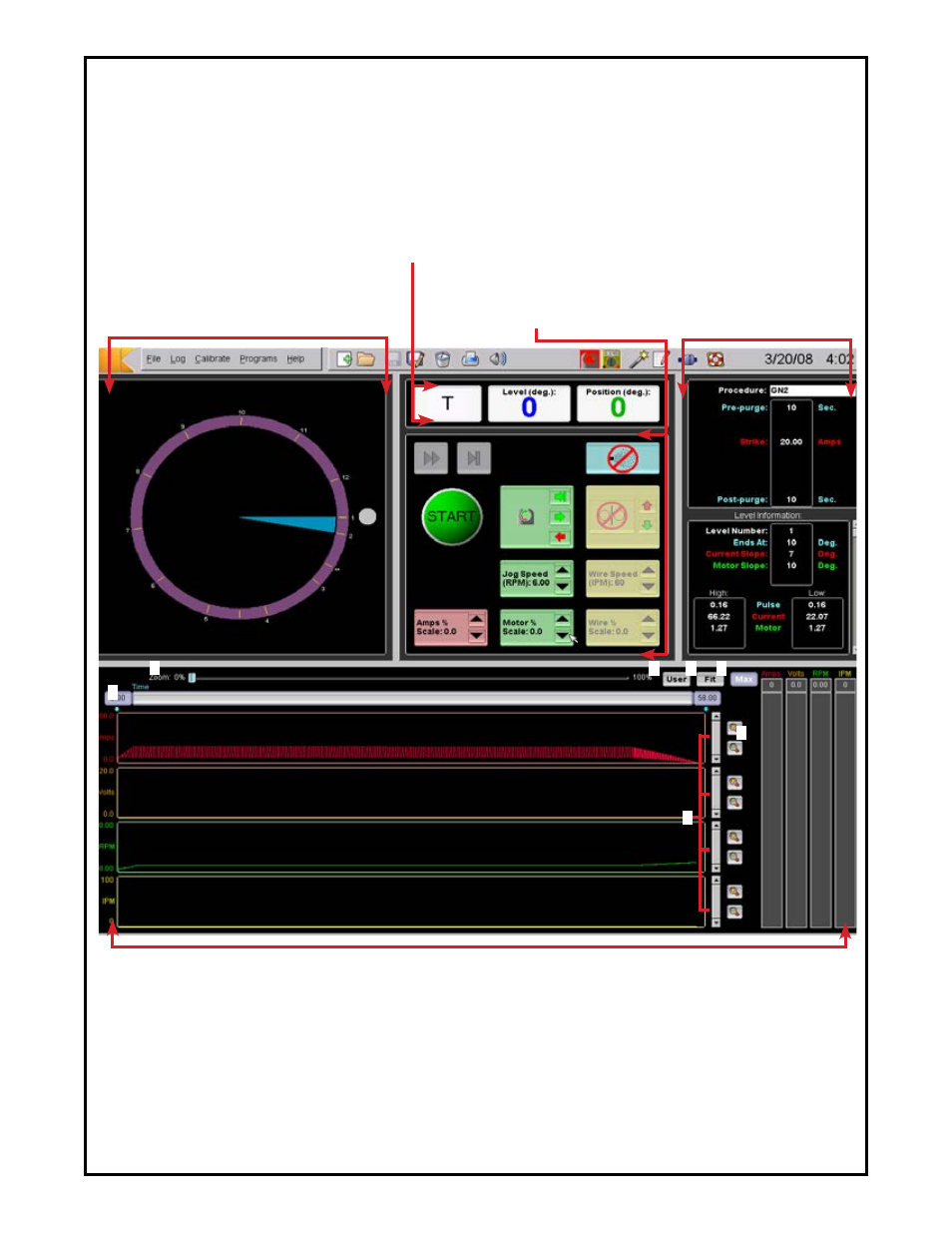
Advanced Color Logic Owner’s Manual - Page 36
Graphical Interface Navigation
You can use the mouse to adjust settings on some of the graphical interface windows (see below). You can also use the
mouse on the toolbar and the drop down menu to access other functions of the program (see pg 2).
The drop down menu can also be accesed with keyboard strokes, which are covered in the help section of the menu (pg
2), as well as the ACL owner’s manual (091-0568).
Strip Chart and Bar Graph Windows:
Shows last weld’s chart for post weld analysis and real time analog channel readings using bar graphs.
1. Top slider adjusts zoom amount in horizontal (time) axis.
2. Time slider shows size and location of the view in relation to the total weld time and can be moved to display each
section of the chart.
3. User button sets chart and bar graph sizes to values defined in chart preferences and bar graph preferences.
4. Fit button sets chart and bar graph sizes to maximum values calculated or expected from weld data.
5. Max button sets chart and bar graph sizes to maximum values allowed.
6. Magnifying glass buttons expand or compress vertical chart axis.
7. Sliders move the chart vertically.
ACL Control Window:
Contains all buttons and keys
needed to perform weld-
related tasks (see page 10).
Status Window:
Shows tube with current tungsten position
marker and tick marks to depict levels. The blue
pie slice shows the next level to be welded and
the green pie slice represents completed levels.
Weld Procedure Window:
Shows some of the weld
procedure parameters. Use
the slider to scroll through
procedure levels (when not
welding).
Status Window: Numeric
representation of the current status,
level information and tungsten location.
1
2
3
4
5
6
7
