MK Products Advanced Color Logic User Manual
Page 16
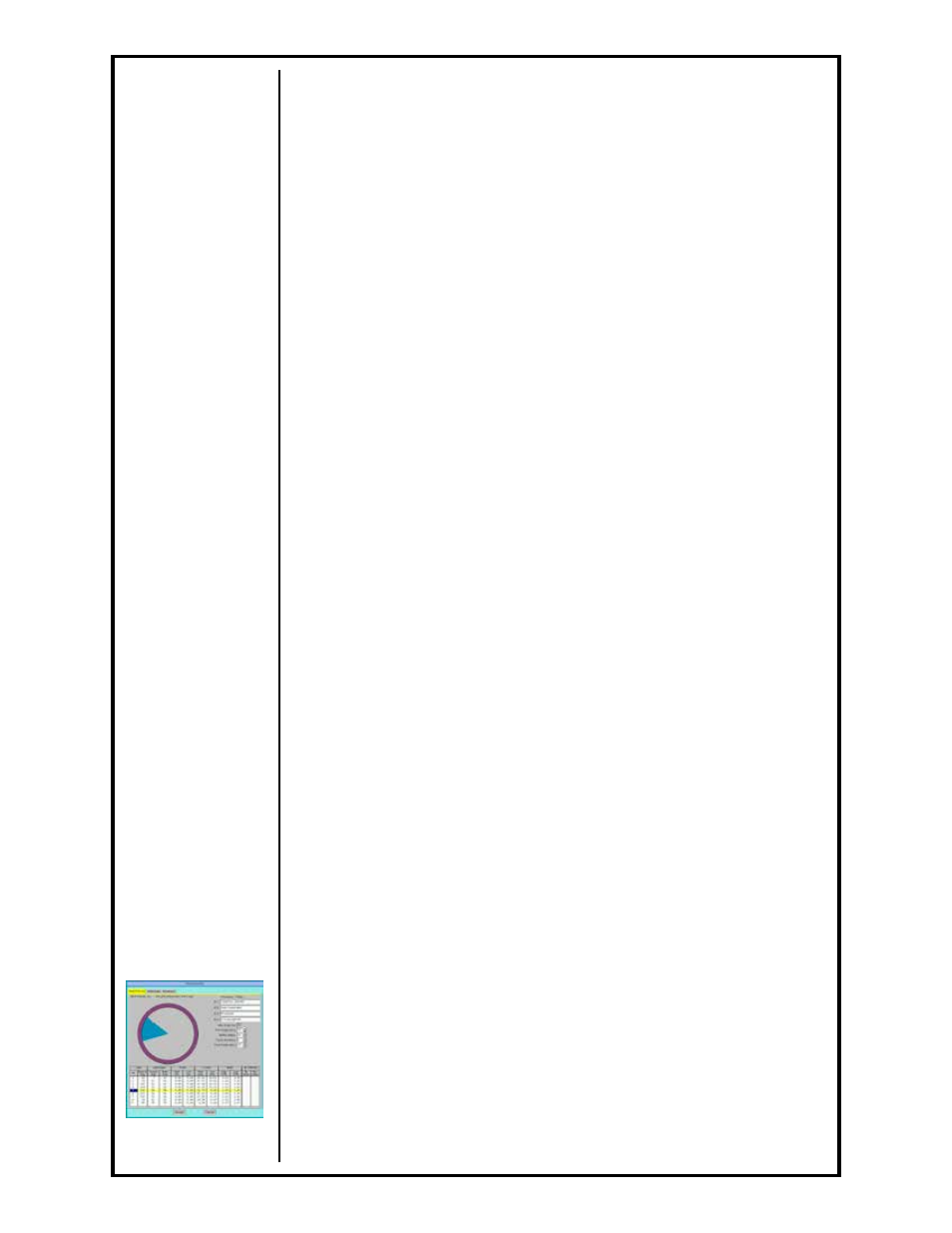
Advanced Color Logic Owner’s Manual - Page 9
If the procedure to be saved is given a name of an already existing
procedure, when [ENTER] is pressed, the program will notify the
operator and ask if to replace the existing procedure.
Answering [YES] will override the existing procedure with the new
procedure.
2.7.2 Saving to Disk
Saving procedures to disk is the same as saving to the library except
the disk type (Floppy/USB/Ethernet) must be changed before the Save
operation is selected.
2.8 Erasing Weld Procedures
When a weld procedure is no longer used and necessitates being erased,
from the MAIN SCREEN, select File/Delete… menu or click on [Delete]
icon on the toolbar or press [Main Menu] and [7 Erase] on the HHC. This
option will erase any and all the procedures currently saved in the library.
2.8.1 Erasing From Library
Select the procedure from the list or enter the name of the procedure to
delete and accept delete operation.
2.8.2 Erasing From Disk
Erasing procedures from disk is the same as erasing from the library
except the disk type (Floppy/USB/Ethernet) must be changed before the
Delete operation is selected.
2.9
Modifying Weld Procedures
This section details the steps by which to create a new weld procedure
or modify an existing procedure, save a new or modified procedure into
memory, and erase a saved procedure from memory. The functions are only
accessible while in the TEACH MODE.
A pre-programmed weld procedure is a sequence of welding functions
performed over a synchronized time schedule or segmented degrees.
With an automatic weld procedure the ACL can weld with a given current
and weldhead rotor speed over a period of time, or for a given number
of degrees. The ACL software will also allow the operator to program a
procedure with multiple time levels or levels of a certain number of degrees.
Within these levels the current and weldhead rotor speed can be made
to pulse between high and low values and to slope over a given range.
Additionally, the operator can specify the homing characteristics of the rotor
both before and after the weld, whether data monitoring should be performed
and to what tolerances, whether a starting point should be defined, how
reports are to be printed, and whether AC welding is to be performed.
From the MAIN SCREEN, select Programs/MK Edit… menu or click on
[Edit] icon on the toolbar or press [Main Menu] and [5 Modify] on the HHC to
open the Procedure Edit dialog which allows the operator to change all the
parameters and variables in a weld procedure or create a new procedure
altogether. When creating a new procedure, select one that is most like it,
and substitute new values for those already present, or start with the basic
procedure (
------) by selecting File/New/Empty from the Main Screen and
start from scratch.
When modifying a procedure, the Procedure Edit dialog will allow
modification and editing (See Section G, page 44):
All references to entered values in this section will pertain to a time based
weld procedure. A description of a degree based weld procedure will
immediately follow this section.
2.9.1 Weld Record Tab
A total of four ID lines, sixteen characters per line, are available for weld
procedure identification, instructions, or messages. Even though data is
See Section G,
page 44 for more
information
