MK Products Advanced Color Logic User Manual
Page 25
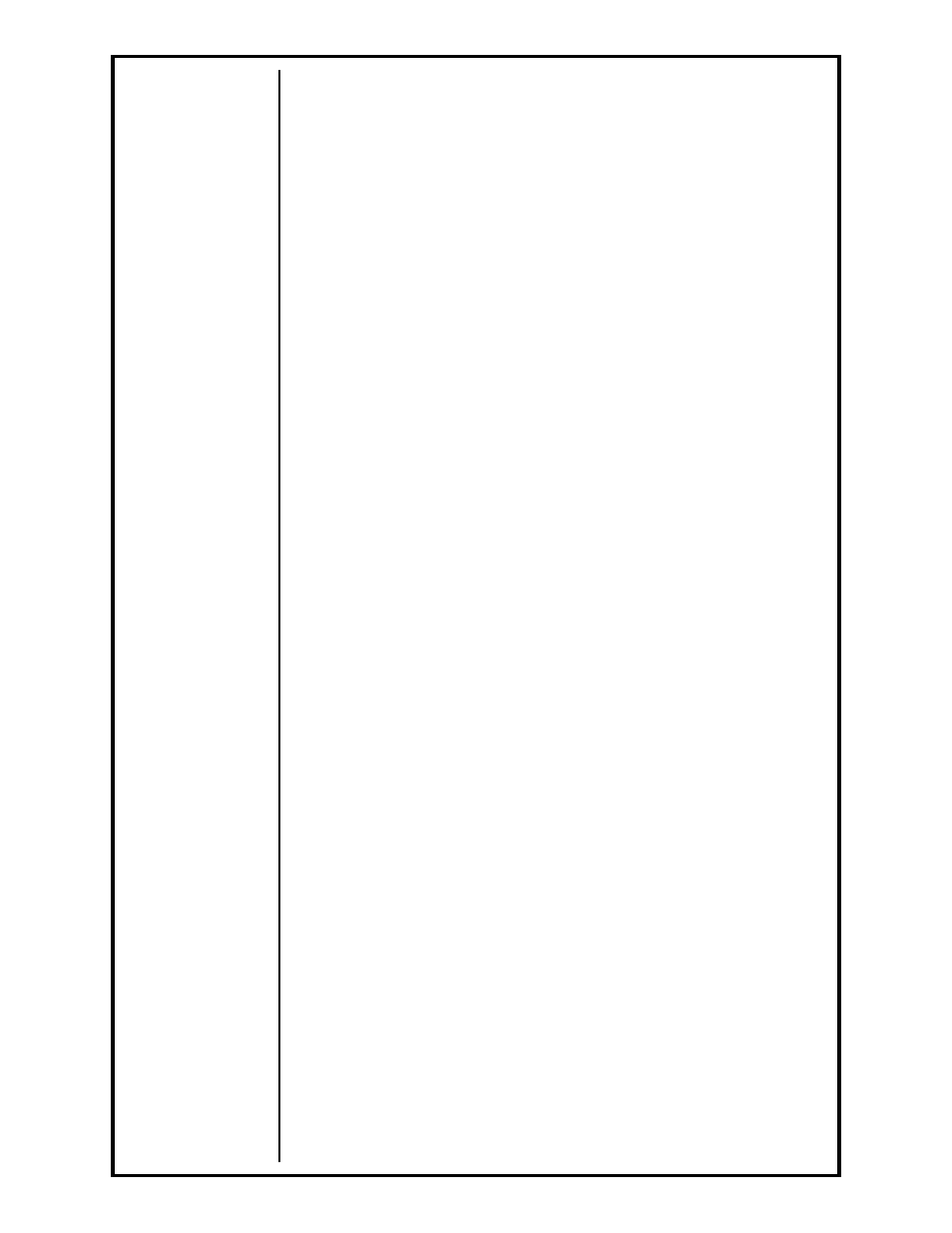
Advanced Color Logic Owner’s Manual - Page 18
The [ESCAPE] button in blue has primarily the same functions the [Esc]
button has on a standard PC keyboard. As described above, while at the
weld screen, in the editing/modifying mode or, at any other screen, pressing
this key will return to the MAIN MENU.
Both the [YES] and [NO] buttons which are blue, are used to confirm and
accept, or decline and negate any values in the highlighted field. They will
also answer questions prompted on the screen during the program.
The [ENTER] button in green, is used similarly as the [YES] and [NO]
buttons. This button will accept any values entered and those, which are
defaulted. When answering questions, this button will perform the same
functions as [YES] or [NO], depending on the shown default.
4.3 Cursor Buttons
These six buttons will help move through the program during editing/
modifying of procedures.
When editing a weld procedure in the [5 Modify Procedure ———] option,
the [PAGE UP] and [PAGE DOWN] both in orange, will move the cursor
to the next section of values to be entered or edited. These buttons will
also scroll through the editing screens forward or backward, except when
editing text entries. Then [PAGE UP] and [PAGE DOWN] from the HHC
keypad will accept the text characters assigned to each button. When
using the keyboard, there is no conflict with these buttons.
While editing a weld procedure, the arrow buttons [
éSYMBOLS], [CASEê]
in orange, and [
ç], [è] in blue, will move the cursor to the next available
field for data entry or edit.
4.4 Text/Symbol Buttons
There are sections of the program that will require or request text to be
entered. This will range from a weld procedure name (either to be saved
or recalled) to a procedure description. The program will show a line of text
by displaying the length of the text available on this line. This is shown with
underlines ( _ ) on the HHC display. This function can be easily performed
using the factory supplied PC computer keyboard, however; this exact same
function can also be performed using the HHC. This may be preferable, in
that the keyboard does not need to be connected for the system to operate,
and it can be stored out and away from the work environment. For others,
the keyboard is a much easier and faster method of entering text and
symbols.
Unlike a standard PC computer keyboard, every button on the HHC is used
for entering, editing and/or deleting text (both upper and lower case) and
text symbols, known as punctuation marks and mathematical signs. Those
buttons with a white letter in a black box, at the upper left-hand corner of
each button on the HHC, are used to enter text. Opposite these letters, in the
upper right-hand corner are the available text symbols.
To maximize the usage of the keypad, many buttons have a single- or dual-
function program button, as well as a text and symbols function. The text
buttons will not become active unless the highlighted cursor box is within a
field that will accept text and/or a symbol.
For example: If when in the editing/modifying mode, the cursor box is
located at a weld parameter field, none of the text characters will be
active. If one of the text buttons is pressed, only the other function of the
button will occur.
However, if at a text line, only the text characters will be active. The text
buttons are now active, and once pressed will ‘type’ that text character or
symbol.
All text is defaulted to be upper case, should a lower case letter be required
on the text line, simply press the [CASE
ê] button once. After pressing this
