MK Products Advanced Color Logic User Manual
Page 26
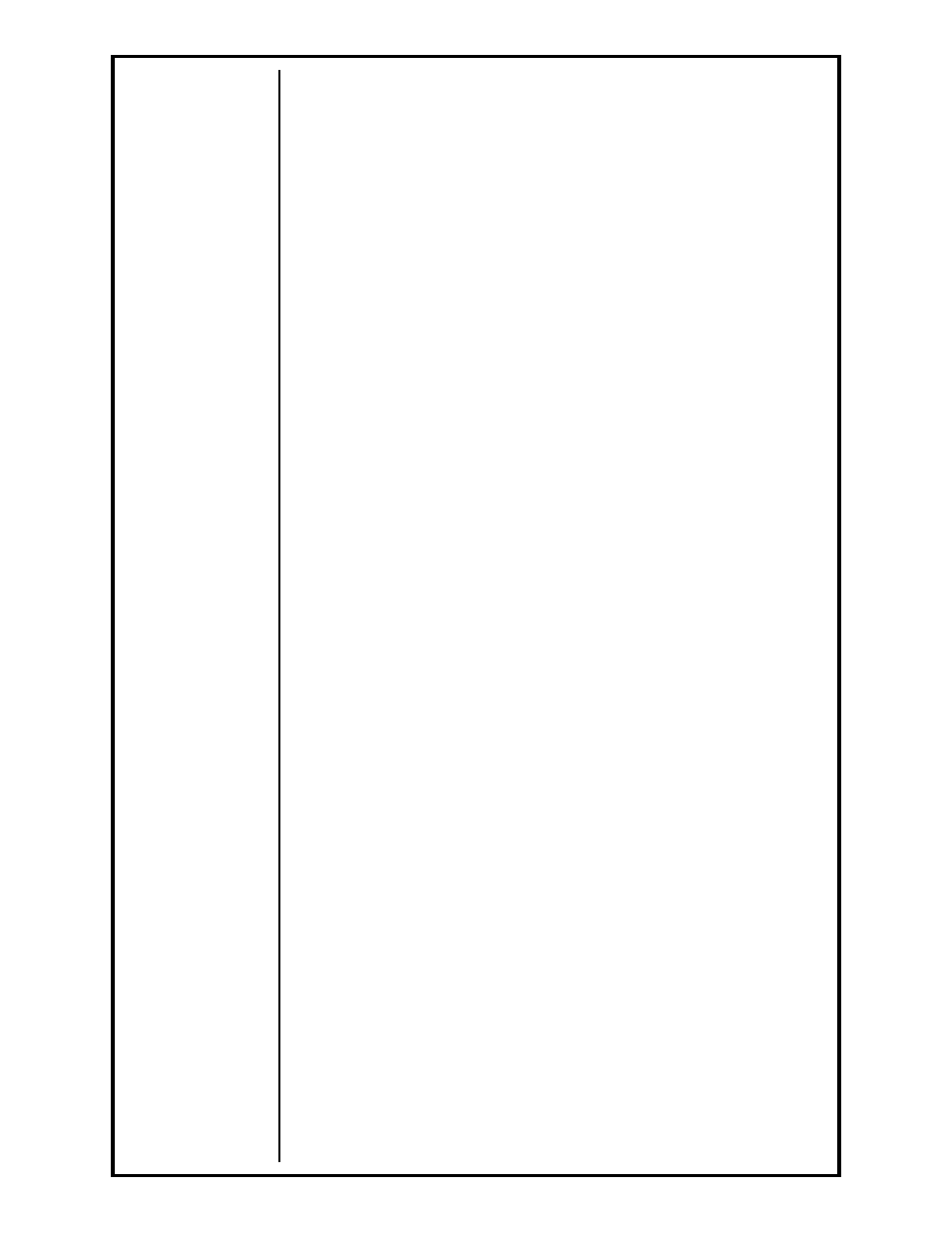
Advanced Color Logic Owner’s Manual - Page 19
button, all text characters entered will be lower case. To return to the upper
case letters, press the [CASE
ê] button once again, this will toggle the lower
case letters to the upper case letters.
For example: If typing the word “Weld” at a text line, follow this
procedure... Press the ‘W’ [
ê%MOTOR], followed by [CASEê] (for
lower case letters) then finish with the letters ‘E’ [HELP], ‘L’, and ‘D’
[PRINT MENU], then press [ENTER]. This will complete the line and
look like this... Weld.
The next subsequent line will start of with upper case letters, since it is
a new line of text.
In order to place a space between words or symbols is to press [
è], then
continue typing. This will add a space as the text is being typed on the line.
If the [
è] was not pressed and a space is required, there is no
‘Backspace’ or ‘Delete’ button on the HHC. The [
è] button will not add
a space, or over-type a letter with a space. The simplest method to add
a space to the already typed text, is to clear the line using [CLEAR], then
re-type the line.
If any of the text symbols need to be placed on a text line, either as part of the
weld procedure name or procedure description, this too is easily done with
the HHC keypad. Many of the same text buttons used for typing also contain
a symbol character; these are obtainable by first pressing [éSYMBOLS]
followed by the required button.
For example: If a ‘#’ symbol needs to be added to the line developed
above, move the cursor to the end of the word using [
è] button.
Followed by [
éSYMBOLS] once, then by ‘#’ [é%CURRENT], then
[ENTER]. This will finish the line... Weld#.
All text buttons are defaulted to the available text character; should
a series of text symbols be required on the text line, simply press the
[
éSYMBOLS] button once. After pressing this button, all text symbol
buttons pressed will type that symbol. To return to the text characters,
press the [
éSYMBOLS] button once again, this will toggle from the text
symbols to the text characters.
4.5 Numeric Buttons
The white buttons in the middle of the HHC keypad, are used for numerical
data entry. These buttons are active any time the highlighted cursor box is
on a text line field, weld procedure parameter line, or at any other point in the
program which requires a number value or numerical identification.
These buttons are single function only, meaning that there are no other
functions connected to these buttons, which may confuse or distract the
operator.
4.6 Service Buttons
In the upper right-hand corner of the HHC keypad are two blue buttons, these
are [HELP] and [PRINT SCREEN].
The [HELP] button will aid the operator in giving an explanation, on screen,
of most program functions. This information can only be viewed on MAIN
SCREEN.
The [PRINT SCREEN] button will allow the operator to produce, on the
factory-supplied printer, a hard copy printout of exactly what is on the screen.
This button can be pressed at any time during the welding and testing
operation in order to produce this printout.
4.7 Welding Function Control Buttons
These are the buttons that control the welding program operations prior to
and during welding or testing, and during weld procedure editing/modifying.
