MK Products Advanced Color Logic User Manual
Page 11
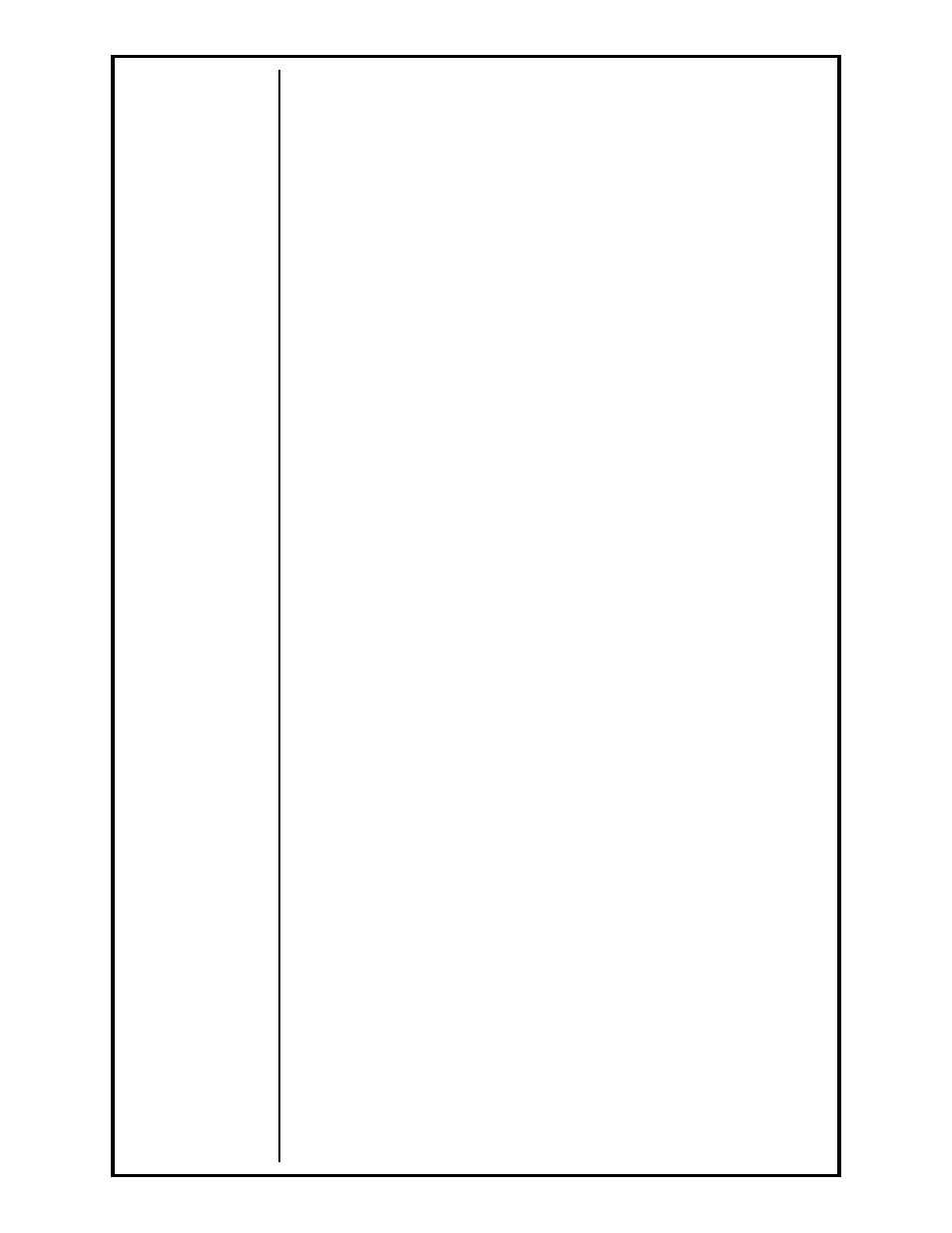
Advanced Color Logic Owner’s Manual - Page 4
2.2 Setting Default Procedures
The ACL has a software feature that will allow the most common weld
procedure used, to be set as the default procedure. The default procedure
is the one most used when other procedures are cycled through the ACL in a
given days work.
To set the default procedure, choose the weld procedure from the library as
described in SELECTING WELD PROCEDURES above, then from the MAIN
SCREEN, select File/Preferences…/Advanced tab (Default Proc. entry) or
press [Main Menu] and press [3 Default] on the HHC. This will allow the
operator to enter the chosen procedure as the ‘Default Procedure’. Once the
new setting is accepted, the specified procedure will be recalled every time
the welder is powered up.
2.3 Welding and Testing Weld Procedures
Once a weld procedure has been loaded, the operator may now begin
welding, or testing. If you are using HHC, you must first select [1 Weld]
option from the Main Menu. Depending on the enabled options of the weld
procedure (see
MODIFYING WELD PROCEDURES), the ACL will ask for
some data entry: Name & Headings, Serial Numbering and Serialization.
2.3.1 Name & Two Headings
These three data lines can be used for the operators’ name or identification
number, any information that describes that particular weld and/or
application, or the operator may press [ENTER] three times to accept blank
lines.
All this extra information can be used to identify the operator and a series
of welds to be performed.
2.3.2 Serial Numbers
Press [ENTER] to accept the value shown. This option is used for
serializing each individual weld with its own unique number; even test
welds can be serialized. Any number, up to four digits, can be entered and
used as the Serial Number.
2.3.3 Sequential Serialization
Once the Serial Number is entered, the ACL will ask if the operator would
like the serial numbers to become sequential. If [ENTER] or [NO] is
pressed, then each weld or test weld will have the same Serial Number.
If [YES] is pressed, this will cause the serial number to be automatically
increased by one after each weld or test weld.
Regardless, if a series or the same serial number or if ten different serial
numbers are programmed, each will be displayed on the screen for
Performance Logging and on printouts for Deviation Reports.
The information above will not become an integral part of the procedure,
since it will not be saved when the procedure is saved.
This information will repeat for each and every procedure loaded that has
similar enabled options or, until the operator changes the data on these lines.
Even though the information is not saved with the procedure, it is however
printed on the Deviation Report and Saved to Floppy disk or USB or Ethernet
storage as the current Weld Log.
After all the data has been entered, the next screen will be the Weld Screen.
Once at the weld screen, the operator is ready to start welding.
2.3.4 Modes
On the front panel of the ACL, next to the key switch, is a green lighted-
push button switch. The label for this switch is Weld (button in) and Test
(button out). The operation of this push button switch does not change
whether in Production or Teach Mode.
