Quick guide to using the daq configuration applet – Measurement Computing IOtech 640 Series User Manual
Page 89
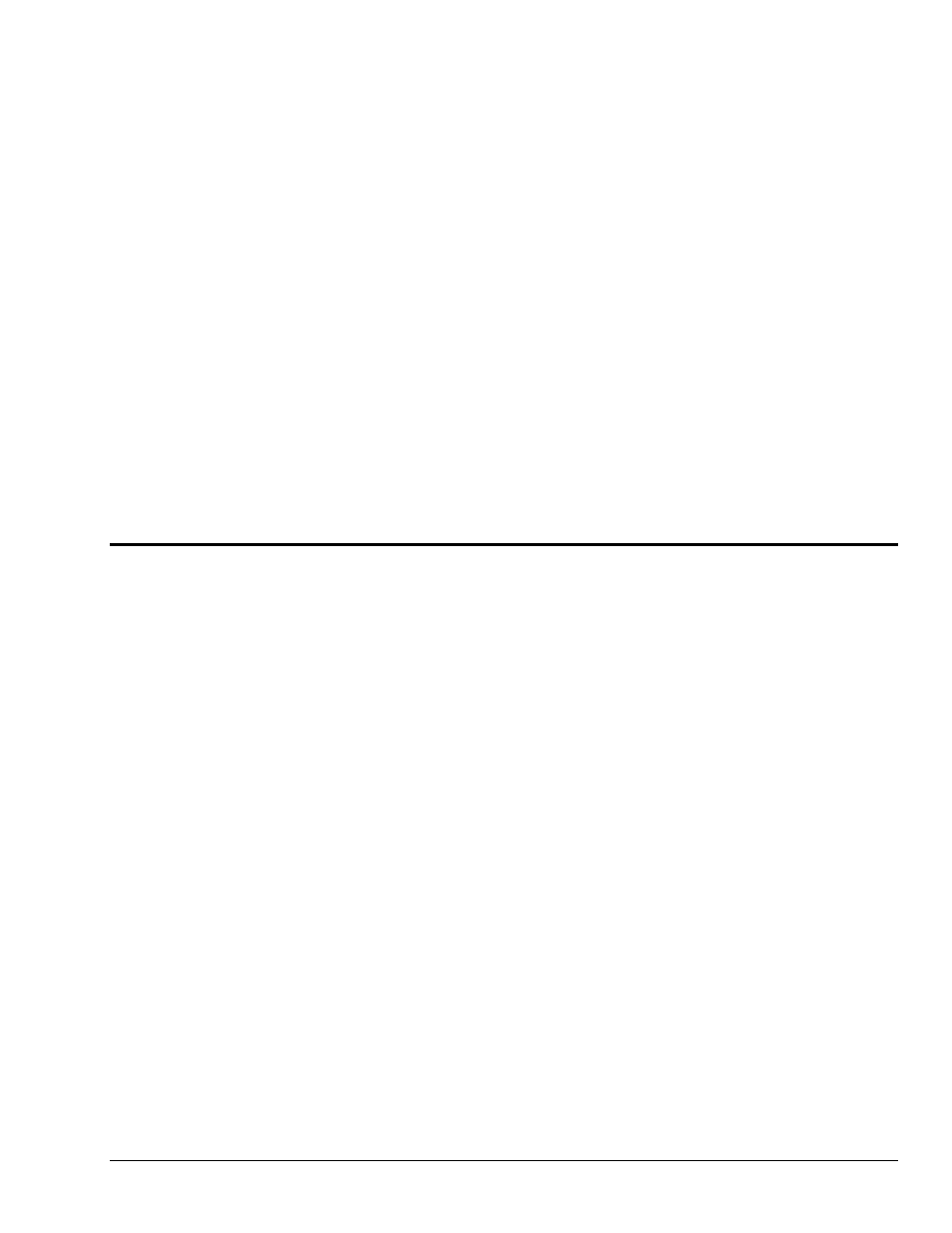
Appendix A
907493
Using the Daq Configuration Applet with 640 & 650 Series A-3
The following descriptions apply to the preceding figure.
• Device Name: The Device Name field is displayed with the default device name. The field can be
changed to any descriptive name. This device name is the name to be used with the
daqOpen
function
to open the device.
• Device Type: The Device Type field indicates the device type that was initially selected. However, it
can be changed here if necessary.
• Serial Number: The device serial number is used in the Auto IP Address Setting process.
• IP Address Setting Panel: From this panel the user can select one of two radio buttons. The first is
Auto IP Setting. If selected, the software will automatically derive the Internet Protocol Address. To
do so, the serial number of the device must be entered in the Serial Number field. The resulting IP
address will appear in the IP Address text box.
The second radio button is labeled Manual IP Setting. This feature can be used when the IP address
is already known. When the “manual” radio button is selected the desired address can be entered into
the text field.
• OK: Click on the
• Cancel: Click on the
• Apply: Click on the
Test Hardware tab.
Quick Guide to Using the Daq Configuration Applet
To Open the Daq Configuration Applet:
a. Open the Control Panel by navigating from the Windows Desktop as follows:
Start Menu
⇒ Settings ⇒ Control Panel
b. Double-click the Daq Configuration icon.
To Add a 640/650 unit to the list of installed devices:
a. Select the Computer in the device tree.
b. Click the <Add Device> button.
c. Select the 640 or 650 from the list of devices, as applicable.
d. Click the <OK> button.
Note: The following pertains to 640e or 650e configuration. Before starting, be aware that the devices will
have default names, for example, 640e_0. If desired, you can change the device name.
To set the properties of a 640e or 650e connected to a dedicated network:
a. Enter the serial number of the 640e/650e.
b. Select the Auto IP Setting Radio button. The IP address of the 640e or 650e
will be calculated automatically and be displayed in the IP Address field.
