Calibrate a device, Calibrating analog inputs – Measurement Computing DAQFlex User Guide User Manual
Page 94
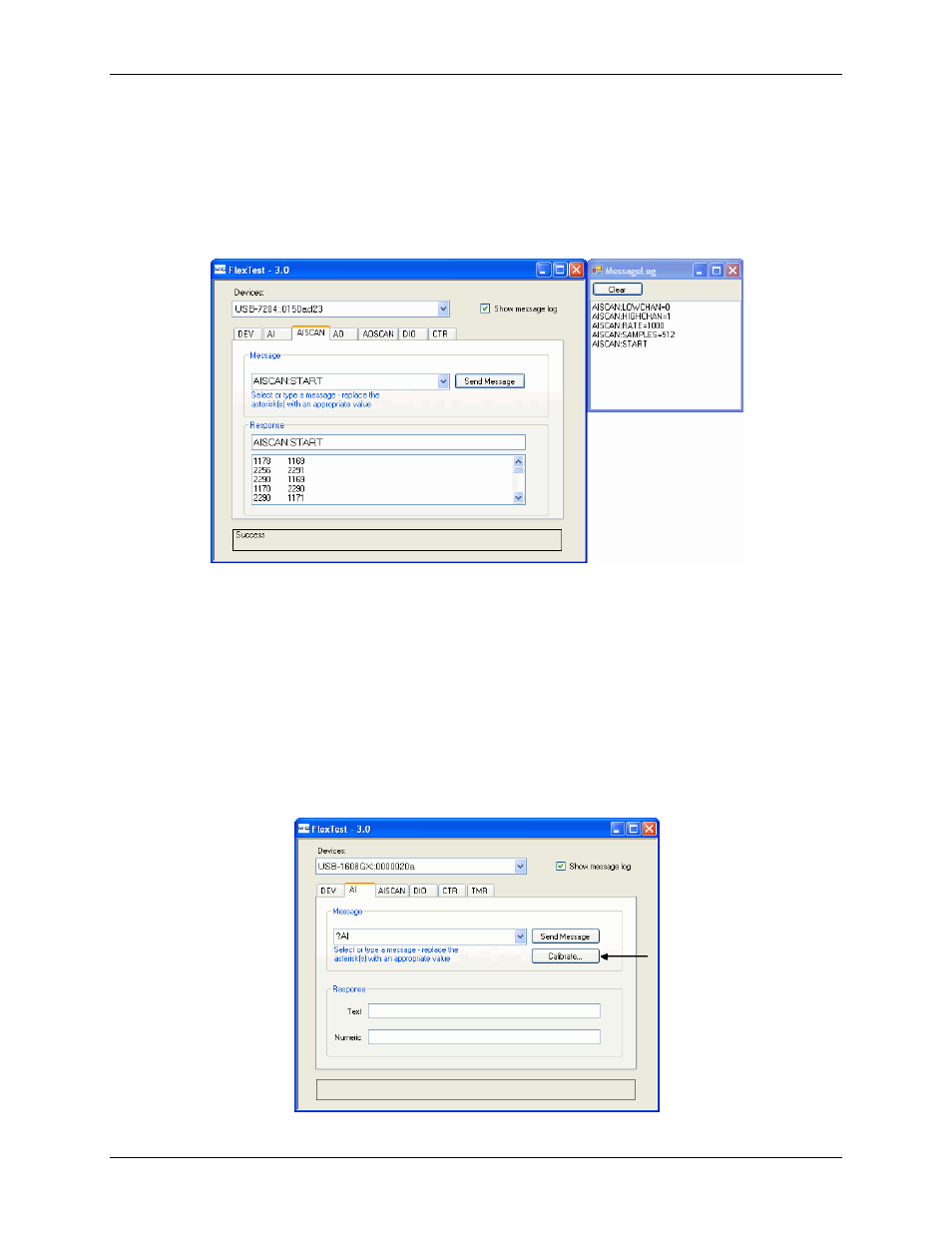
DAQFlex Software User's Guide
FlexTest Utility
94
o Select
AISCAN:RANGE
=*. Highlight the asterisk and enter "BIP10V", then click
Send Message
.
This field is not case-sensitive.
o Select
AISCAN:RATE
=*. Highlight the asterisk and enter "1000", then click
Send Message
.
o Select
AISCAN:SAMPLES
=*. Highlight the asterisk and enter "512", then click
Send Message
.
4.
Start the scan operation: Select
AISCAN:START
and click
Send Message
.
The FlexTest window displays the scan data in the Response area, and the MessageLog window lists the
messages sent to the device.
Notes
String data entered into the Message field is not case sensitive.
Messages that begin with "?" are query messages. Select a query to read a value.
Calibrate a device
For devices that support self-calibration, FlexText displays a
Calibrate
button on the AI tab to calibrate
analog inputs. For devices with analog outputs FlexText displays a Calibrate button on the AO tab.
Calibrating analog inputs
To calibrate a device's analog inputs, do the following:
1.
Select the
AI tab
.
2.
Click the
Calibrate
button.
