Flextest user interface, Messagelog window, Using flextest – Measurement Computing DAQFlex User Guide User Manual
Page 93: Read and display scan data
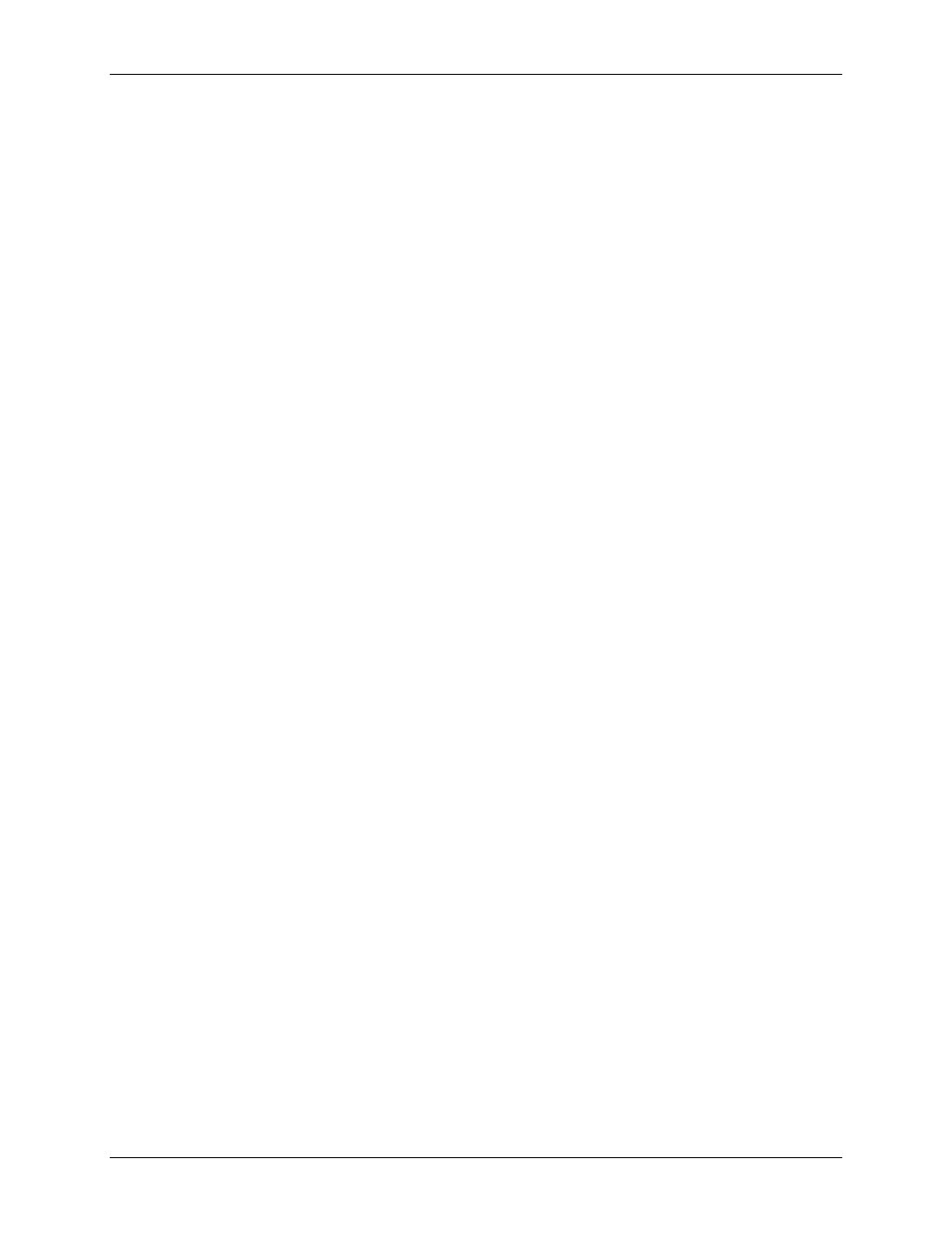
DAQFlex Software User's Guide
FlexTest Utility
93
FlexTest user interface
The FlexTest window features the following controls:
Devices
drop-down list: displays the name and serial number of each connected DAQFlex-supported
device.
Show message log
check box: When checked, the text of each message sent to the device appears
in the
MessageLog
window.
Component
tabs: the DAQ components that are supported by the DAQFlex-supported device.
Message
field and drop down list: displays the text messages that can be sent to the device. The
messages are specific to the component selected. An asterisk in the message indicates a variable
whose property value must be entered.
Refer to the DAQFlex Message Reference chapter for more information about the API messages.
Send Message
button: click this button to send the selected message to the device.
Response
field: Displays the response to the message that is returned from the device.
o Text messages display in a Text field.
o When a number is returned from the device, for example when reading the value of an analog
input channel, the value displays in a Numeric field.
o When multiple values are returned, such as when scanning data, the values display below the
message that is returned.
Show message
log
check box: When checked, the text of each message sent to the device appears
in the MessageLog window.
Status area
: The bottom of the window displays either a status message or scan count:
o Message status: When a message is successfully sent to a device, "Success" appears in the
status area. If a message cannot be sent, such as when a variable is either not set or is set to
an unsupported value, an error message appears in the status area.
o Scan count: during a scan operation, the status area updates with the number of samples that
are read.
Messagelog window
The
MessageLog
window lists each message that is sent to the device. Note that the
Show message
log
checkbox on the FlexTest window must be checked in order to display messages on the Messagelog
window.
Click the
Clear
button to remove the messages.
Using FlexTest
The procedures below demonstrate how to read/display scan data, and how to calibrate a device with
FlexTest.
Read and display scan data
The following exercise demonstrates how to read and display multiple channel scan data using FlexTest.
For this exercise, you set the range of analog channels to scan (1 to 3), set the channel range to ±10
volts, the sample rate to 1000 Hz, and the number of samples to 256. After configuring the scan
parameters, you run the operation and view the resulting scan data.
Do the following:
1.
Connect a device that supports the DAQFlex protocol to your system and run FlexTest.
2.
Click on the
AISCAN
tab.
3.
Configure the scan parameters using the text strings in the
Message
drop down list:
o Select
AISCAN:LOWCHAN
=*. Highlight the asterisk and enter "0", then click
Send Message
.
o Select
AISCAN:HIGHCHAN
=*. Highlight the asterisk and enter "1", then click
Send Message
.
