Zone management function – Marantz SR6006 User Manual
Page 81
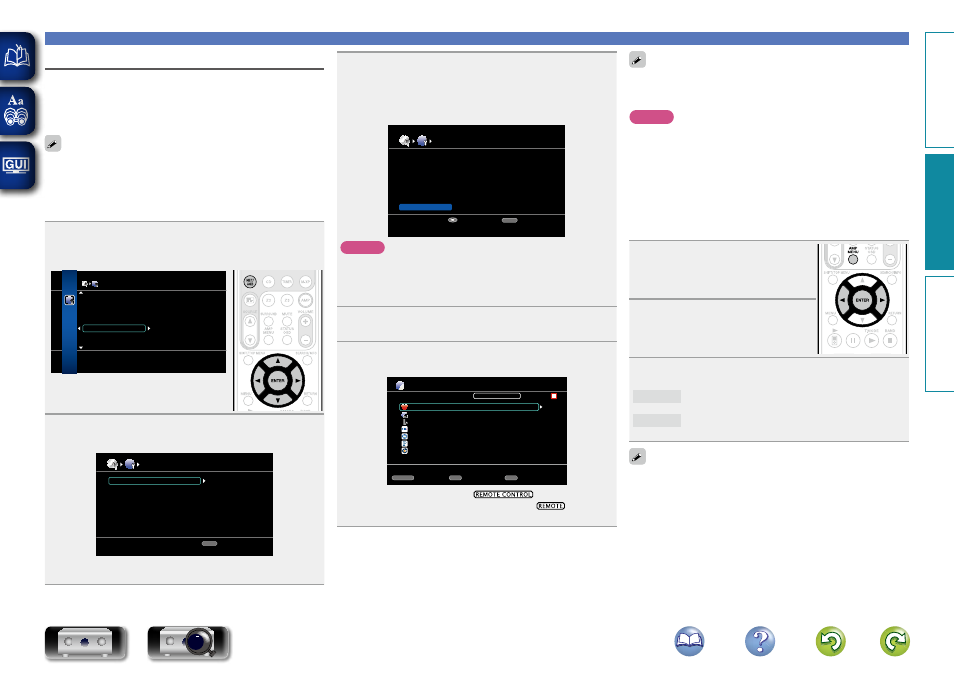
78
Zone Management function
The status of devices connected to the same network can be
displayed. Additionally, network menu browsers and volume controls
can be performed via the network for the connected devices. This is
useful when playing back network services of a device located in a
separate room.
Only devices compatible with the Zone Management function can be
operated. With the Zone Management function, the network menu
screen and playback screen of the target device to be controlled are
displayed but playback with this unit is not possible. If you also want to
play the same music as the other device, use the Party Mode function.
1
Press
ui
to select “Network Setup” – “Other” –
“Zone Management” from the menu, and then press
ENTER
or
p
.
OTHER
Character
PC Language
Friendly Name Edit
Zone Management
Party Mode Function
Update Notification
Check the status of other D&M products on
your network and browse the network menu
2
Press
ui
to select the Friendly Name of the device,
and then press
ENTER
or
p
.
ZONE MANAGEMENT
marantz:[SR6006]
marantz:[M-CR603]
RETURN
Return
Check status and select device for content browsing.
• Displays up to a maximum of 10 marantz products connected on
the same network.
3
Press
ui
to select “Device Control”, and then press
ENTER
.
When the device control mode is started, the network menu
of the connected device is displayed on this unit’s television
screen.
Model
Power
Select Source
Volume Level
SR6006
ON
NET/USB
-20.0dB
RETURN
Return
Device Control
Enter
Start device control
NOTE
• If the selected device is compatible with the Zone Management
function, “Device Control” mode starts.
• If the selected device is in Party Mode or being controlled with
Zone Management, “Device Control” is not displayed.
4
Press
NET/USB
to switch the remote control
operating mode to “NET/USB”.
5
Press
uio
p
and
ENTER
to select the desired track.
Vol.down
CH+
Vol.up
AMP MENU
Exit
CH-
REMOTE CONTROL
Favorites
Internet Radio
Media Server
[1/7]
Flickr
Napster
Pandora
Rhapsody
• When in device control mode,
is displayed on the
television screen of the controlling device, and
is displayed
on the television screen of the device being controlled.
Convenient functions
The zone management function can only be used on a combination
of marantz devices that are equipped with the zone management
function.
NOTE
• When the input source is switched to NET/USB operation mode
by pressing NET/USB, the volume of the selected device can be
controlled using
CHANNEL +
(volume up) and
CHANNEL –
(volume
down). Note that the volume level is not displayed.
• For services that require an account, set the account settings on the
target device in advance. Also, some functions of the device may be
restricted in “Device Control” mode.
n To end “Device Control” mode
1
Press
AMP MENU
in “Device
Control” mode.
“Exit Device Control mode?” is
displayed on the TV screen.
2
Press
o
p
to select “Yes”, then
press
ENTER
.
“Power off Remote component?” is
displayed on the TV screen.
3
Press
o
p
to select “Yes” or “No”, then press
ENTER
.
Yes
Turns off the target device and ends “Device Control”
mode.
No
Ends “Device Control” mode without turning off the
power off the target device.
“Device Control” mode can also be ended from the controlled device
side.
q
Press
AMP MENU
on the controlled device.
w
When “Exit Device Control Mode?” is displayed on the TV
screen, select “Yes” and then press
ENTER
.
Basic v
ersion
A
dv
anced v
ersion
Inf
or
mation
A
dv
anced v
ersion
BD
