Playing files stored on a computer – Marantz SR6006 User Manual
Page 46
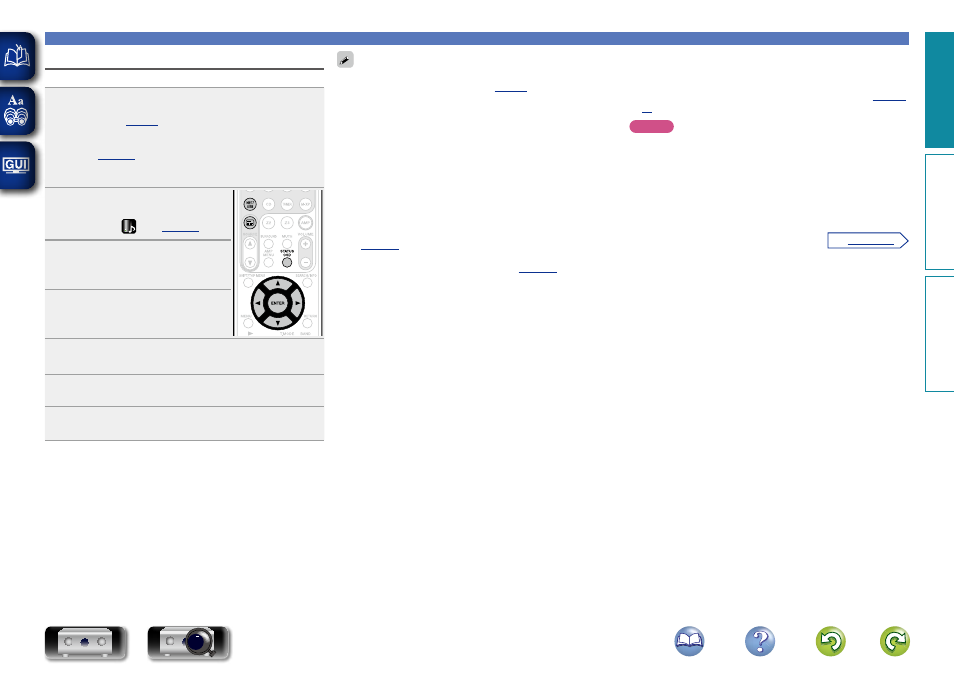
43
Playing a network audio
Playing files stored on a computer
Use this procedure to play music files, image files or playlists.
1
Prepare for playback.
q
Check the network environment, then turn on this unit’s
w
If settings are required, make the “Network Connecting”
(
).
e
Prepare the computer (
vComputer’s operating
instructions).
2
Press
3
to display the
“SOURCE SELECT” menu,
then select
(
).
3
Press
NET/USB
to switch the
remote control operating mode
to “NET/USB”.
4
Press
ui
to select the server
including the file to be played,
then press
ENTER
or
p
.
5
Press
ui
to select the search item or folder, then
press
ENTER
or
p
.
6
Repeat step 4 until the file is displayed.
7
Press
ui
to select the file, then press
ENTER
or
p
.
Playback starts once buffering reaches “100%”.
• Connections to the required system and specific settings must be
made in order to play music files (
• Before starting, you must launch the computer’s server software
and set the files as server contents. For details, see the operating
instructions of your server software.
• Depending on the size of the still picture (JPEG) file, some time may
be required for the file to be displayed.
• The order in which the tracks/files are displayed depends on
the server specifications. If the tracks/ files are not displayed in
alphabetical order due to the server specifications, searching by the
first letter may not work properly.
• WMA Lossless files can be played when using a server supporting
transcoding, such as Windows Media Player Ver. 11 or later.
• To play back compressed audio with extended bass or treble
reproduction, we recommend playback in M-DAX mode
(
). The default setting is “OFF”.
• You can specify the duration of the on-screen display to be displayed
(default: 30 sec) at menu “NET/USB” (
uio
p
to return to the original screen.
• Use
STATUS
on the main unit to switch between displaying the title
name, artist name or album name.
n Playing files that have been preset or registered
in your favorites
Files can be preset, registered in your favorites and played using
the same operations as for Internet radio stations (
,
).
NOTE
• Presettings are erased by overwriting them.
• When the operations described below is performed, the media
server’s database is updated and it may no longer be possible to
play preset or favorite music files.
• When you quit the media server and then restart it.
• When music files are deleted or added on the media server.
• When using an ESCIENT server, place “ESCIENT” before the server
name.
Basic v
ersion
A
dv
anced v
ersion
Inf
or
mation
Basic v
ersion
vSee overleaf
BD
