Is “relative, When the “volume display” setting, Cannot be selected – Marantz SR6006 User Manual
Page 120: Option setup
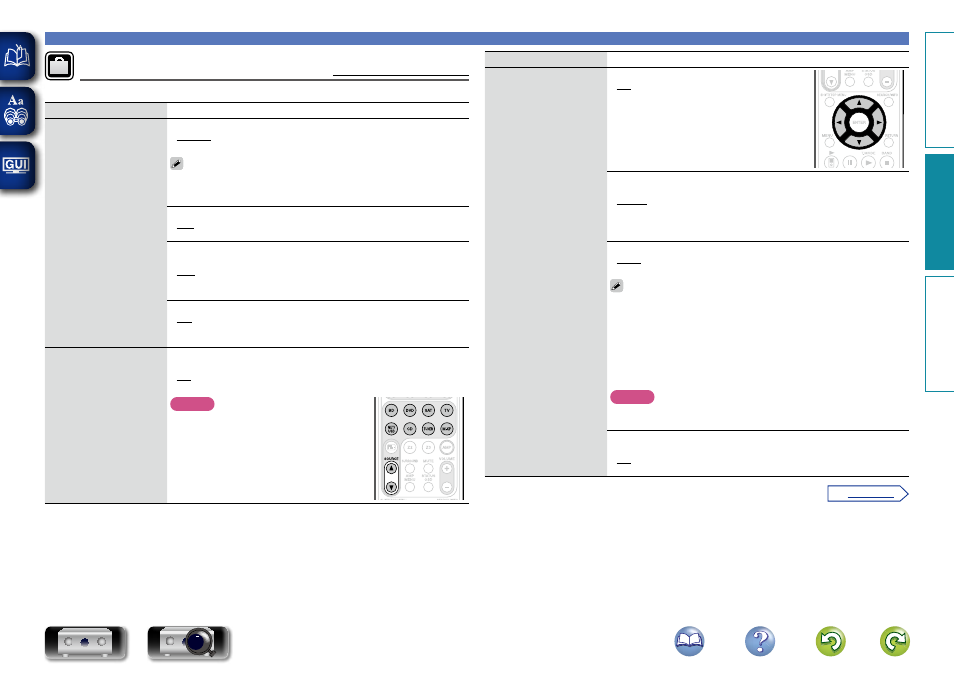
117
SYSTEM SETUP
Option Setup
Default settings are underlined.
Make various other settings.
Setting items
Setting details
Volume Control
Set the MAIN ZONE (room
where the unit is located)
volume setting.
Volume Display : Set how volume is displayed.
• Relative : Display ---dB (Min), in the range –80.5 dB to 18 dB.
• Absolute : Display in the range 0 (Min) to 99.
• The “Volume Display” setting is applied also to the “Volume Limit” and
“Power On Level” display method.
• The “Volume Display” setting applies to all zones.
Volume Limit : Make a setting for maximum volume.
• OFF : Do not set a maximum volume.
• –20dB (61) / –10dB (71) / 0dB (81)
Power On Level : Define the volume setting that is active when the
power is turned on.
• Last : Use the memorized setting from the last session.
• – – – (0) : Always use the muting on condition when power is turned on.
• –80dB – 18dB (1 – 99) : The volume is adjusted to the set level.
Mute Level : Set the amount of attenuation when muting is on.
• Full : The sound is muted entirely.
• –40dB : The sound is attenuated by 40 dB down.
• –20dB : The sound is attenuated by 20 dB down.
Source Delete
Remove from the display
input sources that are not
used.
BD / DVD / VCR / SAT / GAME / AUX1 / AUX2 / NET/USB / TV / CD /
PHONO / HD Radio / M-XPort : Select input source that is not used.
• ON : Use this source.
• Delete : Do not use this source.
NOTE
• Input sources being used in the various zones
cannot be deleted.
• Input sources set to “Delete” cannot be
selected using the input source select button
or
SOURCE
df
.
Setting items
Setting details
GUI
Make the settings related to
displays on the TV screen.
Screensaver : Make screensaver settings.
• ON : The screensaver is activated during menu
display, NET/USB, iPod or HD Radio screen
display if no operation is performed for an
approximately 5-minute continuous period.
When you press
uio
p
, the screensaver is
cancelled and the screen before that screen
saver started is displayed.
• OFF : Screensaver is not activated.
Wall Paper : Set wallpaper to display in the background when playback
is stopped, etc.
• Picture : Set the background to a picture (marantz logo).
• Black : Set the background to black.
• Gray : Set the background to gray.
• Blue : Set the background to blue.
Format : Set the video signal format to be output for the TV you are using.
• NTSC : Select NTSC output.
• PAL : Select PAL output.
“Format” can also be set by the following procedure. However, the menu
screen is not displayed.
1. Press and hold the main unit’s
ZONE SELECT
and
STATUS
for at least 3
seconds.
“Video Format” appears on the display.
2. Press the main unit’s
INTERNET RADIO
or
ONE TOUCH PLAY
and set
the video signal format.
3. Press the main unit’s
PURE DIRECT
to complete the setting.
NOTE
When a format other than the video format of the connected TV is set, the
picture will not be displayed properly.
Text : Display the details of operation when switching surround mode,
input mode, etc.
• ON : Turn display on.
• OFF : Turn display off.
Basic v
ersion
A
dv
anced v
ersion
Inf
or
mation
A
dv
anced v
ersion
vSee overleaf
BD
