Connection settings, Testing the connection – K-Patents SeedMaster 2 User Manual
Page 78
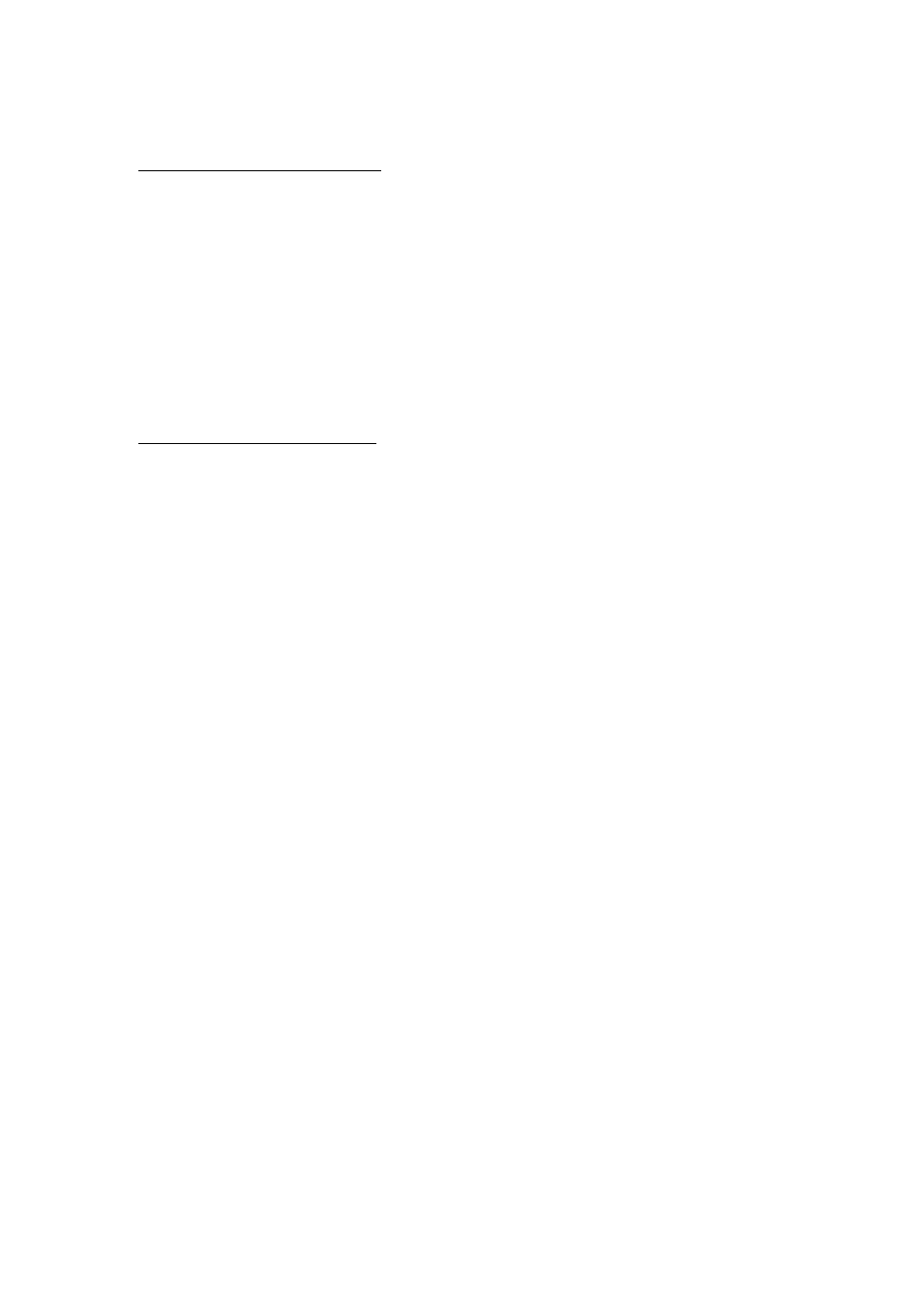
11 COMMUNICATION
78
78
Connection settings
Setting the IP address of SeedMaster 2
SeedMaster 2 uses the Ipv4 protocol for Ethernet communication, which requires setting of its IP address.
The factory setting of the IP address is: 192.168.0.100
The subnet mask : 255.255.255.0
If the device is connected to a single computer there is no need to change the IP address. If it is connected to
a local network (LAN), then ask the system administrator to assign an address for SeedMaster 2.
To change the IP address select:
Menu -> Configuration -> Interface -> Ethernet -> SeedMaster 2 (see Ch. 7.7.2 and Fig. 7.13).
SeedMaster 2 can operate as a DHCP (Dynamic Host Control Protocol) server, too. In this case it is able to
supply IP address(es) to the computer(s) connected to it automatically. This mode of operation can be
configured by selecting:
Menu -> Configuration -> Interface -> Ethernet -> SeedMaster 2 : DHCP SERVER = YES.
Consult your network administrator about the use of this mode of operation.
Setting the IP address of the computer
The description here supposes the use of the Windows XP operating system, but it is valid for all computers
running a Microsoft operating system. Consult the manual of the operating system in use.
NOTE:
Changing of network settings requires system administrator level authorization.
Steps to set the IP address:
1. Start -> Control Panel ->Network and Dial- up Connections
2. Net Connections
3. Local Connection
4. Properties
5. TCP / IP protocol -> Properties
The IP address can be entered or changed in the displayed window. There are two possible ways to do it:
• Obtain an IP address automatically.
In this case SeedMaster 2 should be operating as a DHCP server and must be configured
accordingly:
Menu -> Configuration -> Interface -> Ethernet -> SeedMaster 2 : DHCP SERVER = YES
There is no need to set any IP address in the computer because it will be assigned
automatically by SeedMaster 2.
• Use the following IP address.
Data entry windows
:
IP ADRESS
:
192.168.0.102
NETWORK MASK
:
255.255.255.0
GATEWAY
:
192.168.0.1
When finished, connect the computer and SeedMaster 2 with a cross-over patch cable.
NOTES:
1. The computer and SeedMaster 2 must be operating on the same subnet. This means that in their IP
addresses the first 3 numbers separated by points must be identical in both devices, while the fourth ones
must be different, but not equal to 0 or 255.
2. The Network mask must be identical in both devices.
Testing the connection
The RJ45 type connector of SeedMaster 2 has two diagnostic LED-s. The orange LED indicates a working
physical connection, while the green one indicates data traffic in the cable.
To test the connection switch ON SeedMaster 2 first and check if the orange LED is lit, indicating that the
cable was plugged at both ends, the two devices are powered and the cable is of the required type.
