2l media manager – KIP PrintPro.Net User Manual
Page 95
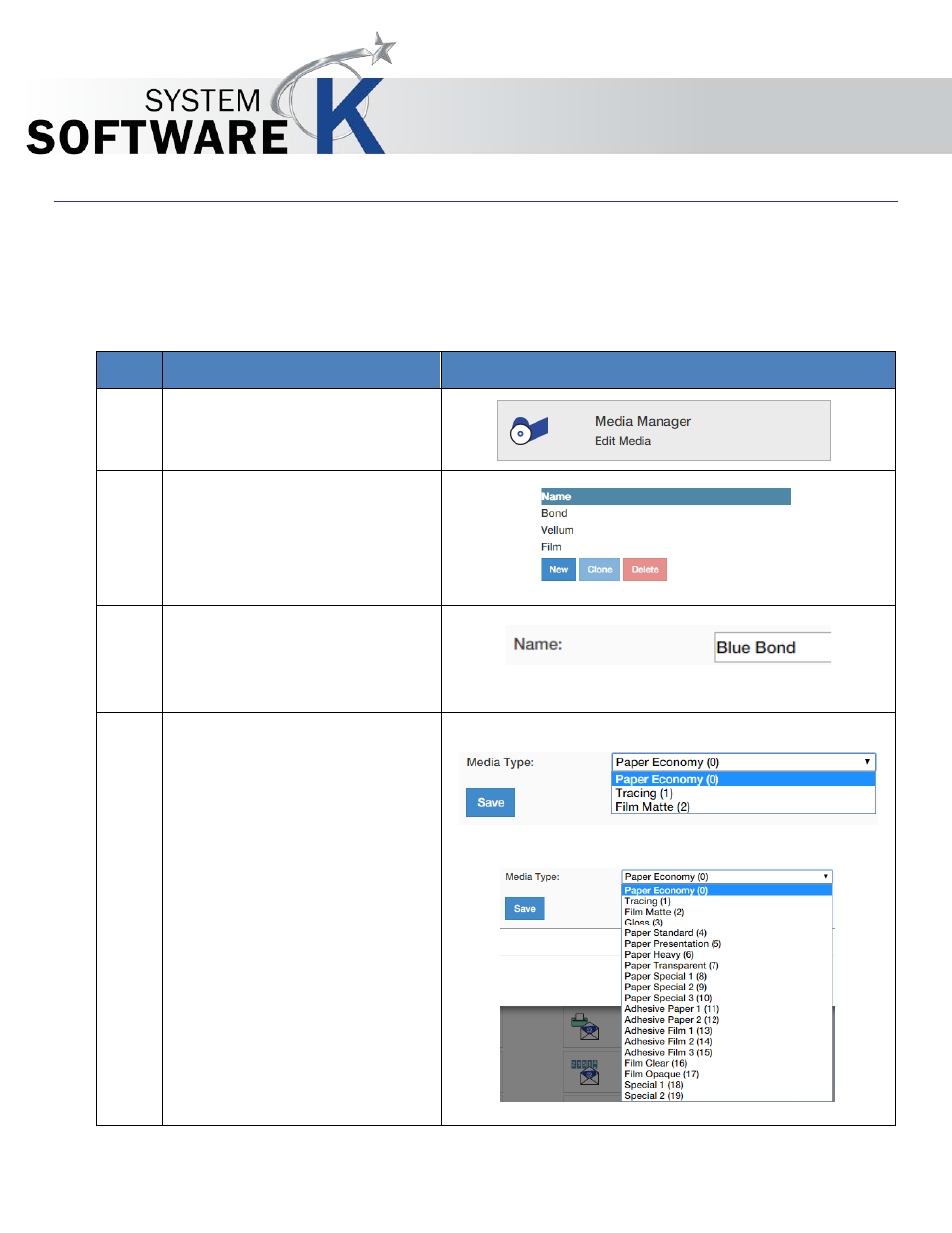
KIP PrintPro.Net User Guide
No part of this publication may be copied, reproduced or distributed in any form without express written permission
from KIP. 2015 KIP. v1
- 95 -
7.2l Media Manager
From the Media Manager screen, simply enter any media name then select a media group that closely
resembles the required media. The system will automatically use the correct printer settings (fuser
temperature, media tension, etc. assigned to that group) to achieve the best results.
Step Action
Illustration
1. Select the Media Manager
button to add an unlimited
amount of new medias.
2. Select the New Button
3. Name – Enter a name for the
new media. This is the name
that will be displayed in the KIP
applications for selection.
4. Media Type – Using the Drop
down arrow select the media
that best represents the new
media being added.
Black and White Printer:
Color Printer:
