KIP PrintPro.Net User Manual
Page 73
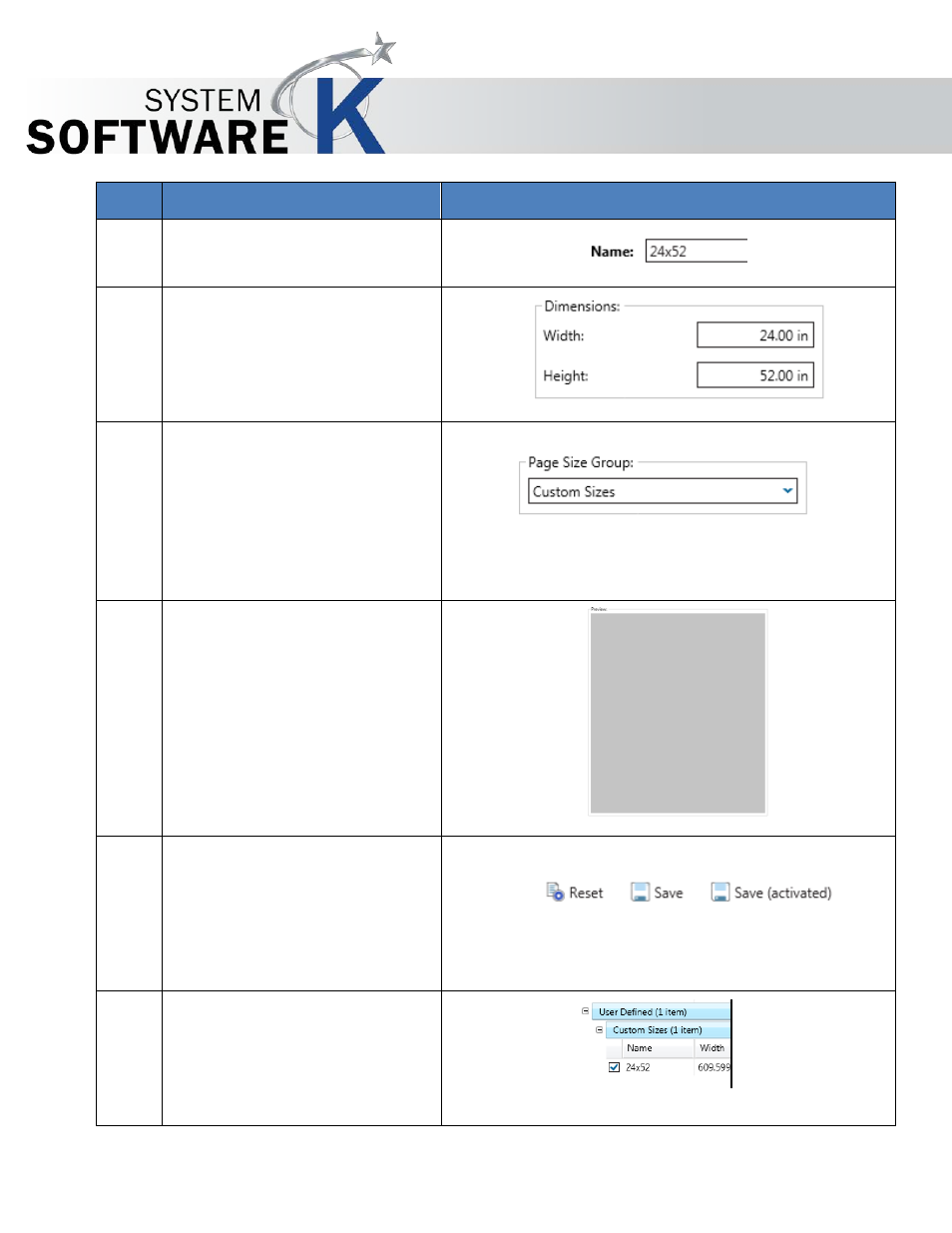
KIP PrintPro.Net User Guide
No part of this publication may be copied, reproduced or distributed in any form without express written permission
from KIP. 2015 KIP. v1
- 73 -
Step Action
Illustration
4. Name the new Page Size
5. Define the Dimensions
6. Create a Page Size Group. This
is a group that the new Page
size will be added to. For this
example “Custom Sizes” was
added here. More custom sizes
can be created and then
added here.
7. The Preview Pane will display
the new Page Size.
8. Save – Select “Save” to save
the Page Size Preset or Save
(active) to save the Page Size
Preset and make it active as
well or select Reset to start
over.
9. The new Page Size is created
