KIP PrintPro.Net User Manual
Page 69
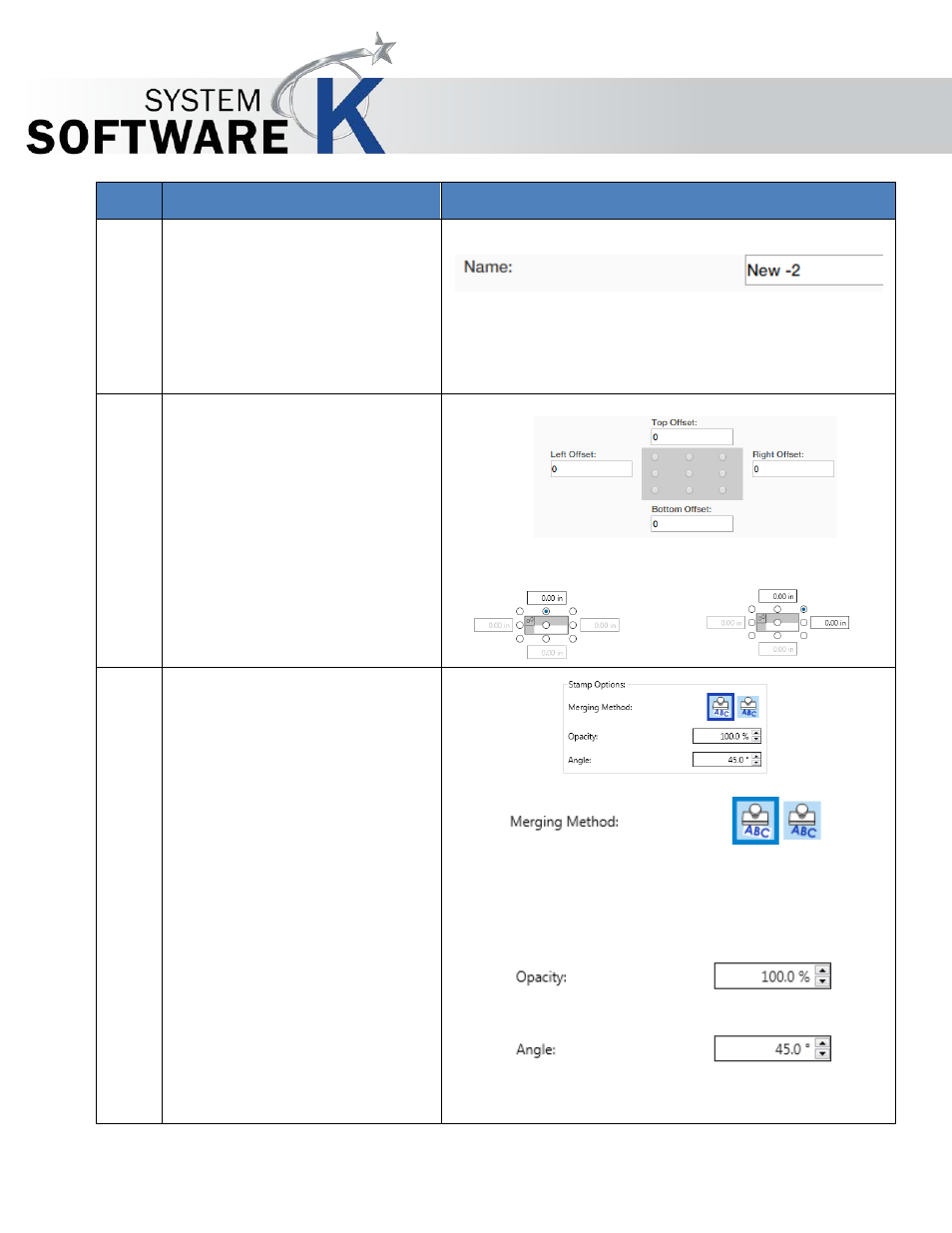
KIP PrintPro.Net User Guide
No part of this publication may be copied, reproduced or distributed in any form without express written permission
from KIP. 2015 KIP. v1
- 69 -
Step Action
Illustration
4. Name – This is the name that
will be displayed in the Preset
list of names.
5. Position – Choose from 9 radio
buttons to place the stamp in
the desired location.
If a corner radio button is
selected two values will
become active to allow for
better positioning.
One
value
Two
values
6. Stamp Options – Merging
Method
Opaque (selected in illustration) –
Displays the stamp on top of the
image. The background of the
stamp is white and will obscure
some image.
Transparent - Overlays the
stamp on top of the image. The
background of the stamp is
transparent.
Opacity – Used to control the
darkness of the stamp. 100%
being Black.
Angle –Used to control the
rotation of the stamp.
