Saving changes – Grandstream GXV3240 Administration Guide User Manual
Page 44
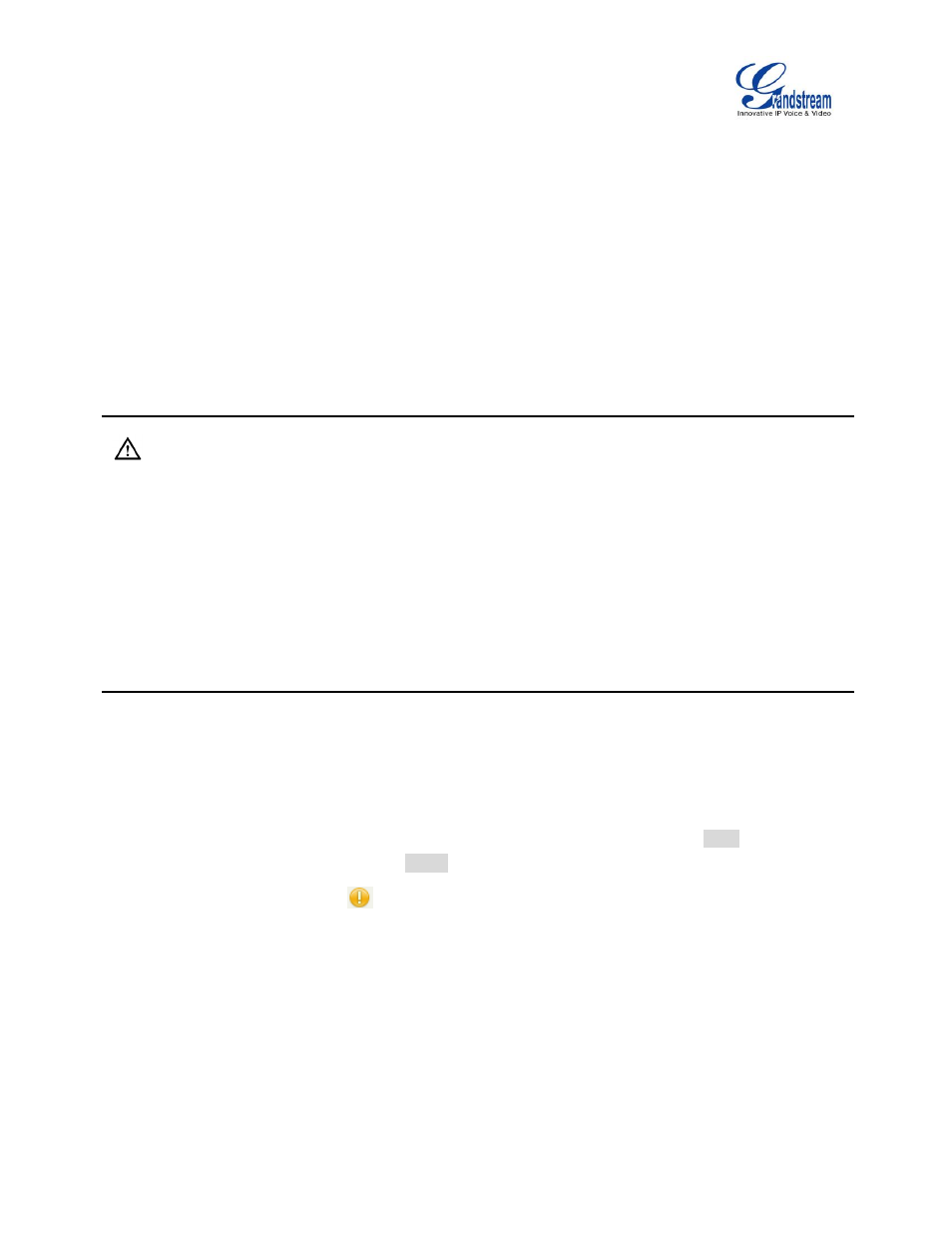
Firmware Version 1.0.3.37
GXV3240 Administration Guide
Page 42 of 117
To access the GXV3240 Web GUI:
1. Connect the computer to the same network as the phone.
2. Make sure the phone is turned on and shows its IP address on the account widget of the desktop.
3. Open a Web browser on your computer.
4.
Enter the phone’s IP address in the address bar of the browser.
5.
Enter the administrator’s login and password to access the Web Configuration Menu. The default
login name and password for the administrator is "admin" and "admin". The default login name and
password for the end-user is "user" and "123".
Note:
The computer has to be connected to the same sub-network as the phone. This can be easily done by
connecting the computer to the same hub or switch as the phone connected to. In absence of a
hub/switch (or free ports on the hub/switch), please connect the computer directly to the PC port on the
back of the phone.
If the phone is properly connected to a working Internet connection, the phone will display its IP address.
This address has the format: xxx.xxx.xxx.xxx, where xxx stands for a number from 0-255. Users will
need this number to access the Web GUI. For example, if the phone shows 192.168.40.154, please
enter "http://192.168.40.154" in the address bar of the browser.
SAVING CHANGES
When changing any settings on the web UI, always SUBMIT them by pressing the Save button on the
bottom of the page, and then clicking the Apply button on the top of the page to apply the configuration
changes. For those options with
next to it in the Web page, users must reboot the phone for the
changes to take effect.
