Upload firmware locally – Grandstream GXV3240 Administration Guide User Manual
Page 107
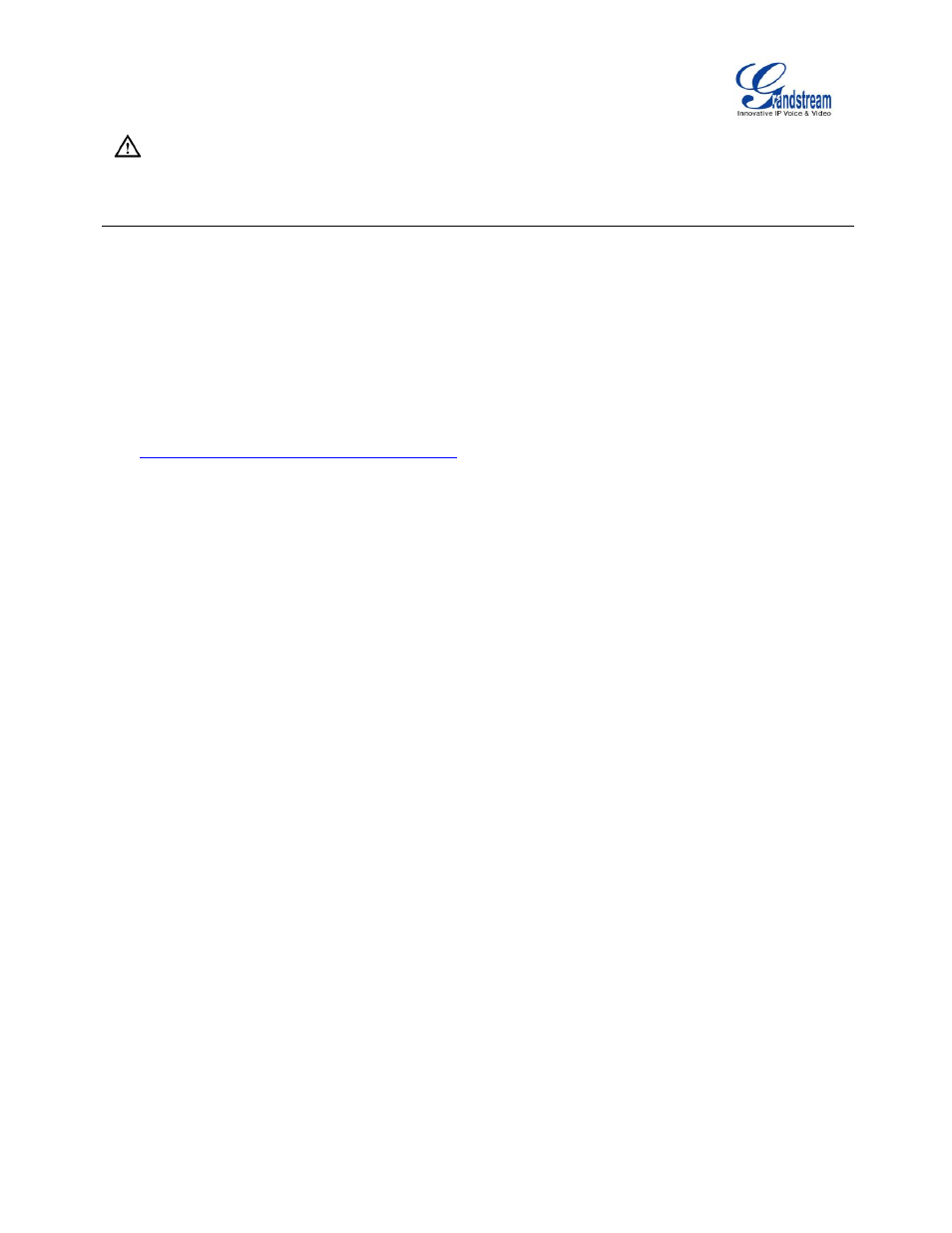
Firmware Version 1.0.3.37
GXV3240 Administration Guide
Page 105 of 117
Note:
Please do not interrupt or power cycle the GXV3240 when the upgrading process is on.
UPLOAD FIRMWARE LOCALLY
If there is no HTTP/TFTP server, users could also upload the firmware to the GXV3240 directly via Web
GUI. Please follow the steps below to upload firmware to GXV3240 locally.
1. Download the latest GXV3240 firmware file from the following link and save it in PC.
2. Log in the Web GUI as administrator in the PC.
3. Go to Web GUI->Maintenance->Upgrade, configure Upgrade Via as "Manually Upload".
4. Press the "Upload" button, a window will be prompted to select firmware file to upload.
5. Select the firmware file from PC. Then uploading progress will show at the button where it was "Upload"
in the above step.
6. When uploading is done, users can see the upgrading process starts on the GXV3240 LCD.
7. The phone will reboot again with the new firmware version upgraded.
