Provisioning and configuration file download, Backup – Grandstream GXV3240 Administration Guide User Manual
Page 110
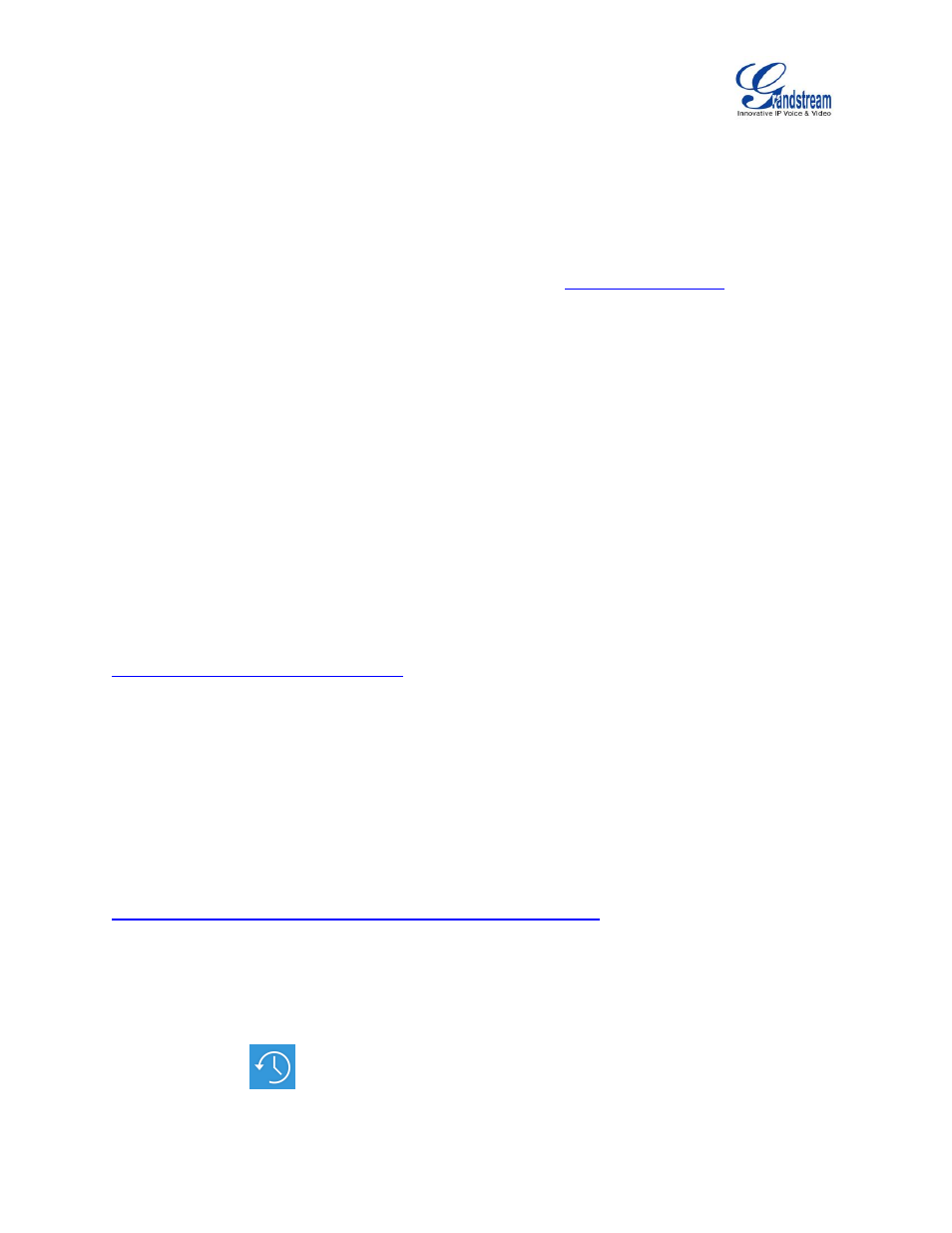
Firmware Version 1.0.3.37
GXV3240 Administration Guide
Page 108 of 117
3. Launch the TFTP server and go to the File menu->Configure->Security to change the TFTP server's
default setting from "Receive Only" to "Transmit Only" for the firmware upgrade;
4.
Start the TFTP server and configure the TFTP server in the phone’s web configuration interface;
5. Configure the Firmware Server Path to the IP address of the PC;
6. Update the changes and reboot the GXV3240.
End users can also choose to download a free HTTP server from
or use Microsoft
IIS web server.
PROVISIONING AND CONFIGURATION FILE DOWNLOAD
Grandstream SIP Devices can be configured via the Web Interface as well as via a Configuration File
(binary or XML) through TFTP or HTTP/HTTPS. The "Config Server Path" is the TFTP, HTTP or HTTPS
server path for the configuration file. It needs to be set to a valid URL, either in FQDN or IP address format.
The "Config Server Path" can be the same or different from the "Firmware Server Path".
A configuration parameter is associated with each particular field in the web configuration page. A
parameter consists of a Capital letter P and 2 to 3 (Could be extended to 4 in the future) digit numeric
numbers. i.e
., P2 is associated with the “Admin Password” in the Web GUI->Maintenance->Web/SSH
Access page. For a detailed parameter list, please refer to the corresponding firmware release
configuration template in the following link:
When the GXV3240 boots up, it will issue TFTP or HTTP request to download a configuration XML file
named "cfgxxxxxxxxxxxx" followed by "cfgxxxxxxxxxxxx.xml", where "xxxxxxxxxxxx" is the MAC address of
the phone, i.e., "cfg000b820102ab" and "cfg000b820102ab.xml". If downloading "cfgxxxxxxxxxxxx.xml" file
is not successful, the provision program will download a generic cfg.xml file. The configuration file name
should be in lower case letters.
For more details on provisioning, please refer to the following document:
BACKUP
The following data on the GXV3240 can be backed up and restored to the phone again using the built-in
Backup application
.
